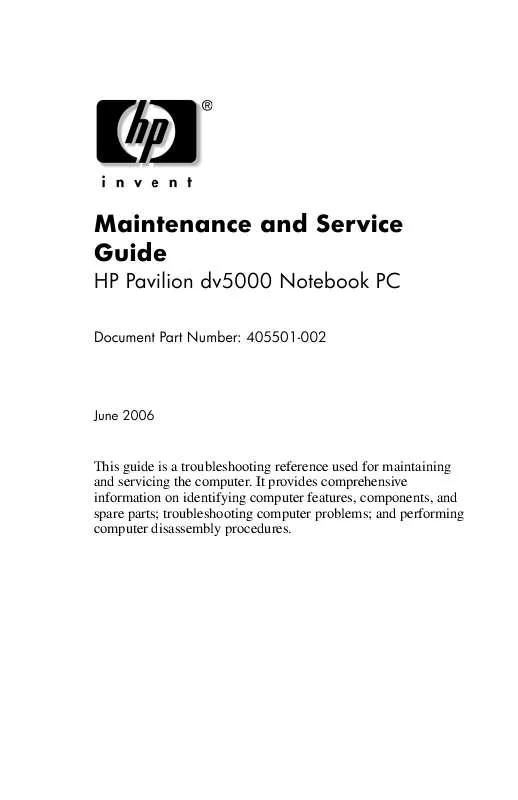User manual HP PAVILION DV5120EU
Lastmanuals offers a socially driven service of sharing, storing and searching manuals related to use of hardware and software : user guide, owner's manual, quick start guide, technical datasheets... DON'T FORGET : ALWAYS READ THE USER GUIDE BEFORE BUYING !!!
If this document matches the user guide, instructions manual or user manual, feature sets, schematics you are looking for, download it now. Lastmanuals provides you a fast and easy access to the user manual HP PAVILION DV5120EU. We hope that this HP PAVILION DV5120EU user guide will be useful to you.
Lastmanuals help download the user guide HP PAVILION DV5120EU.
Manual abstract: user guide HP PAVILION DV5120EU
Detailed instructions for use are in the User's Guide.
[. . . ] Maintenance and Service Guide
HP Pavilion dv5000 Notebook PC
Document Part Number: 405501-002
June 2006
This guide is a troubleshooting reference used for maintaining and servicing the computer. It provides comprehensive information on identifying computer features, components, and spare parts; troubleshooting computer problems; and performing computer disassembly procedures.
© Copyright 2006 Hewlett-Packard Development Company, L. P. registered trademarks of Microsoft Corporation. AMD, Sempron, Turion, and combinations thereof, are trademarks of Advanced Micro Devices, Inc. [. . . ] Slide the right side of the arm 2 forward until it clears the tab 3 on the display enclosure. Lift the arm 4 out of the display enclosure. Detach the display release hook arm spring 5 from the tab on the display enclosure. Remove the display release hook arm.
Removing the Display Release Hook Arm
538
Maintenance and Service Guide
Removal and Replacement Procedures
The display hinges are available in the Display Hinge Kit, spare part numbers 407796-001.
22. If it is necessary to replace the display hinges, remove the four Phillips PM2. 0×4. 0 screws 1 that secure each hinge to the display panel. Remove the display hinges 2.
Removing the Display Hinges
Maintenance and Service Guide
539
Removal and Replacement Procedures
24. Remove the Phillips PM2. 0×4. 0 screws 1 that secure the left and right wireless antenna transceivers to the display enclosure. Release the retention tabs 2 built in to the display enclosure lining that secure the wireless antenna cables to the display enclosure. Detach the wireless antenna transceivers 3 from the display enclosure. Remove the wireless antenna transceivers and cables 4. wireless antenna cables are available TheWireless Antenna transceivers andnumber 407791-001. in the Kit, spare part
Removing the Wireless Antenna Transceivers and Cables
Reverse the above procedure to reassemble and install the display assembly.
540
Maintenance and Service Guide
Removal and Replacement Procedures
5. 15 Top Cover
Top Cover and Base Enclosure Spare Part Number Information
Top cover (includes TouchPad) TouchPad bracket Base enclosure for use with full-featured models Base enclosure for use with defeatured models 407822-001 407811-001 407813-001 407814-001
1. Prepare the computer for disassembly (Section 5. 3) and then remove the following components: a. Memory/Mini PCI module compartment cover (Section 5. 6) c. Display assembly (Section 5. 14)
Maintenance and Service Guide
541
Removal and Replacement Procedures
2. Turn the computer upside down with the front toward you. Remove the two Phillips PM2. 5×3. 0 screws 1 in the optical drive bay and the silver Phillips PM2. 5×5. 0 screw 2 in the hard drive bay that secure the top cover to the computer.
Removing the Top Cover Screws, Part 1
542
Maintenance and Service Guide
Removal and Replacement Procedures
4. Remove the eight Phillips PM2. 5×11. 0 screws that secure the top cover to the computer.
Removing the Top Cover Screws, Part 2
Maintenance and Service Guide
543
Removal and Replacement Procedures
5. Turn the computer right-side up with the front toward you. Release the ZIF connector to which the TouchPad cable 1 is connected and disconnect the TouchPad cable 2 from the system board.
The TouchPad cable is included in the Cable Kit, spare part number 407774-001.
Disconnecting the TouchPad Cable
544
Maintenance and Service Guide
Removal and Replacement Procedures
7. Remove the seven Phillips PM2. 5×11. 0 screws that secure the top cover to the computer.
Removing the Top Cover Screws, Part 3
Maintenance and Service Guide
545
Removal and Replacement Procedures
8. Remove the three silver PM2. 5×5. 0 screws that secure the top cover to the computer.
Removing the Top Cover Screws, Part 4
546
Maintenance and Service Guide
Removal and Replacement Procedures
9. [. . . ] Recycle the backlight and LCD panel.
C14
Maintenance and Service Guide
D
Connector Pin Assignments
Table D-1 Universal Serial Bus
Pin 1 2
Signal +5 VDC Data
Pin 3 4
Signal Data + Ground
Maintenance and Service Guide
D1
Connector Pin Assignments
Table D-2 RJ-45 (Network)
Pin 1 2 3 4
Signal Transmit + Transmit Receive + Unused
Pin 5 6 7 8
Signal Unused Receive Unused Unused
D2
Maintenance and Service Guide
Connector Pin Assignments
Table D-3 S-Video-Out
Pin 1 2 3 4
Signal TV-Ground TV-CVBS TV-Ground TV-Ground
Pin 5 6 7
Signal TV-CD TV-Ground TV-YD
Maintenance and Service Guide
D3
Connector Pin Assignments
Table D-4 External Monitor
Pin 1 2 3 4 5 6 7 8
Signal Red analog Green analog Blue analog Not connected Ground Ground analog Ground analog Ground analog
Pin 9 10 11 12 13 14 15
Signal +5 VDC Ground Monitor detect DDC 2B data Horizontal sync Vertical sync DDC 2B clock
D4
Maintenance and Service Guide
Connector Pin Assignments
Table D-5 RJ-11 (Modem)
Pin 1 2 3
Signal Unused Tip Ring
Pin 4 5 6
Signal Unused Unused Unused
Maintenance and Service Guide
D5
Connector Pin Assignments
Table D-6 Audio-In (Microphone)
Pin 1 2
Signal Audio signal in Audio signal in
Pin 3
Signal Ground
Table D-7 Audio-Out (Headphone)
Pin 1 2
Signal Audio out, left channel Audio out, right channel
Pin 3
Signal Ground
D6
Maintenance and Service Guide
E
Power Cord Set Requirements
3-Conductor Power Cord Set
The wide range input feature of the computer permits it to operate from any line voltage from 100 to 120 or 220 to 240 volts AC. The power cord set included with the computer meets the requirements for use in the country where the equipment is purchased. Power cord sets for use in other countries must meet the requirements of the country where the computer is used.
Maintenance and Service Guide
E1
Power Cord Set Requirements
General Requirements
The requirements listed below are applicable to all countries.
The length of the power cord set must be at least 1. 5 m (5. 0 ft) and a maximum of 2. 0 m (6. 5 ft). All power cord sets must be approved by an acceptable accredited agency responsible for evaluation in the country where the power cord set will be used. [. . . ]
DISCLAIMER TO DOWNLOAD THE USER GUIDE HP PAVILION DV5120EU Lastmanuals offers a socially driven service of sharing, storing and searching manuals related to use of hardware and software : user guide, owner's manual, quick start guide, technical datasheets...manual HP PAVILION DV5120EU