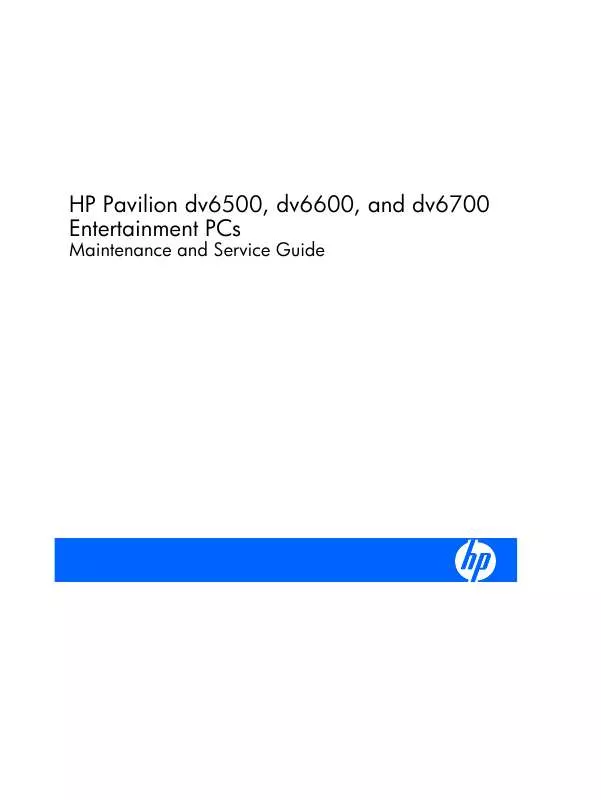User manual HP PAVILION DV6620EN
Lastmanuals offers a socially driven service of sharing, storing and searching manuals related to use of hardware and software : user guide, owner's manual, quick start guide, technical datasheets... DON'T FORGET : ALWAYS READ THE USER GUIDE BEFORE BUYING !!!
If this document matches the user guide, instructions manual or user manual, feature sets, schematics you are looking for, download it now. Lastmanuals provides you a fast and easy access to the user manual HP PAVILION DV6620EN. We hope that this HP PAVILION DV6620EN user guide will be useful to you.
Lastmanuals help download the user guide HP PAVILION DV6620EN.
Manual abstract: user guide HP PAVILION DV6620EN
Detailed instructions for use are in the User's Guide.
[. . . ] HP Pavilion dv6500, dv6600, and dv6700 Entertainment PCs
Maintenance and Service Guide
© Copyright 2007 Hewlett-Packard Development Company, L. P. Bluetooth is a trademark owned by its proprietor and used by Hewlett-Packard Company under license. AMD, the AMD Arrow logo, Athlon, Turion, and combinations thereof, are trademarks of Advanced Micro Devices, Inc. Intel, Core, and Celeron are trademarks or registered trademarks of Intel Corporation or its subsidiaries in the United States and other countries. [. . . ] Disconnect the two WLAN antenna cables (1) from the WLAN module. NOTE: The black WLAN antenna cable is connected to the WLAN module "Main" terminal. The white WLAN antenna cable is connected to the WLAN module "Aux" terminal. NOTE: Computer models equipped with an 802. 11a/b/g/n WLAN module will have an additional wireless antenna cable (2), yellow in color. Remove the two Phillips PM2. 0×3. 0 screws (3) that secure the WLAN module to the computer. (The edge of the module opposite the slot rises away from the computer. )
Component replacement procedures
57
3.
Remove the WLAN module (4) by pulling it away from the slot at an angle. NOTE: WLAN modules are designed with a notch (5) to prevent incorrect installation into the WLAN module slot.
Reverse this procedure to install a WLAN module.
58
Chapter 4 Removal and replacement procedures
Optical drive
NOTE: All optical drive spare part kits include an optical drive bezel.
Spare part number Description For use in computer models with Intel processors: Blu-ray Disc ROM Drive with SuperMulti DVD±R/RW Double-Layer (DL) support HD-ROM Drive DVD±RW and CD-RW SuperMulti Double-Layer Combo Drive with LightScribe DVD±RW and CD-RW SuperMulti Double-Layer Combo Drive DVD/CD-RW Combo Drive For use in computer models with AMD processors: CD-RW and DVD-ROM Combo Drive DVD±RW and DVD-ROM SuperMulti Drive with LightScribe HD DVD-ROM Drive with SuperMulti DVD±R/RW Double Layer support with LightScribe DVD±RW and CD-RW SuperMulti Double-Layer Combo Drive 449937-001 449935-001 448006-001 448004-001 462453-001 446502-001 446501-001 446500-001 446499-001
Before removing the optical drive, follow these steps: 1. If you are unsure whether the computer is off or in Hibernation, turn the computer on, and then shut it down through the operating system. Disconnect all external devices connected to the computer. Disconnect the power from the computer by first unplugging the power cord from the AC outlet and then unplugging the AC adapter from the computer. Remove the battery (see Battery on page 46).
Remove the optical drive: 1. Position the computer with right side toward you. Remove the Phillips PM2. 5×7. 0 screw (1) that secures the optical drive to the computer. Insert a thin tool, such as a paper clip (2), into the release access. (The optical drive disc tray is partially ejected from the optical drive. )
Component replacement procedures
59
4.
Use the disc tray frame to slide the optical drive (3) out of the computer.
5. 7.
If it is necessary to replace the optical drive bracket, position the optical drive with the optical drive bracket toward you. Remove the two Phillips PM2. 0×3. 0 screws (1) that secure the optical drive bracket to the optical drive. Remove the optical drive bracket (2).
Reverse the above procedure to reassemble and install the optical drive.
60
Chapter 4 Removal and replacement procedures
Switch cover
Description Switch cover (includes LED board and cable) Spare part number 446512-001
Before removing the switch cover, follow these steps: 1. If you are unsure whether the computer is off or in Hibernation, turn the computer on, and then shut it down through the operating system. Disconnect all external devices connected to the computer. Disconnect the power from the computer by first unplugging the power cord from the AC outlet and then unplugging the AC adapter from the computer. Remove the battery (see Battery on page 46).
Remove the switch cover: 1. [. . . ] For disposal or recycling information, contact your local authorities, or see the Electronic Industries Alliance (EIA) Web site at http://www. eiae. org. This section provides disassembly instructions for the display assembly. The display assembly must be disassembled to gain access to the backlight (1) and the liquid crystal display (LCD) panel (2).
NOTE: The procedures provided in this appendix are general disassembly instructions. Specific details, such as screw sizes, quantities, and locations, and component shapes and sizes, can vary from one computer model to another.
Battery 141
Perform the following steps to disassemble the display assembly: 1. [. . . ]
DISCLAIMER TO DOWNLOAD THE USER GUIDE HP PAVILION DV6620EN Lastmanuals offers a socially driven service of sharing, storing and searching manuals related to use of hardware and software : user guide, owner's manual, quick start guide, technical datasheets...manual HP PAVILION DV6620EN