User manual HP PAVILION DV7-6050EA GETTING STARTED
Lastmanuals offers a socially driven service of sharing, storing and searching manuals related to use of hardware and software : user guide, owner's manual, quick start guide, technical datasheets... DON'T FORGET : ALWAYS READ THE USER GUIDE BEFORE BUYING !!!
If this document matches the user guide, instructions manual or user manual, feature sets, schematics you are looking for, download it now. Lastmanuals provides you a fast and easy access to the user manual HP PAVILION DV7-6050EA. We hope that this HP PAVILION DV7-6050EA user guide will be useful to you.
Lastmanuals help download the user guide HP PAVILION DV7-6050EA.
You may also download the following manuals related to this product:
Manual abstract: user guide HP PAVILION DV7-6050EAGETTING STARTED
Detailed instructions for use are in the User's Guide.
[. . . ] Getting Started
HP Notebook
© Copyright 2011 Hewlett-Packard Development Company, L. P. Bluetooth is a trademark owned by its proprietor and used by Hewlett-Packard Company under license. registered trademarks of Microsoft Corporation. SD Logo is a trademark of its proprietor. [. . . ] The illustration shows an example of a completed WLAN network installation that is connected to the Internet. As your network grows, additional wireless and wired computers can be connected to the network to access the Internet.
16
Chapter 3 Networking
Configuring a wireless router
For help in setting up a WLAN, refer to the information provided by your router manufacturer or your ISP. The Windows operating system also provides tools to help you set up a new wireless network. To use the Windows tools to set up your network, select Start > Control Panel > Network and Internet > Network and Sharing Center > Set up a new connection or network > Set up a new network. NOTE: It is recommended that you initially connect your new wireless computer to the router by using the network cable provided with the router. When the computer successfully connects to the Internet, you can disconnect the cable, and then access the Internet through your wireless network.
Protecting your WLAN
When you set up a WLAN or access an existing WLAN, always turn on security features to protect your network from unauthorized access. For information on protecting your WLAN, refer to the HP Notebook Reference Guide.
Connecting to a wireless network
17
4
Keyboard and pointing devices
Using the keyboard Using pointing devices
Using the keyboard
Using the action keys
Action keys are customized actions that are assigned to specific keys at the top of the keyboard. The icons on the f1 through f4 keys and f6 through f12 keys represent the action key functions. To use an action key, press and hold this key to activate the assigned function. NOTE: The action key feature is enabled at the factory. You can disable this feature in Setup Utility. If this feature is disabled in Setup Utility, you must press fn and an action key to activate the assigned function.
Icon
Key f1
Description Opens Help and Support, which provides information about your Windows operating system and computer, answers to questions and tutorials, and updates to your computer. Help and Support also provides automated troubleshooting and links to support specialists.
f2
Decreases the screen brightness level incrementally when you hold down this key.
f3
Increases the screen brightness level incrementally when you hold down this key.
f4
Switches the screen image among display devices connected to the system. For example, if a monitor is connected to the computer, pressing this key alternates the screen image from computer display to monitor display to simultaneous display on both the computer and the monitor. Most external monitors receive video information from the computer using the external VGA video standard. The switch screen image key can also alternate images among other devices that are receiving video information from the computer.
f6
Plays the previous track of an audio CD or the previous section of a DVD or a BD.
f7
Plays, pauses, or resumes a track of an audio CD or a section of a DVD or a BD.
18
Chapter 4 Keyboard and pointing devices
f8
Plays the next track of an audio CD or the next section of a DVD or a BD.
f9
Decreases speaker volume incrementally when you hold down this key.
f10
Increases speaker volume incrementally when you hold down this key.
f11
Mutes or restores speaker sound.
f12
Turns the wireless feature on or off. NOTE: This key does not establish a wireless connection. To establish a wireless connection, a wireless network must also be set up.
Using the hotkeys
A hotkey is a combination of the fn key (1) and either the esc key (2) or the b key (3). To use a hotkey: Briefly press the fn key, and then briefly press the second key of the hotkey combination.
Using the keyboard
19
Function Display system information. Control the bass settings.
Hotkey fn+esc fn+b
Description Displays information about system hardware components and the system BIOS version number. Increases or decreases the Beats Audio bass settings. Beats Audio is an enhanced audio profile that provides a deep, controlled bass while maintaining a clear sound. [. . . ] In the left pane, click System Protection. Follow the on-screen instructions.
Restore to a previous date and time
To revert to a restore point (created at a previous date and time), when the computer was functioning optimally, follow these steps: 1. Select Start > Control Panel > System and Security > System. In the left pane, click System protection. [. . . ]
DISCLAIMER TO DOWNLOAD THE USER GUIDE HP PAVILION DV7-6050EA Lastmanuals offers a socially driven service of sharing, storing and searching manuals related to use of hardware and software : user guide, owner's manual, quick start guide, technical datasheets...manual HP PAVILION DV7-6050EA

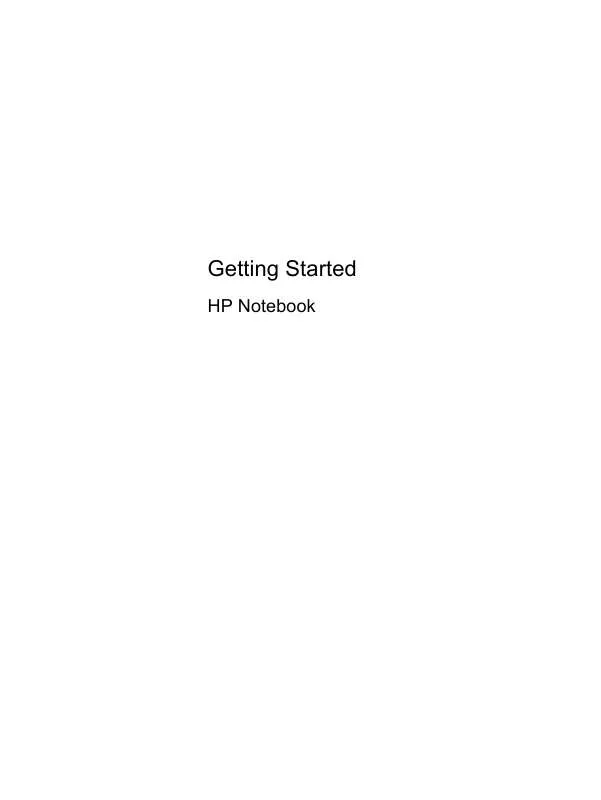
 HP PAVILION DV7-6050EA REFERENTNI PRIRUČNIK (3188 ko)
HP PAVILION DV7-6050EA REFERENTNI PRIRUČNIK (3188 ko)
