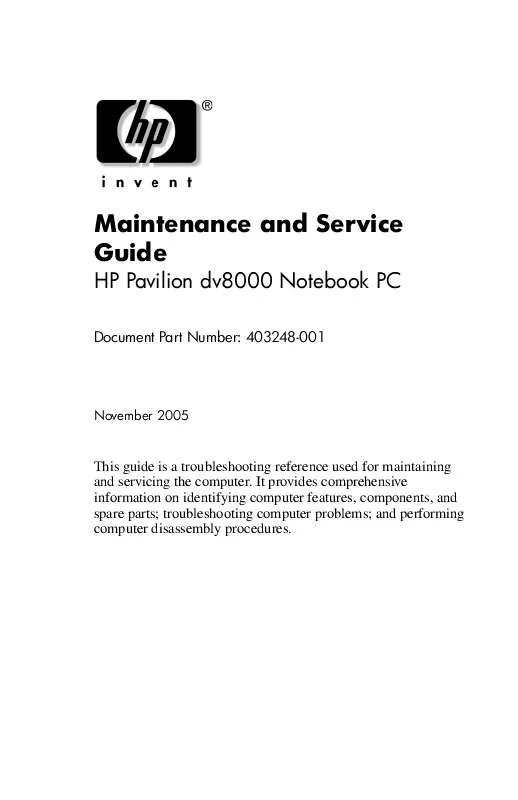User manual HP PAVILION DV8000 MAINTENANCE AND SERVICE GUIDE
Lastmanuals offers a socially driven service of sharing, storing and searching manuals related to use of hardware and software : user guide, owner's manual, quick start guide, technical datasheets... DON'T FORGET : ALWAYS READ THE USER GUIDE BEFORE BUYING !!!
If this document matches the user guide, instructions manual or user manual, feature sets, schematics you are looking for, download it now. Lastmanuals provides you a fast and easy access to the user manual HP PAVILION DV8000. We hope that this HP PAVILION DV8000 user guide will be useful to you.
Lastmanuals help download the user guide HP PAVILION DV8000.
Manual abstract: user guide HP PAVILION DV8000MAINTENANCE AND SERVICE GUIDE
Detailed instructions for use are in the User's Guide.
[. . . ] Maintenance and Service Guide
HP Pavilion dv8000 Notebook PC
Document Part Number: 403248-001
November 2005
This guide is a troubleshooting reference used for maintaining and servicing the computer. It provides comprehensive information on identifying computer features, components, and spare parts; troubleshooting computer problems; and performing computer disassembly procedures.
© Copyright 2005 Hewlett-Packard Development Company, L. P. registered trademarks of Microsoft Corporation. AMD, Turion, and combinations thereof, are trademarks of Advanced Micro Devices, Inc. [. . . ] Turn the computer upside down with the front toward you. Slide the battery pack release latch 1 to the left. (The battery pack disengages from the computer. ) c. Lift the front edge of the battery pack 3 up and swing it back to remove it.
Removing the Battery Pack
Reverse the above procedure to install the battery pack.
56
Maintenance and Service Guide
Removal and Replacement Procedures
5. 4 Hard Drive
Hard Drive Spare Part Number Information
7200 rpm, 100-GB 5400 rpm, 80-GB 4200-rpm, 120-GB 4200-rpm, 100-GB 4200-rpm, 60-GB 405938-001 403803-001 405939-001 403804-001 405937-001
All hard drive spare part kits include a hard drive frame and hard drive connector.
1. Prepare the computer for disassembly (refer to Section 5. 3).
Maintenance and Service Guide
57
Removal and Replacement Procedures
2. Loosen the three black Phillips PM2. 5×6. 0 screws 1 that secure the hard drive cover to the computer. Lift the rear edge of the hard drive cover 2 and swing it up and forward and remove it. is included in the Plastics Kit, spare part number
Removing the Hard Drive Cover
58
Maintenance and Service Guide
Removal and Replacement Procedures
4. Remove the two silver Phillips PM2. 5×6. 0 hard drive retention screws 1 that secure each hard drive to the computer. Slide the hard drive 2 away from the hard drive connector. Remove the hard drive from the hard drive bay 3.
Removing the Hard Drive
Maintenance and Service Guide
59
Removal and Replacement Procedures
7. Remove the four Phillips PM3. 0×4. 0 hard drive frame screws 1 that secure the hard drive frame to the hard drive. Lift the hard drive straight up 2 to remove if from the hard drive frame.
Removing the Hard Drive Frame
Reverse the above procedure to reassemble and install the hard drive.
510
Maintenance and Service Guide
Removal and Replacement Procedures
5. 5 Computer Feet
The computer feet are adhesive-backed rubber pads. The feet are included in the Plastics Kit, spare part number 403812-001.
Replacing the Computer Feet
Maintenance and Service Guide
511
Removal and Replacement Procedures
5. 6 Memory Module
Memory Module Spare Part Number Information
1024 MB 512 MB 256 MB 403800-001 403799-001 403573-001
1. Prepare the computer for disassembly (refer to Section 5. 3). Position the computer with the rear panel toward you.
512
Maintenance and Service Guide
Removal and Replacement Procedures
3. Loosen the two black Phillips PM2. 5×6. 0 screws 1 that secure the memory/Mini PCI module compartment cover to the computer. Lift the right side of the cover 2 and swing it up and to the left and remove it. PCI The memory/Mini sparemodule compartment cover is included in the Plastics Kit, part number 403812-001.
Removing the Memory/Mini PCI Module Compartment Cover
Maintenance and Service Guide
513
Removal and Replacement Procedures
5. Loosen the two Phillips PM2. 5×4. 0 screws 1 that secure the memory shield to the computer. Lift the right side of the memory shield 2 and swing it to the left as far as it will go.
Releasing the Memory Shield
514
Maintenance and Service Guide
Removal and Replacement Procedures
7. Spread the retaining tabs 1 on each side of the memory module socket to release the memory module. [. . . ] The this appendix are general
disassembly instructions. Specific details, such as screw sizes, quantities, and locations, and component shapes and sizes, can vary from one computer model to another.
Refer to Section 5. 14, "Display Assembly, " for display assembly disassembly steps.
D2
Maintenance and Service Guide
Display Component Recycling
Perform the following steps to disassemble the display assembly: 1. Remove all screw covers 1 and screws 2 that secure the display bezel to the display assembly.
Removing the Display Bezel Screw Covers and Screws
Maintenance and Service Guide
D3
Display Component Recycling
2. Lift up and out on the left and right inside edges 1 and the top and bottom inside edges 2 of the display bezel until the bezel disengages from the display assembly. [. . . ]
DISCLAIMER TO DOWNLOAD THE USER GUIDE HP PAVILION DV8000 Lastmanuals offers a socially driven service of sharing, storing and searching manuals related to use of hardware and software : user guide, owner's manual, quick start guide, technical datasheets...manual HP PAVILION DV8000