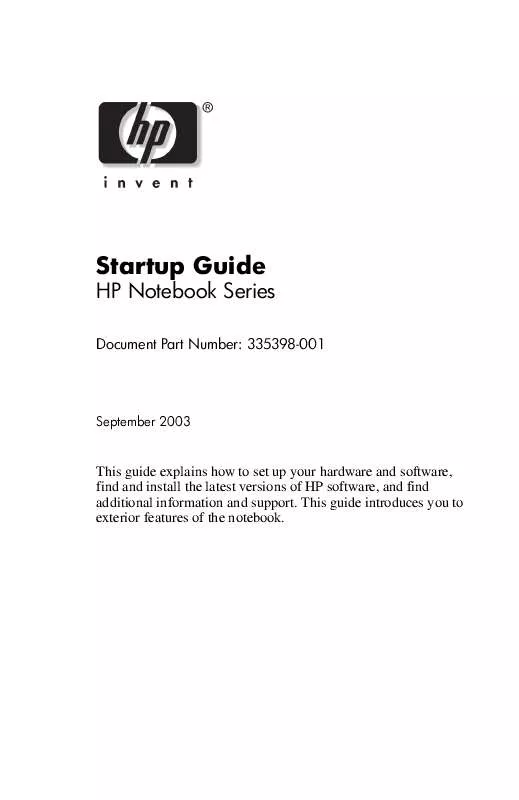User manual HP PAVILION ZX5030EA
Lastmanuals offers a socially driven service of sharing, storing and searching manuals related to use of hardware and software : user guide, owner's manual, quick start guide, technical datasheets... DON'T FORGET : ALWAYS READ THE USER GUIDE BEFORE BUYING !!!
If this document matches the user guide, instructions manual or user manual, feature sets, schematics you are looking for, download it now. Lastmanuals provides you a fast and easy access to the user manual HP PAVILION ZX5030EA. We hope that this HP PAVILION ZX5030EA user guide will be useful to you.
Lastmanuals help download the user guide HP PAVILION ZX5030EA.
Manual abstract: user guide HP PAVILION ZX5030EA
Detailed instructions for use are in the User's Guide.
[. . . ] Startup Guide
HP Notebook Series
Document Part Number: 335398-001
September 2003
This guide explains how to set up your hardware and software, find and install the latest versions of HP software, and find additional information and support. This guide introduces you to exterior features of the notebook.
© 2003 Hewlett-Packard Development Company, L. P. Microsoft and Windows are trademarks of Microsoft Corporation in the U. S. The information contained herein is subject to change without notice. [. . . ] The following illustrations identify the standard external features included in most notebook models. Reference the illustrations that closely match your notebook.
Display
Component
Display release latch
Description
Opens the notebook.
Startup Guide
31
Notebook Features
Component
Display release latch
Description
Opens the notebook.
32
Startup Guide
Notebook Features
TouchPad
Component
Description
Moves the pointer and selects or activates items on the screen. Function like the left and right buttons of an external mouse. Functions like the wheel of an external mouse for scrolling up and down. On: TouchPad is enabled.
1 2 3 4 5
TouchPad* Left and right TouchPad buttons TouchPad scroll pad TouchPad on-off button TouchPad light
Startup Guide
33
Notebook Features
Component
Description
Moves the pointer and selects or activates items on the screen. Function like the left and right buttons on an external mouse. On: TouchPad is enabled.
1 2 3 4
TouchPad Left and right TouchPad buttons TouchPad on-off button TouchPad light
34
Startup Guide
Notebook Features
Top
Power Lights
Component
Description
On: Notebook is turned on. Blinking: Battery pack has reached a low-battery condition. Off: AC power is applied with battery pack either fully charged or not installed, or no AC power is applied.
1
Power button light
2
Power/standby light
3
Battery light
Startup Guide
35
Notebook Features
Component
Description
On: Notebook is turned on. Blinking: Battery pack has reached a low-battery condition. Off: AC power is applied with battery pack either fully charged or not installed, or no AC power is applied.
1
Power button light
2
Power/standby light
3
Battery light
36
Startup Guide
Notebook Features
Keyboard and Drive Lights
Component
Description
On: Caps lock is on. On: Num lock or the internal keypad is on. On: The internal hard drive or optical drive bay is being accessed.
1 2 3
Caps lock light Num lock light IDE (Integrated Drive Electronics) light; also referred to as hard drive/optical drive activity light Optical disk drive light 5-in-1 Digital Media slot light (Select models. )
4 5
On: The optical drive bay is being accessed. On: Slot is accessing an optional digital media card.
Startup Guide
37
Notebook Features
Component
Description
On: Caps lock is on. On: Num lock or the internal keypad is on. On: The internal hard drive or the optical drive bay is being accessed.
1 2 3
Caps lock light Num lock light IDE (Integrated Drive Electronics) light; also referred to as hard drive/optical drive activity light Optical disk drive light 5-in-1 Digital Media slot light (Select models. )
4 5
On: The optical drive bay is being accessed. On: Slot is accessing an optional digital media card.
38
Startup Guide
Notebook Features
Power and Volume Controls
Component
Description
When the notebook is:
1
Power button*
Off, press button to turn on the notebook. On, briefly press button to initiate Hibernation. In Standby, briefly press button to resume from Standby. In Hibernation, briefly press button to resume from Hibernation. If the system has stopped responding and Windows shutdown procedures cannot be used, press and hold the button for at least 4 seconds to turn off the notebook. To mute or restore volume, use middle button. [. . . ] Also connects the audio function of an audio/video device, such as a television or VCR. Connects an optional external microphone. Connects an optional USB device, such as a printer. Connects an optional IEEE1394 device, such as a camcorder. [. . . ]
DISCLAIMER TO DOWNLOAD THE USER GUIDE HP PAVILION ZX5030EA Lastmanuals offers a socially driven service of sharing, storing and searching manuals related to use of hardware and software : user guide, owner's manual, quick start guide, technical datasheets...manual HP PAVILION ZX5030EA