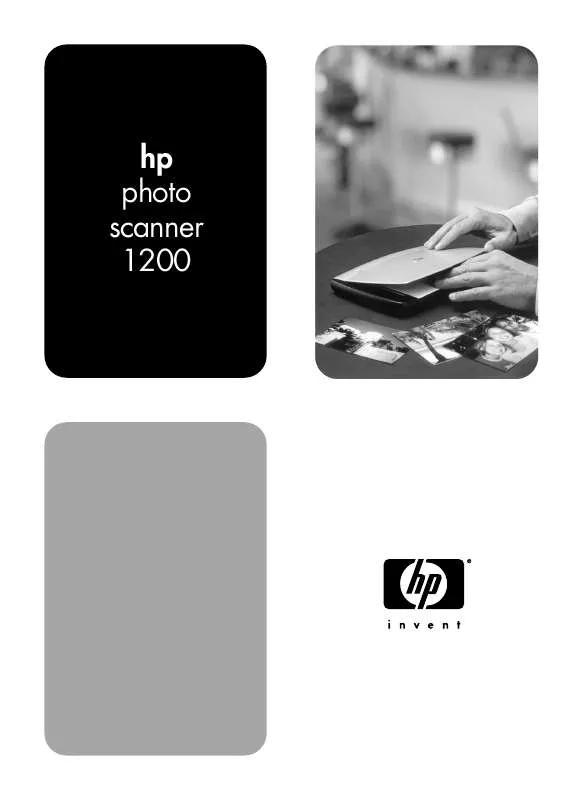User manual HP PHOTOSMART 1200 PHOTO SCANNER
Lastmanuals offers a socially driven service of sharing, storing and searching manuals related to use of hardware and software : user guide, owner's manual, quick start guide, technical datasheets... DON'T FORGET : ALWAYS READ THE USER GUIDE BEFORE BUYING !!!
If this document matches the user guide, instructions manual or user manual, feature sets, schematics you are looking for, download it now. Lastmanuals provides you a fast and easy access to the user manual HP PHOTOSMART 1200 PHOTO SCANNER. We hope that this HP PHOTOSMART 1200 PHOTO SCANNER user guide will be useful to you.
Lastmanuals help download the user guide HP PHOTOSMART 1200 PHOTO SCANNER.
Manual abstract: user guide HP PHOTOSMART 1200 PHOTO SCANNER
Detailed instructions for use are in the User's Guide.
[. . . ] hp photo scanner 1200
hp photo scanner 1200
user's manual
trademark and copyright information
© Copyright 2003 Hewlett-Packard Company All rights are reserved. No part of this document may be photocopied, reproduced, or translated to another language without the prior written consent of Hewlett-Packard Company. The information contained in this document is subject to change without notice. Hewlett-Packard shall not be liable for errors contained herein or for consequential damages in connection with the furnishing, performance, or use of this material. [. . . ] For a full description of what you can do, see the HP Photo & Imaging software Help. This section gives an overview of some of the things you can do.
Task
How to use the software
Where to go for instructions
Edit the image Use the buttons or menus in the HP Photo & See the HP Photo & Imaging (for example, cut Imaging Gallery to rotate the image, start the software Help. or crop Image Editor, or print the image. The Image Editor lets you cut, crop, copy, sharpen, eliminate red eye, add text, or change color on the image. For example, to crop an image in Windows: select the image and click on the Image Editor button. In the resulting editor, click on Crop and select the area you want to crop. Doubleclick on the cropped image to save it. Share the image Use the buttons or menus in the HP Photo & (e-mail, print, Imaging Gallery to send the image in e-mail, Web) upload the image to the Web, or print the image. Archive images Organize images Merge multiple images See the appropriate sections in this chapter for information and the HP Photo & Imaging software Help.
Use the Memories Disc button to save selected See the HP Photo & Imaging images onto CD. Use the HP Photo & Imaging Gallery to move images into other folders or to rename files. See the HP Photo & Imaging software Help.
Use the Panorama Maker software included on See scan photos larger than the HP Photo & Imaging CD to merge pieces of 10 x 15 cm (4 x 6 inches) on a large photo. page 25, or the Panorama Maker software help.
print an image
Note: This procedure uses the HP Photo & Imaging software. If you do not have access to the HP Photo & Imaging software, see using other software on page 23. There are multiple ways to print a image.
21
chapter 6
print with print share
Note: Printing the print share images using a computer works only if you have installed the HP Photo & Imaging software. The image is created along with a DPOF file (Digital Print Order Format), which identifies images scanned with the print share feature. The HP Photo & Imaging software uses the DPOF to identify images you want to print. If you want to scan a photo specifically to make another print of it: 1 2 3 Place the photo on the scanner glass and close the lid. Press the Print Share button on the scanner. You will see a printer icon in the front panel display. If you were connected to a computer, you will see the HP Printer Service dialog (Windows) or HP Print Setup dialog (Macintosh) after the scan is complete. Follow the on-screen instructions to print the image. The image is also stored in the HP Photo & Imaging Gallery. [. . . ] You can use the same memory card to store images with this scanner, insert into a printer to print images, preview images in a digital camera, or use in other devices (such as a Pocket PC) that have a memory card slot. You can use the following memory cards in the scanner: · · · Compact Flash (CF) Secure Digital (SD) MultiMediaCard® (128 MB is the maximum usable card size).
This product only supports the use of MultiMediaCard® memory cards that have been verified compliant to the MultiMediaCard® specification as of January 2000. Compliant MultiMediaCard® memory cards have the MultiMediaCard® logo on the card.
memory card capacity
The Quality setting determines the quality of the images and how many images you can store in internal memory or on the memory card. Higher quality images take up more space in memory. [. . . ]
DISCLAIMER TO DOWNLOAD THE USER GUIDE HP PHOTOSMART 1200 PHOTO SCANNER Lastmanuals offers a socially driven service of sharing, storing and searching manuals related to use of hardware and software : user guide, owner's manual, quick start guide, technical datasheets...manual HP PHOTOSMART 1200 PHOTO SCANNER