User manual HP PHOTOSMART 245 Basics Guide
Lastmanuals offers a socially driven service of sharing, storing and searching manuals related to use of hardware and software : user guide, owner's manual, quick start guide, technical datasheets... DON'T FORGET : ALWAYS READ THE USER GUIDE BEFORE BUYING !!!
If this document matches the user guide, instructions manual or user manual, feature sets, schematics you are looking for, download it now. Lastmanuals provides you a fast and easy access to the user manual HP PHOTOSMART 245. We hope that this HP PHOTOSMART 245 user guide will be useful to you.
Lastmanuals help download the user guide HP PHOTOSMART 245.
You may also download the following manuals related to this product:
Manual abstract: user guide HP PHOTOSMART 245Basics Guide
Detailed instructions for use are in the User's Guide.
[. . . ] hp photosmart 240 series
basics guide
© Copyright 2003 Hewlett-Packard Company All rights are reserved. No part of this document may be photocopied, reproduced, or translated to another language without the prior written consent of Hewlett-Packard Company. The information contained in this document is subject to change without notice. Hewlett-Packard shall not be liable for errors contained herein or for consequential damages in connection with the furnishing, performance, or use of this material. [. . . ] For more information, see the documentation that came with the docking station.
connect your hp direct-printing digital camera to the printer
1 Use the Share menu on your HP direct-printing digital camera to select the photos you want to print. For more information, see the documentation that came with your camera. Connect the digital camera to your printer's USB port using the USB cable that came with the camera. Note: If the printer is connected to a computer, disconnect the computer's USB cable before connecting the digital camera's USB cable. 3 When you connect the digital camera to the printer, a Print Setup menu appears on the camera's LCD screen. Use this menu to: 4 Change the photos you have selected for printing Select the paper type
USB cable USB port
2
When you are ready to print, follow the instructions on your digital camera's LCD screen.
Note: For more information about using camera-selected photos, see the documentation that came with your digital camera. You can also print photos you marked for printing using your digital camera by inserting the memory card into the printer. For more information, see print camera-selected photos on page 26.
basics guide
27
chapter 3
28
hp photosmart 240 series
4
get creative
The control panel on your printer is designed to make photo projects fun and easy. You can print more than one photo on each sheet of paper and print a different number of copies of each photo. You can crop your photos, adjust the brightness of your photos, add decorative frames and special color effects to your photos, change the print quality, and view photo slide shows right from the printer. The affordable projects are endless--just use your imagination!For information about how to: · · · · · · · · Change the photo layout, see page 29 Change the number of copies, see page 30 Crop a photo, see page 31 Adjust the photo brightness, see page 32 Add frames to your photos, see page 32 Change the photo color effect, see page 33 Change the print quality, see page 34 View a slide show, see page 34
All of the print settings described in this chapter, except for the photo layout and print quality, are applied to individual photos and are discarded when you deselect the photo. You can also enhance your photos by setting the printer preferences. Printer preferences are global settings--they apply to all photos that you print. You can print borderless photos or photos with white borders, automatically improve contrast and color saturation in your photos, or adjust your photos using Exif Print information. For more information, see set printer preferences on page 35.
change the photo layout
When you first insert a memory card into the printer's memory card slot, a message appears on the printer's LCD screen asking you to select the photo layout. However, you can change the photo layout at any time using the MENU button on the printer's control panel. 1 2 Press the MENU button on the printer's control panel. Press the SELECT PHOTOS button until Change layout is highlighted on the printer's LCD screen. Press the OK button.
basics guide
29
chapter 4
3
Press the SELECT PHOTOS button until the photo layout you want--one, two, or four photos per page--is highlighted on the printer's LCD screen. Press the OK button.
The photo layout is a global setting--it applies to all photos you print from the memory card. When you view a selected photo on the printer's LCD screen, the current photo layout is indicated by an icon in the bottom right corner of the LCD screen. [. . . ] Make sure the paper is loaded with the glossy side up. Clean the print cartridge from the printer's control panel. For more information, see clean the print cartridge on page 43.
50
hp photosmart 240 series
troubleshooting
error messages
Before contacting HP support, read this section for troubleshooting tips or go to the online support services at www. hp. com/support.
Message
PAPER JAM. AUTOMATIC PAPER
SENSOR FAILED.
Possible cause
Solution
The paper jammed while Clear the paper jam. [. . . ]
DISCLAIMER TO DOWNLOAD THE USER GUIDE HP PHOTOSMART 245 Lastmanuals offers a socially driven service of sharing, storing and searching manuals related to use of hardware and software : user guide, owner's manual, quick start guide, technical datasheets...manual HP PHOTOSMART 245

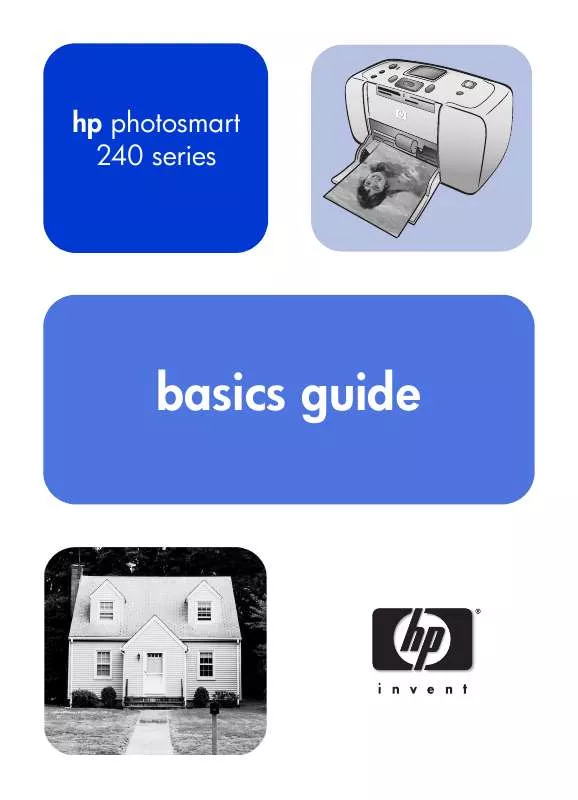
 HP PHOTOSMART 245 Setup Guide (1553 ko)
HP PHOTOSMART 245 Setup Guide (1553 ko)
 HP PHOTOSMART 245 Reference Guide (1677 ko)
HP PHOTOSMART 245 Reference Guide (1677 ko)
