User manual HP PHOTOSMART A310
Lastmanuals offers a socially driven service of sharing, storing and searching manuals related to use of hardware and software : user guide, owner's manual, quick start guide, technical datasheets... DON'T FORGET : ALWAYS READ THE USER GUIDE BEFORE BUYING !!!
If this document matches the user guide, instructions manual or user manual, feature sets, schematics you are looking for, download it now. Lastmanuals provides you a fast and easy access to the user manual HP PHOTOSMART A310. We hope that this HP PHOTOSMART A310 user guide will be useful to you.
Lastmanuals help download the user guide HP PHOTOSMART A310.
You may also download the following manuals related to this product:
Manual abstract: user guide HP PHOTOSMART A310
Detailed instructions for use are in the User's Guide.
[. . . ] HP Photosmart A310 series
User Guide
Support phone list
The following support phone list is continued on the inside back cover of this guide.
Copyrights and trademarks
© 2006 Hewlett-Packard Development Company, L. P.
Hewlett-Packard Company notices
The information contained in this document is subject to change without notice. Reproduction, adaptation, or translation of this material is prohibited without prior written permission of Hewlett-Packard, except as allowed under copyright laws. The only warranties for HP products and services are set forth in the express warranty statements accompanying such products and services. Nothing herein should be construed as constituting an additional warranty. [. . . ] Choose Check for updates from the Information and Settings pop-up menu. The HP Software Update window is displayed. Click the Update Software tab, and then follow the onscreen instructions to check for software updates.
Store the printer and print cartridge
Protect the printer and print cartridge by storing them properly when you are not using them.
Store the printer
The printer is built to withstand long or short periods of inactivity. Close the input and output trays when the printer is not in use. Store the printer indoors out of direct sunlight in a place without temperature extremes. If you are storing the printer for a long period of time and the optional HP Photosmart Internal Battery is installed, remove the battery from the printer. If the printer and print cartridge have not been used for one month or more, clean the print cartridge before printing. For more information, see page 31.
Store the print cartridge
When you store or transport the printer, always leave the active print cartridge inside the printer. The printer stores the print cartridge in a protective cap during the powerdown cycle.
38
HP Photosmart A310 series
Caution Make sure the printer completes its power-down cycle before you unplug the power cord or remove the internal battery. This allows the printer to store the print cartridge properly. Follow these tips to help maintain HP print cartridges and ensure consistent print quality: Keep all unused print cartridges in their original sealed packages until they are needed. Store print cartridges at room temperature (1535° C or 5995° F). Do not remove the plastic tape covering the ink nozzles until you are ready to install the print cartridge in the printer. If the plastic tape has been removed from the print cartridge, do not attempt to reattach it. Reattaching the tape damages the print cartridge.
Maintain the quality of photo paper
For best results with photo paper, follow the guidelines in this section. To store photo paper Store the photo paper in its original packaging or in a resealable plastic bag. Store the packaged photo paper on a flat, cool, and dry surface. Return unused photo paper to the plastic bag. Paper left in the printer or exposed to the elements may curl. To handle photo paper Always hold photo paper by the edges to avoid fingerprints.
Maintain and transport the printer 39
If the photo paper has curled edges, place it in its plastic storage bag and gently bend it in the opposite direction of the curl until the paper lies flat.
Transport the printer
It is easy to transport and set up the HP Photosmart A310 series printer almost anywhere. Take it with you on vacations and to family gatherings and social events to instantly print and share photos with family and friends. To make it even easier to print on the go, you can purchase these accessories from the HP Web site or your HP dealer. [. . . ] If the printer is connected to a computer, check the computer screen for information about the error condition and how to resolve it. Note If something new occurs, lights that are turned on to indicate one thing may change to indicate the new event. For example, the On light is normally a solid green whenever the printer is turned on. However, if you print a photo, the On light flashes until the printer is finished printing.
Indicator lights
71
Indicator lights Lights Status The On light is solid green. [. . . ]
DISCLAIMER TO DOWNLOAD THE USER GUIDE HP PHOTOSMART A310 Lastmanuals offers a socially driven service of sharing, storing and searching manuals related to use of hardware and software : user guide, owner's manual, quick start guide, technical datasheets...manual HP PHOTOSMART A310

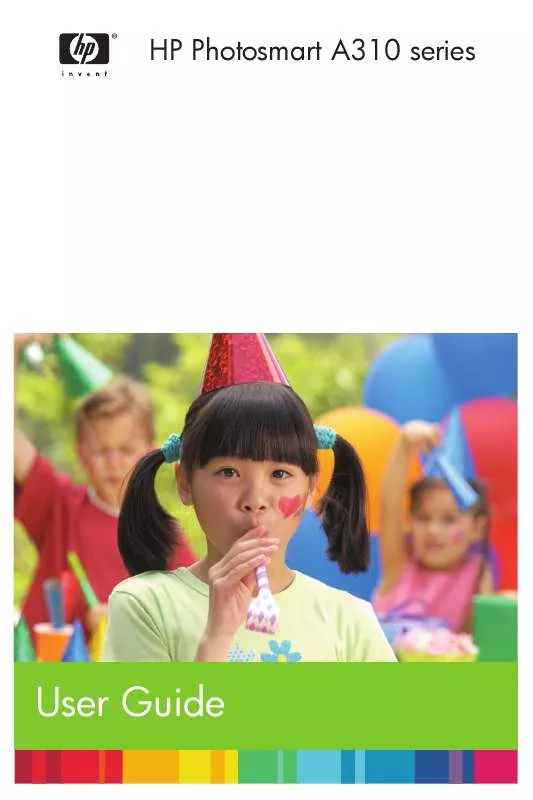
 HP PHOTOSMART A310 Setup Guide (546 ko)
HP PHOTOSMART A310 Setup Guide (546 ko)
