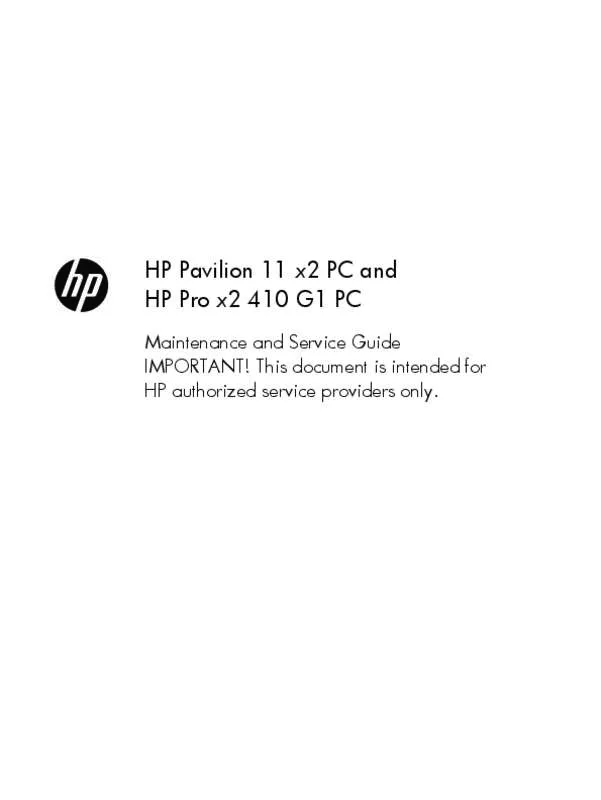User manual HP PRO X2 410 G1 (H6Q33EA)
Lastmanuals offers a socially driven service of sharing, storing and searching manuals related to use of hardware and software : user guide, owner's manual, quick start guide, technical datasheets... DON'T FORGET : ALWAYS READ THE USER GUIDE BEFORE BUYING !!!
If this document matches the user guide, instructions manual or user manual, feature sets, schematics you are looking for, download it now. Lastmanuals provides you a fast and easy access to the user manual HP PRO X2 410 G1 (H6Q33EA). We hope that this HP PRO X2 410 G1 (H6Q33EA) user guide will be useful to you.
Lastmanuals help download the user guide HP PRO X2 410 G1 (H6Q33EA).
Manual abstract: user guide HP PRO X2 410 G1 (H6Q33EA)
Detailed instructions for use are in the User's Guide.
[. . . ] HP Pavilion 11 x2 PC and HP Pro x2 410 G1 PC
Maintenance and Service Guide IMPORTANT!This document is intended for HP authorized service providers only.
© Copyright 2014 Hewlett-Packard Development Company, L. P. Bluetooth is a trademark owned by its proprietor and used by Hewlett-Packard Company under license. Intel, Celeron, Core, and Pentium are U. S. [. . . ] Disconnect the power from the tablet by unplugging the power cord from the tablet. Disconnect all external devices from the tablet. Remove the display enclosure (see Display enclosure on page 38). Disconnect the tablet battery cable from the system board (see Sensor board on page 39).
Remove the RTC battery: 1. Disconnect the RTC battery cable (1) from the system board.
50
Chapter 5 Removal and replacement procedures
2.
Detach the RTC battery (2) from the display panel assembly. (The RTC battery is attached to the display panel assembly with double-sided tape. )
3.
Remove the RTC battery.
Reverse this procedure to install the RTC battery.
Solid-state drive
Description 256-GB m2 SATA-3 solid-state drive 128-GB m2 SATA solid-state drive 64-GB m2 SATA solid-state drive Spare part number 760921-001 742736-001 742737-001
Before removing the solid-state drive, follow these steps: 1. If you are unsure whether the tablet is off or in Hibernation, turn the tablet on, and then shut it down through the operating system. Disconnect the power from the tablet by unplugging the power cord from the tablet. Disconnect all external devices from the tablet. Remove the display enclosure (see Display enclosure on page 38). Disconnect the tablet battery cable from the system board (see Sensor board on page 39).
Tablet component replacement procedures
51
Remove the solid-state drive: 1. Remove the Phillips PM1. 85×3. 00 screw (1) that secures the solid-state drive to the system board. Lift the side of the solid-state drive (2) opposite the slot until it rests at an angle. Remove the solid-state drive (3) by pulling the drive away from the slot at an angle. NOTE: The solid-state drive connector is designed with 2 notches (4) to ensure proper installation into the slot.
4.
Remove the solid-state drive.
Reverse this procedure to install the solid-state drive.
52
Chapter 5 Removal and replacement procedures
Heat sink
NOTE: The heat sink spare part kit includes replacement thermal material.
Description Heat sink for use only on computer models equipped with an Intel Core processor Heat sink for use only on computer models equipped with an Intel Pentium or Intel Celeron processor Spare part number 750355-001 740186-001
Before removing the heat sink, follow these steps: 1. If you are unsure whether the tablet is off or in Hibernation, turn the tablet on, and then shut it down through the operating system. Disconnect the power from the tablet by unplugging the power cord from the tablet. Disconnect all external devices from the tablet. Remove the display enclosure (see Display enclosure on page 38). Disconnect the tablet battery cable from the system board (see Sensor board on page 39).
Remove the heat sink: 1. Detach the wireless antenna transceivers (1) from the heat sink. (The wireless antenna transceivers are attached to the heat sink with double-sided tape. ) Remove the seven Phillips PM1. 85×3. 35 screws (2) and the two Phillips PM1. 85×1. 60 screws (3) that secure the heat sink to the display panel assembly.
Tablet component replacement procedures
53
3.
Remove the heat sink (4). [. . . ] IMPORTANT: After you remove the HP Recovery partition, you can no longer use the Windows Refresh option, the Windows option to remove everything and reinstall Windows, or the HP Recovery Manager option. So before you remove the Recovery partition, create HP Recovery media; see Creating HP Recovery media on page 91. Follow these steps to remove the HP Recovery partition: 1. From the Start screen, type recovery, and then select HP Recovery Manager. [. . . ]
DISCLAIMER TO DOWNLOAD THE USER GUIDE HP PRO X2 410 G1 (H6Q33EA) Lastmanuals offers a socially driven service of sharing, storing and searching manuals related to use of hardware and software : user guide, owner's manual, quick start guide, technical datasheets...manual HP PRO X2 410 G1 (H6Q33EA)