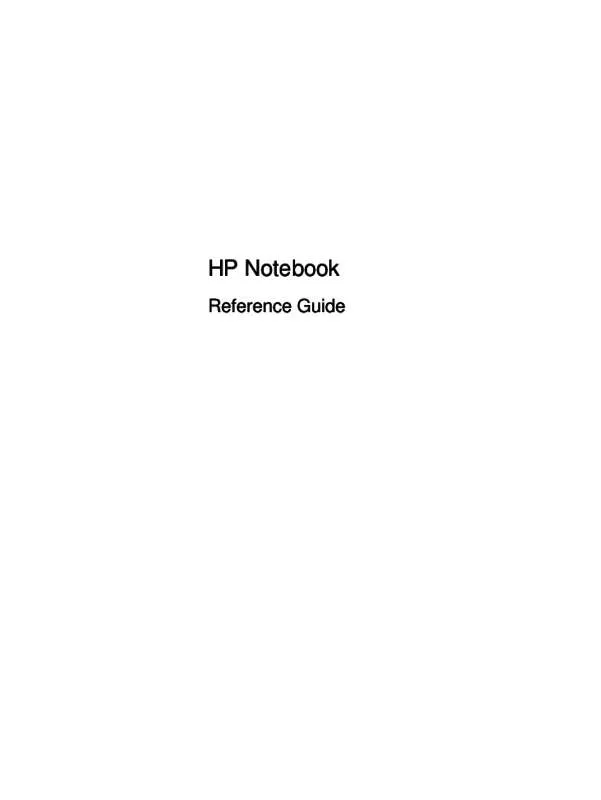User manual HP PROBOOK 4530S
Lastmanuals offers a socially driven service of sharing, storing and searching manuals related to use of hardware and software : user guide, owner's manual, quick start guide, technical datasheets... DON'T FORGET : ALWAYS READ THE USER GUIDE BEFORE BUYING !!!
If this document matches the user guide, instructions manual or user manual, feature sets, schematics you are looking for, download it now. Lastmanuals provides you a fast and easy access to the user manual HP PROBOOK 4530S. We hope that this HP PROBOOK 4530S user guide will be useful to you.
Lastmanuals help download the user guide HP PROBOOK 4530S.
Manual abstract: user guide HP PROBOOK 4530S
Detailed instructions for use are in the User's Guide.
[. . . ] HP Notebook
Reference Guide
© Copyright 2011 Hewlett-Packard Development Company, L. P. Bluetooth is a trademark owned by its proprietor and used by Hewlett-Packard Company under license. Intel is a trademark of Intel Corporation in the U. S. registered trademarks of Microsoft Corporation. [. . . ] To determine the digital card formats that are supported on your computer, refer to the Getting Started guide.
Inserting a digital card
CAUTION: To reduce the risk of damage to the digital card connectors, use minimal force to insert a digital card. Hold the card label-side up, with the connectors facing the computer. Insert the card into the Media Card Reader, and then press in on the card until it is firmly seated.
You will hear a sound when the device has been detected, and a menu of options may be displayed.
Using Media Card Reader cards (select models only)
33
Removing a digital card
CAUTION: To reduce the risk of loss of data or an unresponsive system, use the following procedure to safely remove the digital card. 1. 2. 3. Save your information and close all programs associated with the digital card. Click the remove hardware icon in the notification area, at the far right of the taskbar. Either press in on the card (1), and then remove it from the slot (2).
– or –
Pull the card out of the slot.
Using PC Cards (select models only)
A PC Card is a credit card-sized accessory designed to conform to the standard specifications of the Personal Computer Memory Card International Association (PCMCIA). The PC Card slot supports the following types of PC Cards: ● ● 32-bit (CardBus) and 16-bit PC Cards Type I and Type II PC Cards NOTE: Zoomed video PC Cards and 12-V PC Cards are not supported.
34
Chapter 5 External cards and devices
Configuring a PC Card
To reduce the risk of loss of support for other PC Cards during configuration, install only the software required for the device. If you are instructed by the PC Card manufacturer to install device drivers: ● ● Install only the device drivers for your operating system. Do not install other software, such as card services, socket services, or enablers, supplied by the PC Card manufacturer.
Using PC Cards (select models only)
35
Inserting a PC Card
CAUTION: To prevent damage to the computer and external media cards, do not insert an
ExpressCard into a PC Card slot.
CAUTION: To reduce the risk of damage to the connectors:
Use minimal force when inserting a PC Card.
Do not move or transport the computer when a PC Card is in use.
The PC Card slot may contain a protective insert. The insert must be removed before you can insert a
PC Card:
1. Press the PC Card eject button (1). This action extends the button into position for releasing the insert. 2. 3. Press the PC Card eject button again to release the insert. Pull the insert out of the slot (2).
To insert a PC Card: 1. 2. Hold the card label-side up, with the connectors facing the computer. Insert the card into the PC Card slot, and then press in on the card until it is firmly seated.
You will hear a sound when the card has been detected, and a menu of available options may be displayed. NOTE: The first time you connect a PC Card, a message in the notification area lets you know that the device is recognized by the computer.
36
Chapter 5 External cards and devices
NOTE: To conserve power, stop or remove a PC Card when it is not in use.
Removing a PC Card
CAUTION: To reduce the risk of loss of data or an unresponsive system, stop a PC Card before removing it. 1. 2. 3. Save your information and close all programs associated with the PC Card. Click the remove hardware icon in the notification area, at the far right of the taskbar, and then follow the on-screen instructions. Release and remove the PC Card: a. Press the PC Card eject button (1).
This action extends the button into position for releasing the PC Card.
b. c. Press the PC Card eject button again to release the PC Card. Pull the PC Card (2) out of the slot.
Using ExpressCards (select models only)
An ExpressCard is a high-performance PC Card that is inserted into the ExpressCard slot. Like standard PC Cards, ExpressCards are designed to conform to the standard specifications of the PCMCIA.
Configuring an ExpressCard
Install only the software required for the card. If you are instructed by the ExpressCard manufacturer to install device drivers: ● ● Install only the device drivers for your operating system. Do not install additional software, such as card services, socket services, or enablers, that are supplied by the ExpressCard manufacturer.
Using ExpressCards (select models only)
37
Inserting an ExpressCard
CAUTION: To prevent damage to the computer and external media cards, do not insert a PC Card
into an ExpressCard slot.
CAUTION: To reduce the risk of damage to the connectors:
Use minimal force when inserting an ExpressCard.
Do not move or transport the computer when an ExpressCard is in use.
The ExpressCard slot may contain a protective insert. [. . . ] If you plan to use the computer during a flight, check with the airline in advance. If the computer will be unused and disconnected from external power for more than 2 weeks, remove the battery and store it separately. If you are shipping the computer or a drive, use suitable protective packaging and label the package “FRAGILE. ” If the computer has a wireless device or an HP Mobile Broadband Module installed, such as an 802. 11b/g device, a Global System for Mobile Communications (GSM) device, or a General Packet Radio Service (GPRS) device, the use of these devices may be restricted in some environments. Such restrictions may apply onboard aircraft, in hospitals, near explosives, and in
89
hazardous locations. [. . . ]
DISCLAIMER TO DOWNLOAD THE USER GUIDE HP PROBOOK 4530S Lastmanuals offers a socially driven service of sharing, storing and searching manuals related to use of hardware and software : user guide, owner's manual, quick start guide, technical datasheets...manual HP PROBOOK 4530S