User manual HP PSC 950 ALL-IN-ONE PSC 900 SERIES - REFERENCE GUIDE
Lastmanuals offers a socially driven service of sharing, storing and searching manuals related to use of hardware and software : user guide, owner's manual, quick start guide, technical datasheets... DON'T FORGET : ALWAYS READ THE USER GUIDE BEFORE BUYING !!!
If this document matches the user guide, instructions manual or user manual, feature sets, schematics you are looking for, download it now. Lastmanuals provides you a fast and easy access to the user manual HP PSC 950 ALL-IN-ONE. We hope that this HP PSC 950 ALL-IN-ONE user guide will be useful to you.
Lastmanuals help download the user guide HP PSC 950 ALL-IN-ONE.
You may also download the following manuals related to this product:
Manual abstract: user guide HP PSC 950 ALL-IN-ONE PSC 900 SERIES - REFERENCE GUIDE
Detailed instructions for use are in the User's Guide.
[. . . ] hp psc 900 series
Reference Guide
©Copyright Hewlett-Packard Company 2001 All rights are reserved. No part of the document may be photocopied, reproduced, or translated to another language without the prior written consent of Hewlett-Packard Company. Portions Copyright © 1989-2001 Palomar Software Inc. The hp psc 900 series includes printer driver technology licensed from Palomar Software, Inc. [. . . ] Select a smaller poster size and try the job again.
stop copying
To stop copying, press Cancel on the front panel.
learn more
See the copy section in the onscreen User's Guide to learn more about: · · · · performing special copying changing color intensity enhancing text sharpness and photo colors changing settings for copying
stop copying
33
hp psc 900 series
options menu for copy commands
The following options become available in the Options menu when the Scanner and Copy buttons are lit.
Number of Copies 1 2 3 . . . Copy Quality Normal Best Fast Paper Type Paper Size
Actual 100% Fit to Page 8 x 10 inches 5 x 7 inches 4 x 6 inches 3 1/2 x 5 inches 3 x 4 inches 2 1/2 x 3 1/4 inches Poster 2 -wide Custom 100%
Plain Paper Premium Photo Photo-Qual Glss Photo-Qual Matt Premium Inkjet Brochure Glossy Brochure Matte Iron-On Transparency
Letter A4
Lighter/ Darker < ooooGoooo > < ooooOGooo > < ooooOoGoo > < ooooOooGo > < ooooOoooG > < GoooOoooo > < oGooOoooo > < ooGoOoooo > < oooGOoooo >
Enhancements
Color Intensity
Set New Defaults No Yes
Text Photo None
< oooGooo > < oooOGoo > < oooOoGo > < oooOooG > < GooOooo > < oGoOooo > < ooGOooo >
Use when the Scanner and Copy buttons are illuminated. Press Options to display the menu options. Press and to move to the setting you want. Press Enter to select the displayed setting.
34
use the copy features
use a photo card
6
what is a photo card?
If your digital camera uses a photo card to store photos, you can insert the photo card into your HP PSC to print or save your photos. Your HP PSC features three different slots for photo card input. Your HP PSC can read SmartMedia, CompactFlash, and Memory Stick photo cards.
SmartMedia
Memory Stick
CompactFlash
You can only use one photo card in your HP PSC at a time.
insert a photo card
After you take photos with your digital camera, you can print them immediately or save them directly to your computer.
1
Insert the photo card into the appropriate slot on your printer. When the photo card is inserted correctly the Photo Card button illuminates on the front panel.
what is a photo card?
35
hp psc 900 series
2
Reading camera photo card. . . The light next to the card slot blinks green when the card is being accessed. When the HP PSC is finished reading the card, another message appears showing the number of files found on the photo card. You may safety remove the card only when the light is off.
cards inserted incorrectly
If you insert a photo card backwards, the light next to the card slot blinks amber and the front panel displays an error message such as Photo card is in backwards or Gold side should face right.
save files to the computer
You can save directly from a photo card to your computer. When you save photos to your computer, you can view them in the HP Photo View Center, edit them, create photo collages, and album pages -- the possibilities are endless. When you are connected to a computer, you should save all the photos to your computer. This allows you to reuse your photo card.
1 2
Make sure that the photo card is inserted in the appropriate slot on your HP PSC. This saves all the photos from the photo card to your computer using the HP PSC software. For Windows: files are saved in month and year folders depending on when the photos were taken. The folders are created under the C:\MyDocuments\MyPictures\ folder. For Macintosh: files are saved to the computer in the default location HardDrive\Documents\HP All-in-One Data\Photos\directory.
HP Photo View Center
The HP Photo Center is a program that you can use for viewing and editing image files. You can print images, send image by e-mail or fax to family and friends, upload images to a website, or use images in fun and creative printing projects with the HP Photo Center. When you save photo card files to your computer, the HP Photo Center opens automatically and displays thumbnails (small versions) of your images. If you want to open the HP Photo Center at a later time, open the Director and click the Photo View Center icon, which is located in the middle of the Director window.
36
use a photo card
hp psc 900 series
print a proof sheet
A proof sheet, which may be several pages long, shows thumbnail views of photos stored on the photo card. The file name, index number, and date appear under each thumbnail. [. . . ] The standard installation instructions are provided in your Setup Poster, which you should keep for later use. For comprehensive information, see the fully-searchable onscreen User's Guide. To access the guide for Windows, go to the Director, click Help, and then choose User's Guide. To access the guide for Macintosh, go to the Director, click Tools, and then choose View Onscreen Guide. [. . . ]
DISCLAIMER TO DOWNLOAD THE USER GUIDE HP PSC 950 ALL-IN-ONE Lastmanuals offers a socially driven service of sharing, storing and searching manuals related to use of hardware and software : user guide, owner's manual, quick start guide, technical datasheets...manual HP PSC 950 ALL-IN-ONE

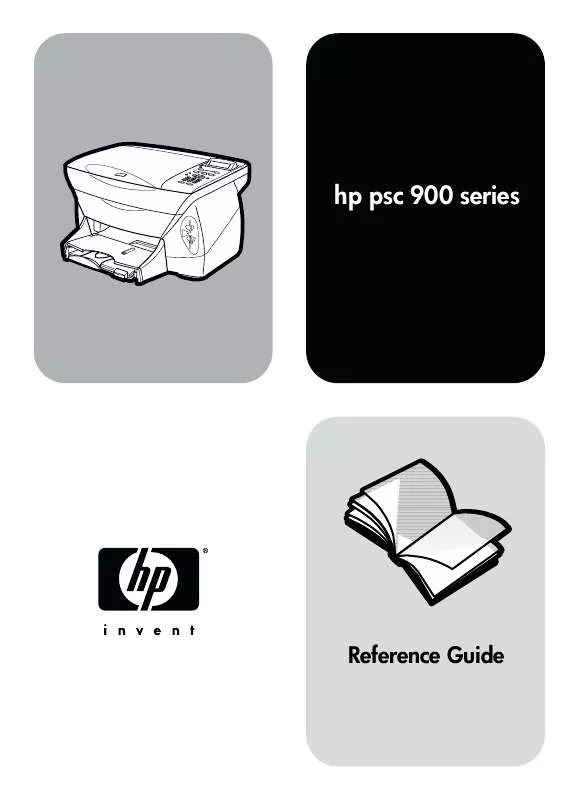
 HP PSC 950 ALL-IN-ONE PSC 900 SERIES - (/) SETUP GUIDE (3926 ko)
HP PSC 950 ALL-IN-ONE PSC 900 SERIES - (/) SETUP GUIDE (3926 ko)
 HP PSC 950 ALL-IN-ONE PSC 900 SERIES - SUPPORT AND SPECIFICATIONS (374 ko)
HP PSC 950 ALL-IN-ONE PSC 900 SERIES - SUPPORT AND SPECIFICATIONS (374 ko)
