User manual HP PSC 2355
Lastmanuals offers a socially driven service of sharing, storing and searching manuals related to use of hardware and software : user guide, owner's manual, quick start guide, technical datasheets... DON'T FORGET : ALWAYS READ THE USER GUIDE BEFORE BUYING !!!
If this document matches the user guide, instructions manual or user manual, feature sets, schematics you are looking for, download it now. Lastmanuals provides you a fast and easy access to the user manual HP PSC 2355. We hope that this HP PSC 2355 user guide will be useful to you.
Lastmanuals help download the user guide HP PSC 2355.
You may also download the following manuals related to this product:
Manual abstract: user guide HP PSC 2355
Detailed instructions for use are in the User's Guide.
[. . . ] HP PSC 2350 series all-in-one
User Guide
HP PSC 2350 series all-in-one
User Guide
© Copyright 2004 Hewlett-Packard Development Company, L. P. The information contained herein is subject to change without notice. Reproduction, adaptation or translation without prior written permission is prohibited, except as allowed under copyright laws.
It is not lawful in many places to make copies of the following items. When in doubt, check with a legal representative first. [. . . ] Tip You can easily print your job with a set of default settings based on the type of job you want to print. On the Printing Shortcuts tab, click a type of print task in the What do you want to do?The default settings for that type of print task are set, and summarized on the Printing Shortcuts tab. If necessary, you can adjust the settings here, or you can make your changes on the other tabs in the Properties dialog box. 6 7 Click OK to close the Properties dialog box. Click Print or OK to begin printing.
5
To print from the software application you used to create your document (Macintosh users) 1 Make sure you have paper loaded in the paper tray.
User Guide
65
Chapter 9 Print from your computer
2 3
4
Select the HP all-in-one in the Chooser (OS 9), Print Center (OS 10. 2 or earlier), or Printer Setup Utility (OS 10. 3 or later) before you begin printing. From the File menu in your software application, choose Page Setup. The Page Setup dialog box appears, allowing you to specify the paper size, orientation, and scaling. Specify the page attributes: Choose the paper size. Enter the scaling percentage.
Note For OS 9, the Page Setup dialog box also includes options to print a mirrored (or reversed) version of the image, and to adjust the page margins for two-sided printing. From the File menu in your software application, choose Print. If you are using OS 9, the General panel opens. If you are using OS X, the Copies & Pages panel opens. Change the print settings for each option in the pop-up menu, as appropriate for your project. Click Print to begin printing.
7 8
Change the print settings
You can customize the print settings of the HP all-in-one to handle nearly any print task.
Windows users
Before you change print settings, you should decide if you want to change the settings for the current print job only, or if you want to make the settings the defaults for all future print jobs. How you display print settings depends on whether or not you want to apply the change to all future print jobs or just to the current print job. To change the print settings for all future jobs 1 2 In the HP Director, click Settings, point to Print Settings, and then click Printer Settings. Make changes to the print settings, and click OK.
To change the print settings for the current job 1 2 3 On the File menu in your software application, click Print. Make sure the HP all-in-one is the selected printer. Click the button that opens the Properties dialog box. Depending on your software application, this button might be called Properties, Options, Printer Setup, or Printer. Make changes to the print settings, and click OK. [. . . ] The Regulatory Model Number for your product is SDGOB-0401-02. This regulatory number should not be confused with the marketing name (HP PSC 2350 series all-in-one) or product number (Q5786A).
FCC statement
The United States Federal Communications Commission (in 47 CFR 15. 105) has specified that the following notice be brought to the attention of users of this product. Declaration of Conformity: This equipment has been tested and found to comply with the limits for a Class B digital device, pursuant to part 15 of the FCC Rules. Operation is subject to the following two conditions: (1) this device may not cause harmful interference, and (2) this device must accept any interference received, including interference that may cause undesired operation. [. . . ]
DISCLAIMER TO DOWNLOAD THE USER GUIDE HP PSC 2355 Lastmanuals offers a socially driven service of sharing, storing and searching manuals related to use of hardware and software : user guide, owner's manual, quick start guide, technical datasheets...manual HP PSC 2355

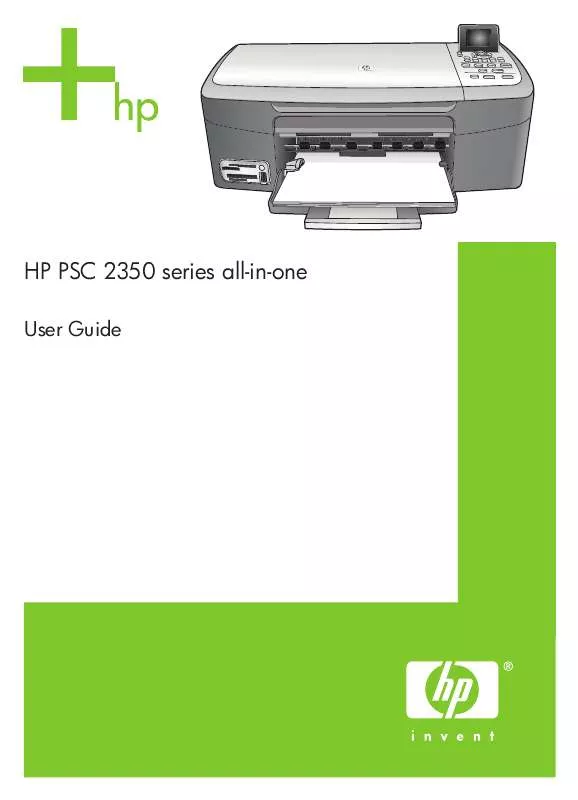
 HP PSC 2355 (3828 ko)
HP PSC 2355 (3828 ko)
 HP PSC 2355 Quick Start (904 ko)
HP PSC 2355 Quick Start (904 ko)
 HP PSC 2355 Setup Guide (1115 ko)
HP PSC 2355 Setup Guide (1115 ko)
 HP PSC 2355 Reference Guide (5272 ko)
HP PSC 2355 Reference Guide (5272 ko)
