User manual HP SCANJET 3500C
Lastmanuals offers a socially driven service of sharing, storing and searching manuals related to use of hardware and software : user guide, owner's manual, quick start guide, technical datasheets... DON'T FORGET : ALWAYS READ THE USER GUIDE BEFORE BUYING !!!
If this document matches the user guide, instructions manual or user manual, feature sets, schematics you are looking for, download it now. Lastmanuals provides you a fast and easy access to the user manual HP SCANJET 3500C. We hope that this HP SCANJET 3500C user guide will be useful to you.
Lastmanuals help download the user guide HP SCANJET 3500C.
You may also download the following manuals related to this product:
Manual abstract: user guide HP SCANJET 3500C
Detailed instructions for use are in the User's Guide.
[. . . ] hp scanjet 2300c or 3500c series
user's manual
hp scanjet 2300c or 3500c series
user's manual
�
© Copyright Hewlett-Packard Company 2002 All rights reserved. Reproduction, adaptation, or translation without prior written permission is prohibited, except as allowed under copyright laws. This product incorporates Adobe's PDF technology, which contains an implementation of LZW licensed under U. S. Patent 4, 558, 302.
Adobe and the Acrobat logo are either registered trademarks or trademarks of Adobe Systems Incorporated in the United States and/or other countries. [. . . ] If you have a read/write CD drive and writable CDs, you can use your scanner to create personalized photo shows with music and titles. Then you can watch the photo show on your television using a compatible DVD player. You can also make photo reprints from the CD. 1 Close the HP Scanning software and the HP Copying software if they are open on your computer. 2 Place the original face down on the scanner glass and close the lid. 3 Press the MEMORIES DISC CREATOR button on the scanner and follow the instructions on the computer screen. You can also create photo shows and save them on CD from the software. For more information, see the HP Photo & Imaging software Help.
scan slides or negatives
On an HP Scanjet 3500c series scanner, you can use the optional HP Scanjet transparent materials adapter (TMA) to scan slides or negatives. To do so, use the HP Scanning software rather than the scanning buttons. For more information about the TMA, see TMA - hp scanjet 3500c series in the HP Photo & Imaging software Help.
For Macintosh see HP Precisionscan Pro Help. Macintosh OS 9: Choose Apple Help Center from the Finder Help menu. Macintosh OS X: Choose Mac Help from the Finder Help menu. Then click the question mark on the bottom-left corner of the Mac Help window and choose HP Precisionscan Pro Help.
change button settings
When you use the scanner buttons, the scanner uses settings optimized for the destination, such as e-mail, that is associated with that button. Examples of settings include resolution, size, and output type. Settings are applied to all items scanned with that button until you change the settings again.
how to use the scanner
8
If one of your scanner buttons is not listed here, its settings cannot be changed.
To change the settings for the current item only, you might want to scan using the HP Photo & Imaging software instead.
You change button settings from the Director, which is the main window that you use to reach the many functions of the HP Photo & Imaging software.
·
On the Start menu, point to Programs, point to Hewlett-Packard, point to your scanner, and click hp photo & imaging director.
Macintosh OS 9: Choose Apple Help Center from the Finder Help menu. Macintosh OS X: Choose Mac Help from the Finder Help menu. Then click the question mark on the bottom-left corner of the Mac Help window and choose HP Precisionscan Pro Help.
For Macintosh see HP Precisionscan Pro Help.
change settings for the E-MAIL button
If your scanner has an E-MAIL button, you change its settings in two places: in Button Settings and in E-mail Settings. 1 2 3 4 Open the Director, and on the Settings menu, click Button Settings. Click the E-mail Button tab, and change the settings. Return to the Director, and on the Settings menu, click E-mail Settings. Click the Scan Document tab, Scan Picture tab, or Program tab, and change the settings.
change settings for the SCAN button
If your scanner has a SCAN button, use the following procedure to change its settings. 1 2 Open the Director, and on the Settings menu, click Button Settings. [. . . ] When the main installation dialog box appears, select Uninstall from the pull-down menu. Click Uninstall, and then follow the instructions on the computer screen.
installation problems - hp scanjet 2300c or 3500c series
hp support
5
For warranty and specifications, see the electronic Help for your scanner. For regulatory information, see the regulatory_supplement. htm file on the CDROM that came with your scanner.
find hp help on the web
HP provides several resources on the Web to provide help with your scanner. These Web services are free and available to you 24 hours a day, 7 days a week.
visiting hp websites
Visit http://www. hp. com/cposupport/loc/regional. html, select your region, and then type your scanner model in the "quick find" box, to find information about the following topics: · · · · · setting up and using your scanner downloading drivers solving a problem ordering warranty
hp support
Visit http://www. hp. com and click "products and services" for the following information: · · Tips for using your scanner more effectively and creatively HP Scanjet driver updates and software
Customers with disabilities can get help by visiting http://www. hp. com/hpinfo/ community/accessibility/prodserv/.
If you cannot find an answer to your question by using the websites listed above, visit http://www. hp. com/cposupport/mail_support. html. [. . . ]
DISCLAIMER TO DOWNLOAD THE USER GUIDE HP SCANJET 3500C Lastmanuals offers a socially driven service of sharing, storing and searching manuals related to use of hardware and software : user guide, owner's manual, quick start guide, technical datasheets...manual HP SCANJET 3500C

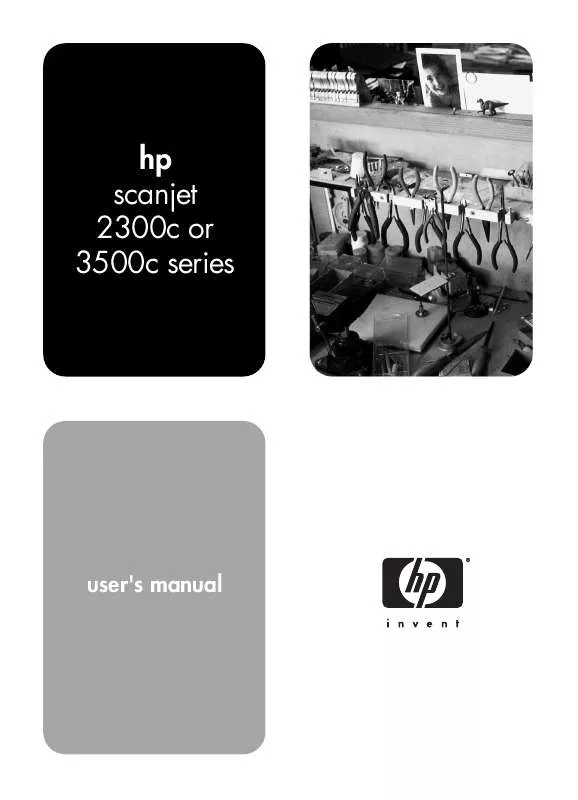
 HP SCANJET 3500C SCANJET 3500C SERIES - GLASS CLEANING MANUAL (173 ko)
HP SCANJET 3500C SCANJET 3500C SERIES - GLASS CLEANING MANUAL (173 ko)
