User manual HP SCANJET 5530 PHOTOSMART SCANNER
Lastmanuals offers a socially driven service of sharing, storing and searching manuals related to use of hardware and software : user guide, owner's manual, quick start guide, technical datasheets... DON'T FORGET : ALWAYS READ THE USER GUIDE BEFORE BUYING !!!
If this document matches the user guide, instructions manual or user manual, feature sets, schematics you are looking for, download it now. Lastmanuals provides you a fast and easy access to the user manual HP SCANJET 5530 PHOTOSMART SCANNER. We hope that this HP SCANJET 5530 PHOTOSMART SCANNER user guide will be useful to you.
Lastmanuals help download the user guide HP SCANJET 5530 PHOTOSMART SCANNER.
You may also download the following manuals related to this product:
Manual abstract: user guide HP SCANJET 5530 PHOTOSMART SCANNER
Detailed instructions for use are in the User's Guide.
[. . . ] hp scanjet 5530 digital flatbed scanner
user`s manual
hp scanjet 5530 digital flatbed scanner
user's manual
copyright information
© Copyright Hewlett-Packard Company 2003 All rights reserved. Reproduction, adaptation, or translation without prior written permission is prohibited, except as allowed under copyright laws. This product incorporates Adobe's PDF technology, which contains an implementation of Lempel-Ziv-Welch (LZW) data compression licensed under U. S. Patent 4, 558, 302.
trademark credits
Adobe and the Acrobat logo are registered trademarks or trademarks of Adobe Systems Incorporated in the United States and other countries and regions. [. . . ] Follow the instructions on the screen to complete the scan. Choose the selection handle you want to move, and adjust the area to frame the image. For information about rotating the image, adjusting color or size, or making other changes to the image, see adjust an image during the preview in the HP Photo & Imaging software Help. Click Accept when image adjustments are complete.
7
8
scan negatives
To scan 35 mm negatives, use the TMA light source, the positioning plate, and the negative holder. When scanning fewer than four negative frames, you also need the negative light shield. 1 Place the positioning plate on the scanner glass, and match the reference mark on the plate to the reference mark on the scanner.
positioning plate placed on the scanner glass
2
Slide the negative strip into the negative holder so that the shiny side faces the scanner glass when the TMA light source is in position on the scanner glass. (The emulsion side is dull. )
user's manual
12
chapter 2
inserting a negative into the slide holder with a slide light shield
Caution!3 If you are scanning a negative strip with fewer than four frames, insert the negative light shield after you load the negative strip. See the icon on the negative light shield for assistance. Slide the negative holder into the slide holder on the bottom side of the TMA light source.
4
negative holder inserted into the slide holder
5
Place the TMA light source into the positioning plate with negatives facing down. The TMA cable should fit in the groove on the same end of the positioning plate as the reference marks.
TMA placed into the positioning plate
6 7
Press the Scan Picture (
) button on the front of the scanner.
Follow the instructions on the screen to complete the scan. Choose the selection handle you want to move and adjust the area to frame the image.
13
hp scanjet 5530 digital flatbed scanner
how to scan slides and negatives
Note: For information about rotating the image, adjusting color or size, or making other changes to the image, see adjust an image during the preview in the HP Photo & Imaging software Help. 8 Click Accept when image adjustments are complete.
adjust an image when scanning with the TMA
During the scan preview, you can make optional adjustments to slides or negatives that you scan by using the TMA. Before deciding to make adjustments, select and drag the handles around the selection area until you see the image area you want to scan. This ensures that the software exposes it correctly. See adjust an image during the preview in the HP Photo & Imaging software Help. If you want to make adjustments to the image after you create a selection area, see adjust an image during the preview in the HP Photo & Imaging software Help.
resolve issues with the transparent materials adapter (TMA)
Use this section to help resolve issues that might occur when you are using the TMA.
the TMA is not working at all
· · · The TMA cable might not be connected correctly. Make sure that the TMA cable is connected securely to the TMA port on the scanner. Make sure the TMA is properly positioned on the scanner glass so that the sensor on the back of the lamp faces the back of the scanner. Unplug the TMA cable from the back of the scanner. Unplug the power cable from the back of the scanner. Wait 30 seconds, and then reconnect the power cable to the scanner.
cannot select slides from a TMA or negatives from a TMA in the Scan Picture dialog box
· · The TMA cable might not be connected correctly. [. . . ] As a part of HP's continuing efforts to improve phone support information services, we advise you to check the HP website on a regular basis for new information regarding service features and delivery. If you cannot solve the problem by using the above options, call HP while you are in front of your computer and scanner. For faster service, please be prepared to provide the following information: the scanner's model number (located on the scanner) the scanner's serial number (located on the scanner) the computer's operating system the version of the scanner software (located on the scanner's CD label) messages displayed at the time the situation occurred The applicable conditions for HP phone support are subject to change without notice. Telephone support is free from the date of purchase for the period specified unless otherwise noted.
Locations
Africa Asia Pacific Canada Europe Latin America Middle East United States
Free phone support period
30 days 1 year 1 year 1 year 1 year 30 days 1 year
phone support in the United States
Support is available both during and after the warranty period. [. . . ]
DISCLAIMER TO DOWNLOAD THE USER GUIDE HP SCANJET 5530 PHOTOSMART SCANNER Lastmanuals offers a socially driven service of sharing, storing and searching manuals related to use of hardware and software : user guide, owner's manual, quick start guide, technical datasheets...manual HP SCANJET 5530 PHOTOSMART SCANNER

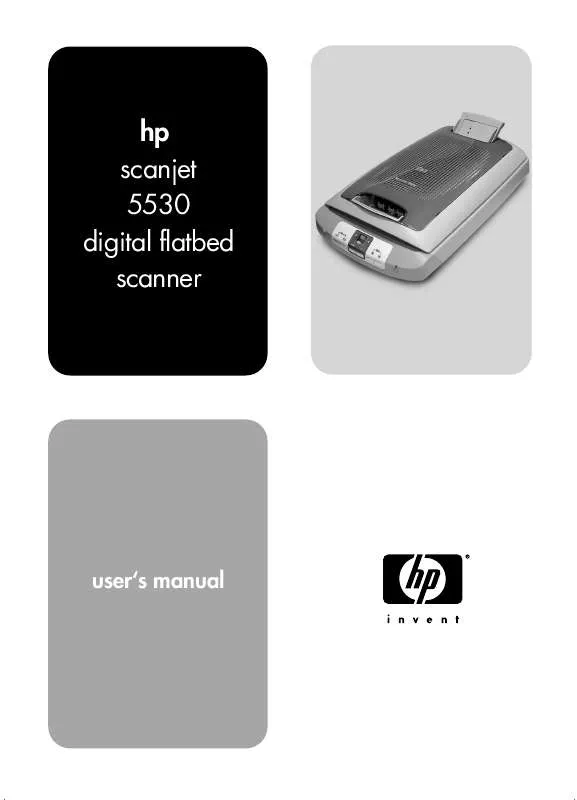
 HP SCANJET 5530 PHOTOSMART SCANNER SCANJET 5530 DIGITAL FLATBED SCANNER SETUP (952 ko)
HP SCANJET 5530 PHOTOSMART SCANNER SCANJET 5530 DIGITAL FLATBED SCANNER SETUP (952 ko)
