User manual HP SCANJET 5550C
Lastmanuals offers a socially driven service of sharing, storing and searching manuals related to use of hardware and software : user guide, owner's manual, quick start guide, technical datasheets... DON'T FORGET : ALWAYS READ THE USER GUIDE BEFORE BUYING !!!
If this document matches the user guide, instructions manual or user manual, feature sets, schematics you are looking for, download it now. Lastmanuals provides you a fast and easy access to the user manual HP SCANJET 5550C. We hope that this HP SCANJET 5550C user guide will be useful to you.
Lastmanuals help download the user guide HP SCANJET 5550C.
You may also download the following manuals related to this product:
Manual abstract: user guide HP SCANJET 5550C
Detailed instructions for use are in the User's Guide.
[. . . ] hp scanjet 4500c and 5500c series scanners
user's manual
hp scanjet 4500c and 5500c series scanners
user's manual
copyright information
© Copyright Hewlett-Packard Company 2002 All rights reserved. Reproduction, adaptation, or translation without prior written permission is prohibited, except as allowed under copyright laws. This product incorporates Adobe's PDF technology, which contains an implementation of LZW licensed under U. S. Patent 4, 558, 302.
trademark credits
Adobe and the Acrobat logo are either registered trademarks or trademarks of Adobe Systems Incorporated in the United States and/or other countries/ regions. [. . . ] Close the HP Scanning software and the HP Copying software if they are open on your computer. 2 Place the original face down on the scanner glass and close the lid. 3 Press the MEMORIES DISC CREATOR button on the scanner and follow the instructions on the computer screen. If your scanner does not have this button, you can create photo shows and save them on CD from the software. For more information, see the HP Photo & Imaging software Help. 1
9
how to use the scanner
e-mail a scan
If your scanner has an E-MAIL button ( ), you can e-mail a scan directly from your scanner. You must also have an Internet connection and a supported e-mail program.
The HP Photo & Imaging software supports many popular e-mail programs. If your e-mail program is supported, it opens automatically when you try to e-mail a scan. If you are using an unsupported e-mail program, the scanner cannot scan items directly into an e-mail message. In this case, save the scan to a file, and then attach it to your e-mail message.
Close the HP Scanning software and the HP Copying software if they are open on your computer. 2 Place the original face down on the scanner glass and close the lid. 3 Press the E-MAIL button on the scanner. The scanner scans the item using default settings optimized for e-mail. 4 Follow the instructions on your computer screen. If your e-mail program is supported, a screen appears where you can address and compose a message. You can also e-mail a scan from the software. For more information, see the HP Photo & Imaging software Help. 1
to select original type for e-mail
If the software prompts you for an original type, you have two choices: Picture or Document. The scanner uses optimized scan settings for your item depending on your choice. Use the following guidelines to determine the best original type for your needs. If your original consists of
Text, or both text and graphics A printed photograph or image
Select this original type
Document
Receive this type of output
Adobe® Portable Document Format (PDF) file Joint Photographic Experts Group (JPG) file
Picture
If you need to save the item as a file type other than JPG or PDF, scan and save the item by using the HP Scanning software.
how to use the scanner
10
to change the original type
If the software does not prompt you for an original type, you can change the setting for the E-MAIL button so that it regularly scans using settings optimized for either documents or pictures. For more information, see change button settings in the HP Photo and Imaging software Help.
print copies
If your scanner has a COPY button ( directly to a printer to make copies. [. . . ] These Web services are free and available to you 24 hours a day, 7 days a week.
hp product support
Visit http://www. hp. com/cposupport/loc/regional. html, select your region, and then type your scanner model in the "quick find" box, to find information about the following topics: · · · · · setting up and using your scanner downloading drivers solving a problem ordering warranty
hp scanjet website
Visit http://www. hp. com and click "products and services" for the following information: · · Tips for using your scanner more effectively and creatively HP Scanjet driver updates and software
accessibility website hp assistance
Customers with disabilities can get help by visiting http://www. hp. com/hpinfo/ community/accessibility/prodserv/. If you cannot find an answer to your question by using the websites listed above, visit http://www. hp. com/cposupport/mail_support. html. From there, you can discover how to contact HP by using e-mail, the telephone, and other methods.
hp support
16
contact hp customer support
Before contacting HP Customer Support, please see find hp help on the web. The website services described in that section are free and available to you around the clock. [. . . ]
DISCLAIMER TO DOWNLOAD THE USER GUIDE HP SCANJET 5550C Lastmanuals offers a socially driven service of sharing, storing and searching manuals related to use of hardware and software : user guide, owner's manual, quick start guide, technical datasheets...manual HP SCANJET 5550C

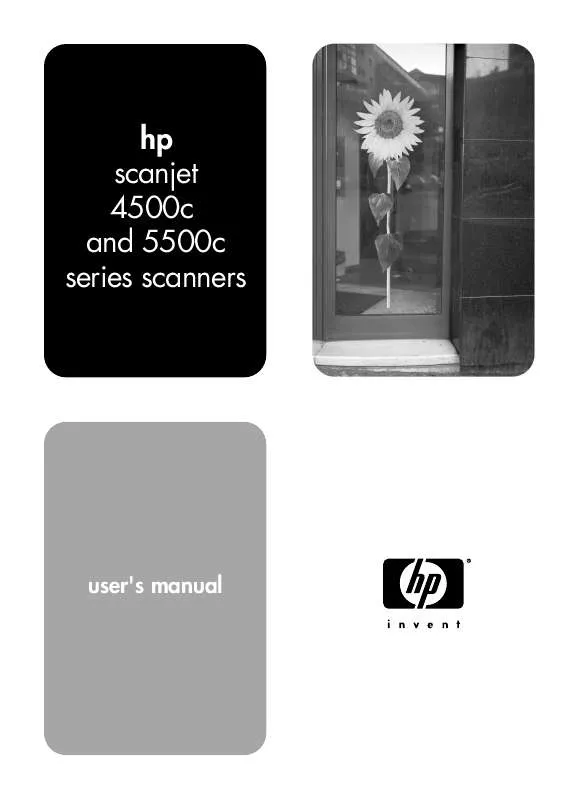
 HP SCANJET 5550C SCANJET 4500C AND 5550C SCANNER - GLASS CLEANING MANUAL (171 ko)
HP SCANJET 5550C SCANJET 4500C AND 5550C SCANNER - GLASS CLEANING MANUAL (171 ko)
