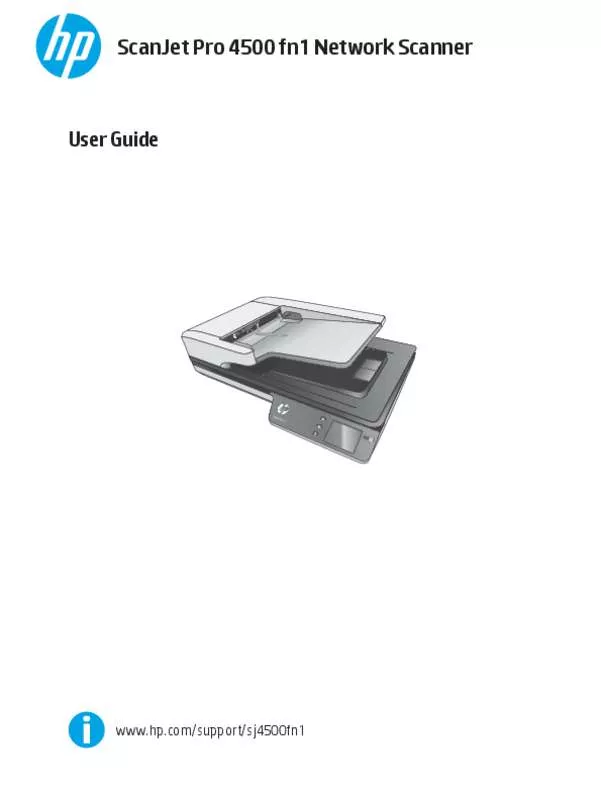User manual HP SCANJET PRO 4500
Lastmanuals offers a socially driven service of sharing, storing and searching manuals related to use of hardware and software : user guide, owner's manual, quick start guide, technical datasheets... DON'T FORGET : ALWAYS READ THE USER GUIDE BEFORE BUYING !!!
If this document matches the user guide, instructions manual or user manual, feature sets, schematics you are looking for, download it now. Lastmanuals provides you a fast and easy access to the user manual HP SCANJET PRO 4500. We hope that this HP SCANJET PRO 4500 user guide will be useful to you.
Lastmanuals help download the user guide HP SCANJET PRO 4500.
Manual abstract: user guide HP SCANJET PRO 4500
Detailed instructions for use are in the User's Guide.
[. . . ] ScanJet Pro 4500 fn1 Network Scanner
User Guide
Scan Je
t Pro
4500 f1
www. hp. com/support/sj4500fn1
HP ScanJet Pro 4500 fn1 Network Scanner
User Guide
Copyright and license © 2015 Copyright HP Development Company, L. P. Reproduction, adaptation or translation without prior written permission is prohibited, except as allowed under the copyright laws. The information contained herein is subject to change without notice. The only warranties for HP products and services are set forth in the express warranty statements accompanying such products and services. [. . . ] Be sure to save the colors.
Only the color dropout options available for your scanner are selectable. For information about the color dropout settings, see the online help for the scanning software that you are using.
Automatically detect page size (Windows)
The HP Scan Software is capable of automatically detecting page size using the Auto Detect Size option. When the Auto Detect Size option is used, the scanned image is cropped to the size of the detected page and straighten any skewed content.
Automatically detect color (Windows)
Use this feature to reduce the size of the scanned file by only saving pages that contain color as color scans, and saving all other pages as black and white. To automatically detect color in a scanned image, follow these steps: 1. Click on the Color Mode drop down box, and then select Auto Detect Color. To adjust the Auto Detect Color sensitivity and output mode settings, click More, select Image, and then click the Auto Detect Color drop down box.
NOTE: For information about the automatic color detection settings, see the online help for the scanning software that you are using. Use the ISIS or WIA user interface to automatically detect color when scanning from non-HP scanning software.
Scan using text-enhanced black and white mode (Windows)
Use this feature to enhance the scanned image when scanning black and white text. To use this feature, complete the following steps: 1. Click More, select the Image tab, and then select Threshold. Select Enhance Content, and then click OK.
Automatically straighten scanned images (Windows)
Windows: Use the Auto-Straighten feature to straighten content that is skewed relative to the page dimensions in the source document. Use the Auto Detect Size feature to deskew page images that might have become skewed during the scanning process.
ENWW
Use the scanning software (Windows)
23
1. Click More, select the Document tab, and then select Straighten Content.
Scan by using other scan software (Windows)
The following third-party applications are also supported by the HP ScanJet Pro 4500 fn1 network scanner: ● ● ● ● Readiris Pro–OCR application. Cardiris–Business card application. PaperPort–Personal document management application. Third party applications that support TWAIN, ISIS, and WIA.
24
Chapter 3 Use the scanner
ENWW
Use the scanning software (OS X)
The following topics describe how to scan using HP Easy Scan.
HP Easy Scan (OS X)
1. Place the document on the scanner glass or in the document feeder. In the Applications folder, double click the HP Easy Scan icon. Confirm that ScanJet Pro 4500 fn1 is the selected scanner. Select a scan preset appropriate for the scan job. Once all the pages have been scanned, click File and then Save. Specify how and where the file is to be saved, and then click Save.
Scan from other applications (OS X)
An image can be scanned directly into any ICA-compliant application. In the application, look for options to import or acquire images from a scanner. [. . . ] Button issues: Buttons are unresponsive, or the wrong action occurs when you press a button (for example, you get a single-sided scan when you press the Scan Duplex button.
If the scanner exhibits any of these problems, contact HP support at www. hp. com/support.
Scanning performance issues
Scanner does not scan immediately
Make sure the document feeder hatch is closed, and that the scanner is turned on.
Scanner is scanning items very slowly
When scanning to edit text, the optical character recognition (OCR) causes the scanner to scan more slowly, which is normal. NOTE: Windows: For the best OCR results, scanner compression should be set to the minimum compression level or be disabled. Scanning at a higher resolution than necessary increases scanning time and creates a larger file with no additional benefit. If you are scanning at a high resolution, set the resolution to a lower level to increase scanning speed.
Scanner scans only one side of a two-sided page
Verify that the selected scan shortcut specifies two-sided scanning.
Scanned pages are missing at the scan destination
When scanning, pages that stick together are scanned as one item. [. . . ]
DISCLAIMER TO DOWNLOAD THE USER GUIDE HP SCANJET PRO 4500 Lastmanuals offers a socially driven service of sharing, storing and searching manuals related to use of hardware and software : user guide, owner's manual, quick start guide, technical datasheets...manual HP SCANJET PRO 4500