User manual HP STORAGEWORKS 20 MODULAR SMART ARRAY
Lastmanuals offers a socially driven service of sharing, storing and searching manuals related to use of hardware and software : user guide, owner's manual, quick start guide, technical datasheets... DON'T FORGET : ALWAYS READ THE USER GUIDE BEFORE BUYING !!!
If this document matches the user guide, instructions manual or user manual, feature sets, schematics you are looking for, download it now. Lastmanuals provides you a fast and easy access to the user manual HP STORAGEWORKS 20 MODULAR SMART ARRAY. We hope that this HP STORAGEWORKS 20 MODULAR SMART ARRAY user guide will be useful to you.
Lastmanuals help download the user guide HP STORAGEWORKS 20 MODULAR SMART ARRAY.
You may also download the following manuals related to this product:
Manual abstract: user guide HP STORAGEWORKS 20 MODULAR SMART ARRAY
Detailed instructions for use are in the User's Guide.
[. . . ] HP StorageWorks Modular Smart Array 20 User Guide
March 2004 (First Edition) Part Number 347918-001
© Copyright 2004 Hewlett-Packard Development Company, L. P. The information contained herein is subject to change without notice. The only warranties for HP products and services are set forth in the express warranty statements accompanying such products and services. Nothing herein should be construed as constituting an additional warranty. [. . . ] Repeat these steps to mark the back of the rack, using the information on the back of the template as a guide to the required location of the locking latches in this case. If the holes in the rack uprights are round instead of square, remove the standard pins from the rails and replace them with the round-hole pins provided in the rack mounting hardware kit.
WARNING: The pins in the rails are load-bearing. Do not remove the pins except to replace them with the pins for round-hole racks.
3. Identify the left (L) and right (R) rack rails by markings stamped into the rails.
HP StorageWorks Modular Smart Array 20 User Guide
3-3
Installing the Enclosure in a Rack
4. Slide the front end of the right rack rail toward the inside front of the rack until the locking latch engages with the marked hole in the front rack upright.
5. Extend the back end of the rail toward the inside rear of the rack until the locking latch engages with the marked hole in the rear rack upright.
3-4
HP StorageWorks Modular Smart Array 20 User Guide
Installing the Enclosure in a Rack
6. Loosen the locknut on the shipping bracket (1), and move the bracket to the rearmost position on the rail (2).
7. Repeat steps 4 through 6 for the left rack rail. Align the enclosure with the rails, and slide it into the rack.
HP StorageWorks Modular Smart Array 20 User Guide
3-5
Installing the Enclosure in a Rack
9. Remove the mounting bracket covers (1), and tighten the thumbscrews to secure the enclosure to the rack (2).
10. If you intend to move the rack while the enclosure is installed, adjust the shipping brackets on each rail to secure the enclosure to the rack. Loosen the shipping bracket locknut (1).
3-6
HP StorageWorks Modular Smart Array 20 User Guide
Installing the Enclosure in a Rack
b. Slide the bracket forward until it engages with the enclosure chassis (2).
c. Repeat this procedure for the other rail.
Completing the Installation
1. Reinstall the components in the enclosure. Connect the VHDCI connector on the controller module to the output of an MSA1500 cs or to the external connector of a sixth-generation Smart Array controller in a server. Connect the AC input socket of each power supply unit to separate AC power sources. Press the enclosure power button on the rear of the unit. Confirm that the enclosure components are all functioning normally by observing the condition of their status LEDs, which should all be green. If the amber LED on any component is illuminated, the component needs attention for one of these reasons: -- It has suffered a critical fault. -- It is not seated properly in the enclosure.
HP StorageWorks Modular Smart Array 20 User Guide
3-7
Installing the Enclosure in a Rack
-- In the case of a drive, it is predicted to fail in the near future (assuming that it is seated properly in the enclosure). -- In the case of a power supply, it is not plugged in.
3-8
HP StorageWorks Modular Smart Array 20 User Guide
4
Configuring the Enclosure Drives
The following tools are available for configuring the drives in an MSA20 enclosure: · · · The HP Array Configuration Utility (ACU)--A versatile, browser-based utility that provides you with maximum control over the configuration parameters The HP Option ROM Configuration for Arrays utility (ORCA)--A simple ROMbased utility that runs on all operating systems The MSA1500 cs Command Line Interface (CLI)--A tool for configuring and managing an MSA1500 cs and its attached storage
NOTE: Old versions of ACU and ORCA do not support the MSA20. [. . . ] Box 692000, Mail Stop 530113 Houston, Texas 77269-2000 1-800-652-6672 (For continuous quality improvement, calls may be recorded or monitored. )
·
For questions regarding this FCC declaration, contact us by mail or telephone: · Hewlett-Packard Company P. Box 692000, Mail Stop 510101 Houston, Texas 77269-2000 1-281-514-3333
·
To identify this product, refer to the part, series, or model number found on the product.
Modifications
The FCC requires the user to be notified that any changes or modifications made to this device that are not expressly approved by Hewlett-Packard Company may void the user's authority to operate the equipment.
Cables
Connections to this device must be made with shielded cables with metallic RFI/EMI connector hoods in order to maintain compliance with FCC Rules and Regulations.
HP StorageWorks Modular Smart Array 20 User Guide
A-3
Regulatory Compliance Notices
Canadian Notice (Avis Canadien)
Class A Equipment
This Class A digital apparatus meets all requirements of the Canadian Interference-Causing Equipment Regulations. Cet appareil numérique de la classe A respecte toutes les exigences du Règlement sur le matériel brouilleur du Canada.
Class B Equipment
This Class B digital apparatus meets all requirements of the Canadian Interference-Causing Equipment Regulations. Cet appareil numérique de la classe B respecte toutes les exigences du Règlement sur le matériel brouilleur du Canada.
European Union Notice
Products with the CE Marking comply with both the EMC Directive (89/336/EEC) and the Low Voltage Directive (73/23/EEC) issued by the Commission of the European Community. [. . . ]
DISCLAIMER TO DOWNLOAD THE USER GUIDE HP STORAGEWORKS 20 MODULAR SMART ARRAY Lastmanuals offers a socially driven service of sharing, storing and searching manuals related to use of hardware and software : user guide, owner's manual, quick start guide, technical datasheets...manual HP STORAGEWORKS 20 MODULAR SMART ARRAY

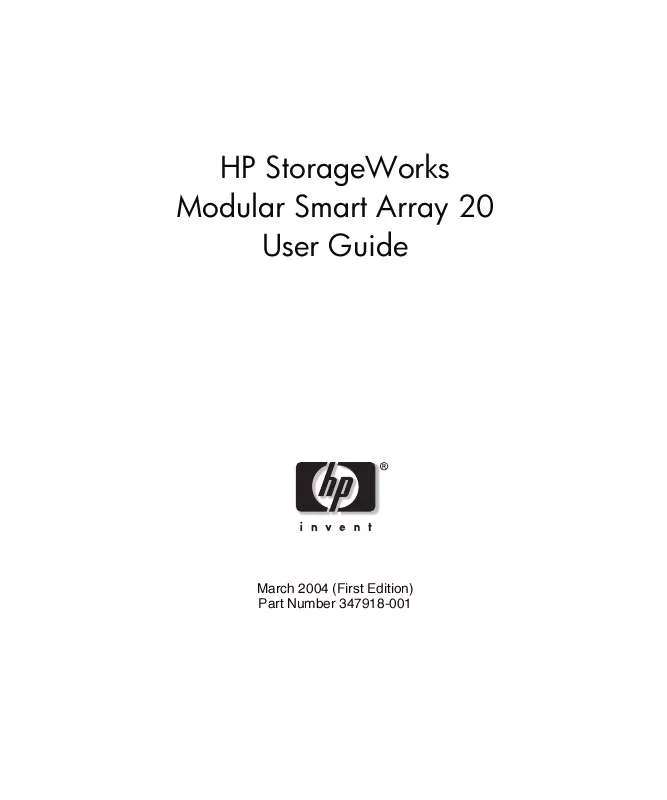
 HP STORAGEWORKS 20 MODULAR SMART ARRAY STORAGEWORKS MODULAR SMART ARRAY 20 INSTALLATION OVERVIEW (2365 ko)
HP STORAGEWORKS 20 MODULAR SMART ARRAY STORAGEWORKS MODULAR SMART ARRAY 20 INSTALLATION OVERVIEW (2365 ko)
 HP STORAGEWORKS 20 MODULAR SMART ARRAY CONFIGURING ARRAYS ON SMART ARRAY CONTROLLERS REFERENCE GUIDE (1751 ko)
HP STORAGEWORKS 20 MODULAR SMART ARRAY CONFIGURING ARRAYS ON SMART ARRAY CONTROLLERS REFERENCE GUIDE (1751 ko)
 HP STORAGEWORKS 20 MODULAR SMART ARRAY STORAGEWORKS MSA1500 CS/MSA20 FAN MODULE REPLACEMENT INSTRUCTIONS (APRIL 2004) (5367 ko)
HP STORAGEWORKS 20 MODULAR SMART ARRAY STORAGEWORKS MSA1500 CS/MSA20 FAN MODULE REPLACEMENT INSTRUCTIONS (APRIL 2004) (5367 ko)
 HP STORAGEWORKS 20 MODULAR SMART ARRAY STORAGEWORKS CONTROLLER POWER SUPPLY REPLACEMENT INSTRUCTIONS (5697-6789, JUNE (609 ko)
HP STORAGEWORKS 20 MODULAR SMART ARRAY STORAGEWORKS CONTROLLER POWER SUPPLY REPLACEMENT INSTRUCTIONS (5697-6789, JUNE (609 ko)
 HP STORAGEWORKS 20 MODULAR SMART ARRAY STORAGEWORKS MSA1500 CS/MSA20 POWER SUPPLY REPLACEMENT INSTRUCTIONS (APRIL 2004 (3713 ko)
HP STORAGEWORKS 20 MODULAR SMART ARRAY STORAGEWORKS MSA1500 CS/MSA20 POWER SUPPLY REPLACEMENT INSTRUCTIONS (APRIL 2004 (3713 ko)
 HP STORAGEWORKS 20 MODULAR SMART ARRAY RAID 6 WITH ADVANCED DATA GUARDING TECHNOLOGY: A COST-EFFECTIVE, FAULT-TOLERANT (220 ko)
HP STORAGEWORKS 20 MODULAR SMART ARRAY RAID 6 WITH ADVANCED DATA GUARDING TECHNOLOGY: A COST-EFFECTIVE, FAULT-TOLERANT (220 ko)
