User manual HP VISUALIZE C240 WORKSTATION
Lastmanuals offers a socially driven service of sharing, storing and searching manuals related to use of hardware and software : user guide, owner's manual, quick start guide, technical datasheets... DON'T FORGET : ALWAYS READ THE USER GUIDE BEFORE BUYING !!!
If this document matches the user guide, instructions manual or user manual, feature sets, schematics you are looking for, download it now. Lastmanuals provides you a fast and easy access to the user manual HP VISUALIZE C240 WORKSTATION. We hope that this HP VISUALIZE C240 WORKSTATION user guide will be useful to you.
Lastmanuals help download the user guide HP VISUALIZE C240 WORKSTATION.
You may also download the following manuals related to this product:
Manual abstract: user guide HP VISUALIZE C240 WORKSTATION
Detailed instructions for use are in the User's Guide.
[. . . ] Model C160 / C180 / C200 / C240 Owner's Guide
HP Part No. A4200-90033 Edition E0997 Printed in U. S. A.
© Hewlett-Packard Co. 1997
Printing History First Printing: September 1997
UNIX is a registered trademark in the United States and other countries, licensed exclusively through X/Open Company Limited.
NOTICE The information contained in this document is subject to change without notice. HEWLETT-PACKARD MAKES NO WARRANTY OF ANY KIND WITH REGARD TO THIS MATERIAL INCLUDING BUT NOT LIMITED TO THE IMPLIED WARRANTIES OF MERCHANTABILITY AND FITNESS FOR A PARTICULAR PURPOSE. [. . . ] Remove the screw from the EISA retainer and remove it, as shown in Figure 43.
EISA Slider
EISA Retainer
Figure 43
Removing the EISA Slider and Retainer
4 Grasp the option board by the edge with both hands and pull it straight out. Remove all option boards, making note of which option slot each one was installed in.
NOTICE
All boards must be replaced in their original slots or your system may not run properly.
131
Changing Your Workstation's Hardware Configuration Installing the EGRAM (Enhanced Graphics RAM) Module (C160/C180)
5 6
Install the standoffs into the EGRAM module, as shown in Figure 44. Push the standoffs into the holes on the module until the clips fully emgage with the board. Align the connector on the EGRAM module with the connector on the I/O board, while aligning the standoffs with the holes in the I/O board. See Figure 44.
Figure 44
Installing the EGRAM Module
7 Connect the EGRAM module to the I/O board. Push down firmly on the connector area to make sure it is fully seated. Push firmly near the standoffs to make sure that they are fully engaged with the I/O board.
132
Changing Your Workstation's Hardware Configuration Installing the EGRAM (Enhanced Graphics RAM) Module (C160/C180)
8
Make sure that the EISA fan is fully rotated, as shown in Figure 45.
Figure 45
Rotating the EISA Fan 9 Slide the option boards into the slots that they came out of, as shown in Figure 46. Make sure that the hole in each board's handle aligns with the pin on the back panel.
Figure 46
Installing an Option Board
133
Changing Your Workstation's Hardware Configuration Installing the EGRAM (Enhanced Graphics RAM) Module (C160/C180)
10 Press in firmly on both ends of the option board at the same time to make sure that it is firmly seated in the backplane connector. 11 Replace the EISA retainer and its screw, as shown in Figure 47. 12 Replace the EISA slider, as shown in Figure 47.
Figure 47
Installing the EISA Retainer and EISA Slider
134
Changing Your Workstation's Hardware Configuration Installing the EGRAM (Enhanced Graphics RAM) Module (C160/C180)
13 Rotate the fan back into place, as shown in Figure 48. Push it into the rear panel firmly until the clip snaps into place.
Figure 48
Securing the Fan 14 Replace the main tray assembly as described in Replacing the Main Tray Assembly on page 124.
135
Changing Your Workstation's Hardware Configuration Installing an EISA, PCI, or GSC Option Board
Installing an EISA, PCI, or GSC Option Board
Your workstation has 4 option slots, as shown in Figure 49. On C160/C180 workstations, slots 1 and 2 each support either GSC or EISA boards. Slot 3 supports a GSC, EISA, or PCI board. Slot 4 supports a GSC or PCI board.
On C200 workstations, slots 1, 2, 3 and 4 each support either GSC or PCI boards. Slot 1 supports a GSC, EISA, or PCI board.
Slot 4
Slot 2 Slot 3
Slot 1
Figure 49
Option Slots from Outside the System Unit
136
Changing Your Workstation's Hardware Configuration Installing an EISA, PCI, or GSC Option Board
Graphics Adapter Considerations
If you are installing a graphics option, read the information in this section first.
Special Video Configuration Statements
The following statements apply only to those applications which include a cable connected to the S-Video connector on the A4248A card. No modification to the regulatory statements is necessary for applications which include cables connected to other connectors on the card but not to the SVideo connector.
For EN55022 or CISPR 22 Applications: WARNING: This is a Class A product. In a domestic environment this product may cause radio interference in which case the user may be required to take adequate measures. For FCC Applications: NOTICE: This equipment has been tested and found to comply with the limits for a Class A digital device, pursuant to part 15 of the FCC rules. These limits are designed to provide reasonable protection against harmful interference when the equipment is operated in a commercial environment. This equipment generates, uses, and can radiate radio frequency energy and, if not installed and used in accordance with the instruction manual, may cause harmful interference to radio communications. Operation of this equipment in a residential area is likely to cause harmful interference in which case the user will be required to correct the interference at his own expense.
137
Changing Your Workstation's Hardware Configuration Installing an EISA, PCI, or GSC Option Board
Graphics Paths
graphics(0) is the built-in 8-plane graphics adapter (C160/C180 only). graphics(1) through graphics(4) are graphics adapters installed in option slots 1 through 4. [. . . ] See also fast wide differential SCSI, Small Computer System Interface. user account The system administrator defines a user account for every person authorized to use the system. Each user account contains the name the computer uses to identify the person (user ID), and the person's password. User accounts also contain project and organization names, to help the system determine who can use the system and what resources each person or organization can use. [. . . ]
DISCLAIMER TO DOWNLOAD THE USER GUIDE HP VISUALIZE C240 WORKSTATION Lastmanuals offers a socially driven service of sharing, storing and searching manuals related to use of hardware and software : user guide, owner's manual, quick start guide, technical datasheets...manual HP VISUALIZE C240 WORKSTATION

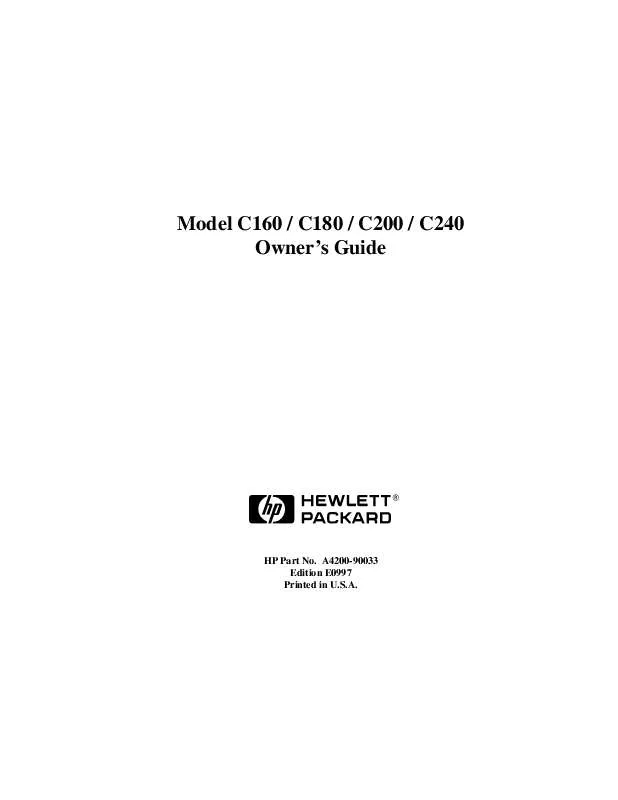
 HP visualize c240 workstation annexe 1 (1461 ko)
HP visualize c240 workstation annexe 1 (1461 ko)
 HP visualize c240 workstation annexe 2 (59 ko)
HP visualize c240 workstation annexe 2 (59 ko)
 HP VISUALIZE C240 WORKSTATION BROWSABLE CD BOOKLET (95 ko)
HP VISUALIZE C240 WORKSTATION BROWSABLE CD BOOKLET (95 ko)
 HP VISUALIZE C240 WORKSTATION IRIX TO -UX MIGRATION GUIDE (649 ko)
HP VISUALIZE C240 WORKSTATION IRIX TO -UX MIGRATION GUIDE (649 ko)
 HP VISUALIZE C240 WORKSTATION OVERVIEW OF THE VISUALIZE FX GRAPHICS (335 ko)
HP VISUALIZE C240 WORKSTATION OVERVIEW OF THE VISUALIZE FX GRAPHICS (335 ko)
 HP VISUALIZE C240 WORKSTATION PA-RISC VISUALIZE WORKSTATION UNIVERSAL SERIAL BUS (7396 ko)
HP VISUALIZE C240 WORKSTATION PA-RISC VISUALIZE WORKSTATION UNIVERSAL SERIAL BUS (7396 ko)
 HP VISUALIZE C240 WORKSTATION TROUBLESHOOTING GUIDE FOR SCR+DMI: 9000 COMPUTERS (80 ko)
HP VISUALIZE C240 WORKSTATION TROUBLESHOOTING GUIDE FOR SCR+DMI: 9000 COMPUTERS (80 ko)
 HP VISUALIZE C240 WORKSTATION WORKSTATIONS - -UX 10.20 GRAPHICS ADMINISTRATION GUIDE (2603 ko)
HP VISUALIZE C240 WORKSTATION WORKSTATIONS - -UX 10.20 GRAPHICS ADMINISTRATION GUIDE (2603 ko)
 HP VISUALIZE C240 WORKSTATION VISUALIZE B1000, C3000, J5000 WORKSTATION MEMORY SUBSYSTEM (122 ko)
HP VISUALIZE C240 WORKSTATION VISUALIZE B1000, C3000, J5000 WORKSTATION MEMORY SUBSYSTEM (122 ko)
 HP VISUALIZE C240 WORKSTATION VISUALIZE C CLASS HARDWARE INSTALLATION CARD (A4200-90012) (3111 ko)
HP VISUALIZE C240 WORKSTATION VISUALIZE C CLASS HARDWARE INSTALLATION CARD (A4200-90012) (3111 ko)
 HP VISUALIZE C240 WORKSTATION VISUALIZE C160, C180, C200, C240, C360 - INSTALLATION CARD (3111 ko)
HP VISUALIZE C240 WORKSTATION VISUALIZE C160, C180, C200, C240, C360 - INSTALLATION CARD (3111 ko)
 HP VISUALIZE C240 WORKSTATION 6 DEGREES OF FREEDOM CAD INPUT DEVICES A43161C TECHNICAL DATA (193 ko)
HP VISUALIZE C240 WORKSTATION 6 DEGREES OF FREEDOM CAD INPUT DEVICES A43161C TECHNICAL DATA (193 ko)
 HP VISUALIZE C240 WORKSTATION VISUALIZE B1000, C3000, J5000 WORKSTATIONS SOFTWARE SOLUTION (58 ko)
HP VISUALIZE C240 WORKSTATION VISUALIZE B1000, C3000, J5000 WORKSTATIONS SOFTWARE SOLUTION (58 ko)
 HP VISUALIZE C240 WORKSTATION VISUALIZE WORKSTATION - NT & -UX FUNCTIONAL INTEROPERABILITY (41 ko)
HP VISUALIZE C240 WORKSTATION VISUALIZE WORKSTATION - NT & -UX FUNCTIONAL INTEROPERABILITY (41 ko)
 HP VISUALIZE C240 WORKSTATION WORKSTATIONS - GRAPHICS ADMINISTRATION GUIDE FOR RED HAT LINUX 6.2 (1128 ko)
HP VISUALIZE C240 WORKSTATION WORKSTATIONS - GRAPHICS ADMINISTRATION GUIDE FOR RED HAT LINUX 6.2 (1128 ko)
 HP VISUALIZE C240 WORKSTATION INSTALLING THE VISUALIZE C CLASS DISK TRAY FAN UPGRADE (A4200-90028) (431 ko)
HP VISUALIZE C240 WORKSTATION INSTALLING THE VISUALIZE C CLASS DISK TRAY FAN UPGRADE (A4200-90028) (431 ko)
 HP VISUALIZE C240 WORKSTATION VISUALIZE WORKSTATION - MIGRATING UNIX TECHNICAL ENVIRONMENTS TO WINDOWS NT (54 ko)
HP VISUALIZE C240 WORKSTATION VISUALIZE WORKSTATION - MIGRATING UNIX TECHNICAL ENVIRONMENTS TO WINDOWS NT (54 ko)
 HP VISUALIZE C240 WORKSTATION INSTALLING THE VISUALIZE WORKSTATION C200 TO C240 CPU UPGRADE (A4200-90035) (216 ko)
HP VISUALIZE C240 WORKSTATION INSTALLING THE VISUALIZE WORKSTATION C200 TO C240 CPU UPGRADE (A4200-90035) (216 ko)
 HP VISUALIZE C240 WORKSTATION VISUALIZE C CLASS WORKSTATIONS - PA8700 UPGRADE INSTRUCTIONS(A9365-90000) NOTE: (1572 ko)
HP VISUALIZE C240 WORKSTATION VISUALIZE C CLASS WORKSTATIONS - PA8700 UPGRADE INSTRUCTIONS(A9365-90000) NOTE: (1572 ko)
 HP VISUALIZE C240 WORKSTATION VISUALIZE C100, C110, C160L, C160, C180, C200, C240 WORKSTATIONS SERVICE HANDBO (1417 ko)
HP VISUALIZE C240 WORKSTATION VISUALIZE C100, C110, C160L, C160, C180, C200, C240 WORKSTATIONS SERVICE HANDBO (1417 ko)
 HP VISUALIZE C240 WORKSTATION VISUALIZE C100, C110, C160L, C160, C180, C200, C240, C360 WORKSTATIONS SERVICE (1676 ko)
HP VISUALIZE C240 WORKSTATION VISUALIZE C100, C110, C160L, C160, C180, C200, C240, C360 WORKSTATIONS SERVICE (1676 ko)
 HP VISUALIZE C240 WORKSTATION VISUALIZE WORKSTATION - INTEROPERABLE SECURITY FOR -UX AND WINDOWS NT TECHNICAL (127 ko)
HP VISUALIZE C240 WORKSTATION VISUALIZE WORKSTATION - INTEROPERABLE SECURITY FOR -UX AND WINDOWS NT TECHNICAL (127 ko)
 HP VISUALIZE C240 WORKSTATION WORKSTATIONS J AND C CLASS - IMPORTANT PA8700 INSTALLATION INFORMATION (A9365-9 (69 ko)
HP VISUALIZE C240 WORKSTATION WORKSTATIONS J AND C CLASS - IMPORTANT PA8700 INSTALLATION INFORMATION (A9365-9 (69 ko)
 HP VISUALIZE C240 WORKSTATION -UX DMI 2.0 DEVELOPER'S GUIDE: -UX/ 9000 COMPUTERS, -UX DESKTOP MANAGEMENT INTE (1044 ko)
HP VISUALIZE C240 WORKSTATION -UX DMI 2.0 DEVELOPER'S GUIDE: -UX/ 9000 COMPUTERS, -UX DESKTOP MANAGEMENT INTE (1044 ko)
 HP VISUALIZE C240 WORKSTATION INSTALLING THE VISUALIZE WORKSTATION C200, C240 TO C360 CPU UPGRADE (A4200-9005 (240 ko)
HP VISUALIZE C240 WORKSTATION INSTALLING THE VISUALIZE WORKSTATION C200, C240 TO C360 CPU UPGRADE (A4200-9005 (240 ko)
 HP VISUALIZE C240 WORKSTATION SYSTEM CONFIGURATION REPOSITORY USER'S REFERENCE: -UX/ 9000 COMPUTERS, EDITION (735 ko)
HP VISUALIZE C240 WORKSTATION SYSTEM CONFIGURATION REPOSITORY USER'S REFERENCE: -UX/ 9000 COMPUTERS, EDITION (735 ko)
