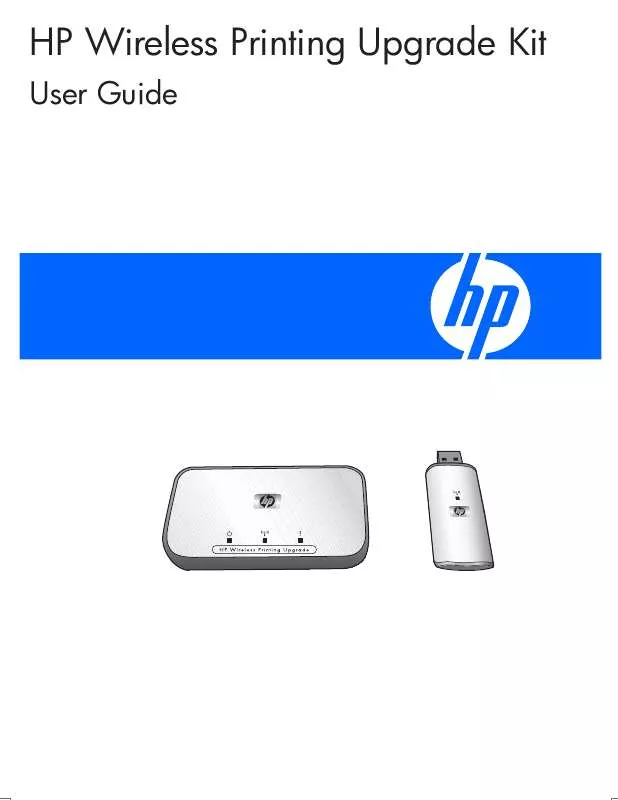User manual HP WIRELESS PRINTING UPGRADE KIT
Lastmanuals offers a socially driven service of sharing, storing and searching manuals related to use of hardware and software : user guide, owner's manual, quick start guide, technical datasheets... DON'T FORGET : ALWAYS READ THE USER GUIDE BEFORE BUYING !!!
If this document matches the user guide, instructions manual or user manual, feature sets, schematics you are looking for, download it now. Lastmanuals provides you a fast and easy access to the user manual HP WIRELESS PRINTING UPGRADE KIT. We hope that this HP WIRELESS PRINTING UPGRADE KIT user guide will be useful to you.
Lastmanuals help download the user guide HP WIRELESS PRINTING UPGRADE KIT.
Manual abstract: user guide HP WIRELESS PRINTING UPGRADE KIT
Detailed instructions for use are in the User's Guide.
[. . . ] HP Wireless Printing Upgrade Kit
User Guide
© Copyright 2006 Hewlett-Packard Development Company, L. P. Publication number: Q6236-xxxxx
Hewlett-Packard Company notices The information contained in this document is subject to change without notice. Reproduction, adaptation, or translation of this material is prohibited without prior written permission of Hewlett-Packard, except as allowed under copyright laws. The only warranties for HP products and services are set forth in the express warranty statements accompanying such products and services. [. . . ] Printer Adapter is not connected to the printer. Verify that the printer is plugged in and turned on. Verify that the Printer Adapter is plugged in. The green light on the left should be on and the blue light in the middle should be blinking at least occasionally. Verify that the Printer Adapter is plugged into the USB port on the BACK of the printer.
Solution
13
Cause
The Printer Adapter has experienced an error.
Solution
Reset the Printer Adapter. Unplug it from the printer and the power supply. Wait two to three minutes before plugging it back in and trying again. The amber attention light on the right side should be off.
Cause
Firewall software, anti-virus software, or anti-spyware software is blocking the installation.
Solution
Select Always Allow on all dialogs that pop up from this type of software during installation. Sometimes these dialogs will display behind the installer windows. Check carefully to see if there is a dialog behind the installer window that is waiting for a response from you.
Cause
The PC Adapter and Printer Adapter are out of range. Several factors can affect the range over which the devices can communicate. Some of the variables include the following: · · How the building is constructed. Metal studs and similar items can interfere with the radio waves. The nearby use of microwaves and/or cordless phones that operate at 2. 4 Ghz.
Solution
Bring the PC Adapter and Printer Adapter to within 9 meters (9. 84 yards) of each other and try to install again.
Cause
You are using a VPN (Virtual Private Network).
Solution
Disconnect from the VPN in order to install the Wireless Printing Upgrade.
Can print from most software applications, but the HP software (HP Director or HP Solution Center) does not seem to work (cannot scan or read memory cards)
Cause
The wrong printer instance is selected in the HP software.
Solution
When the Wireless Printing Upgrade was installed, a second instance of your printer was created. You now have, for example, HP Deskjet 5940and HP Deskjet 5940(Wireless). Make sure the Wireless version of the printer is selected in the HP software. Check the online help for the HP Director or the HP Solution center for instructions.
Cause
This is a known problem with some older HP drivers for All-in-Ones.
Solution
If you are not having problems printing, we recommend that you use Windows or other applications for scanning and reading memory cards. Under Name you will see listings for the scanner and memory card slots (if your device has them). For example, if you have an HP Officejet 7310, you will have the following devices listed. 7310 Memory (E:) Removable Disk HP Officejet 7300 series. . . Image scanner To access images on a memory card, double-click the device memory name (for example, 7310 Memory). The images will be displayed as if it was a disk drive. [. . . ] If this equipment does cause harmful interference to radio or television reception, which can be determined by turning the equipment off and on, the user is encouraged to try to correct the interference by one or more of the following measures: · · · · Reorient the receiving antenna. Increase the separation between the equipment and the receiver. Connect the equipment into an outlet on a circuit different from that to which the receiver is connected. Consult the dealer or an experienced radio/TV technician for help.
For further information, contact: Manager of Corporate Product Regulations Hewlett-Packard Company 3000 Hanover Street Palo Alto, Ca 94304 (650) 857-1501
Wireless regulatory information
This section contains regulatory information pertaining to wireless products. [. . . ]
DISCLAIMER TO DOWNLOAD THE USER GUIDE HP WIRELESS PRINTING UPGRADE KIT Lastmanuals offers a socially driven service of sharing, storing and searching manuals related to use of hardware and software : user guide, owner's manual, quick start guide, technical datasheets...manual HP WIRELESS PRINTING UPGRADE KIT