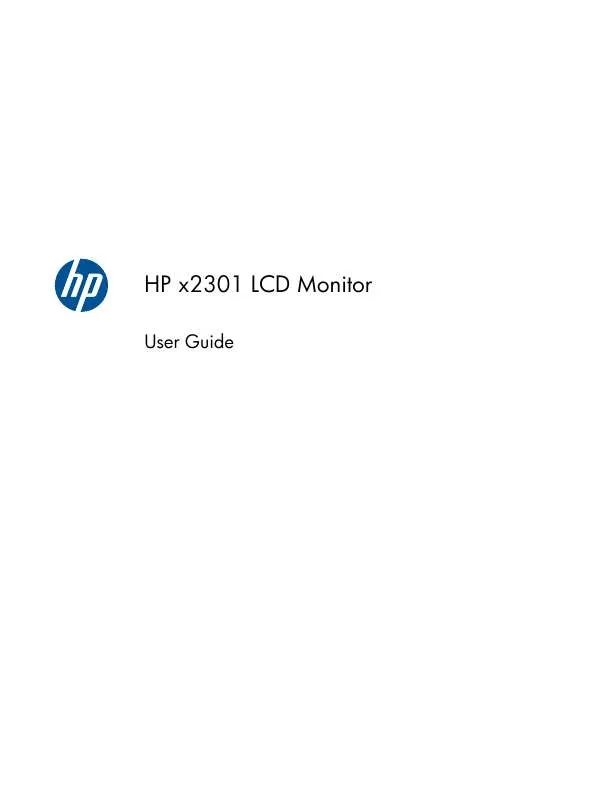User manual HP X2301
Lastmanuals offers a socially driven service of sharing, storing and searching manuals related to use of hardware and software : user guide, owner's manual, quick start guide, technical datasheets... DON'T FORGET : ALWAYS READ THE USER GUIDE BEFORE BUYING !!!
If this document matches the user guide, instructions manual or user manual, feature sets, schematics you are looking for, download it now. Lastmanuals provides you a fast and easy access to the user manual HP X2301. We hope that this HP X2301 user guide will be useful to you.
Lastmanuals help download the user guide HP X2301.
Manual abstract: user guide HP X2301
Detailed instructions for use are in the User's Guide.
[. . . ] HP x2301 LCD Monitor
User Guide
© 2011 Hewlett-Packard Development Company, L. P. registered trademarks of Microsoft Corporation, ENERGY STAR® and the ENERGY STAR® mark are registered U. S. The only warranties for HP products and services are set forth in the express warranty statements accompanying such products and services. Nothing herein should be construed as constituting an additional warranty. [. . . ] OSD Menu Selections The following table lists the on-screen display (OSD) menu selections and their functional descriptions. After changing an OSD menu item, and if the menu screen has these options, you might choose to:
Icon
Cancel -- To return to the previous menu level. Save and Return -- To save all changes and return to the OSD Main Menu screen. This option is active only if you change a menu item. Reset -- To change back to the previous setting.
Main Menu Options Brightness Contrast Color Sub-menu Options Description Adjusts the brightness level of the screen. Adjusts the contrast level of the screen. Warm (5000 K) Cool (9300 K) Standard (6500 K) Changes to slightly reddish white. Sets your screen colors to adapt to the color standards used in the image technology industry.
ENWW
Using the On-Screen Display (OSD)
13
Icon
Main Menu Options
Sub-menu Options Quick View
Description Select from the following modes: Movie Photo Gaming Text Custom (settings saved when you adjust the Brightness, Contrast, or Color in one of the other Quick View options)
Custom Color
Selects and adjusts your own color scales: R -- Sets your own red color levels. B -- Sets your own blue color levels.
Image Control Overdrive
Adjusts the screen image. Also enables or disables the ambient light sensor. Automatically adjusts the screen image Minimizes any vertical bars or strips visible on the screen background. Adjusting the Clock will also change the horizontal screen image. This adjustment allows you to remove any horizontal noise and clear or sharpen the image of the characters. Adjusts the position of the screen image left and right. Adjusts the position of the screen image up and down. Selects the method on how displayed information on the monitor will be formatted. Select: Fill to Screen--image fills the entire screen and might look distorted or elongated because of nonproportional scaling of height and width. Fill to Aspect Ratio--image is sized to fit the screen and maintains proportional image.
Auto Adjustment Clock
Clock Phase
Horizontal Position
Vertical Position Custom Scaling
14
Chapter 4 Operating the Monitor
ENWW
Icon
Main Menu Options
Sub-menu Options Sharpness Dynamic Contrast Ratio
Description Adjusts the screen image to look sharper or soft. Sets the Dynamic Contrast Ratio (DCR) setting on or off. DCR automatically adjusts the balance between white and black levels to provide you with an optimal image. Adjusts the position of the OSD menu on the screen.
OSD Control Horizontal OSD Position
Changes the viewing position of the OSD menu to the left or right area of the screen. Changes the viewing position of the OSD menu to the top or bottom area of the screen. [. . . ] The voltage and current rating of the cord must be greater than the voltage and current rating marked on the product. In addition, the cross-sectional area of the wire must be a minimum of 0. 75 mm² or 18 AWG, and the length of the cord must be between 6 ft (1. 8 m) and 12 ft (3. 6 m). If you have questions about the type of power cord to use, contact an authorized HP service provider. A power cord must be routed so that it is not likely to be walked on or pinched by items placed upon it or against it. [. . . ]
DISCLAIMER TO DOWNLOAD THE USER GUIDE HP X2301 Lastmanuals offers a socially driven service of sharing, storing and searching manuals related to use of hardware and software : user guide, owner's manual, quick start guide, technical datasheets...manual HP X2301