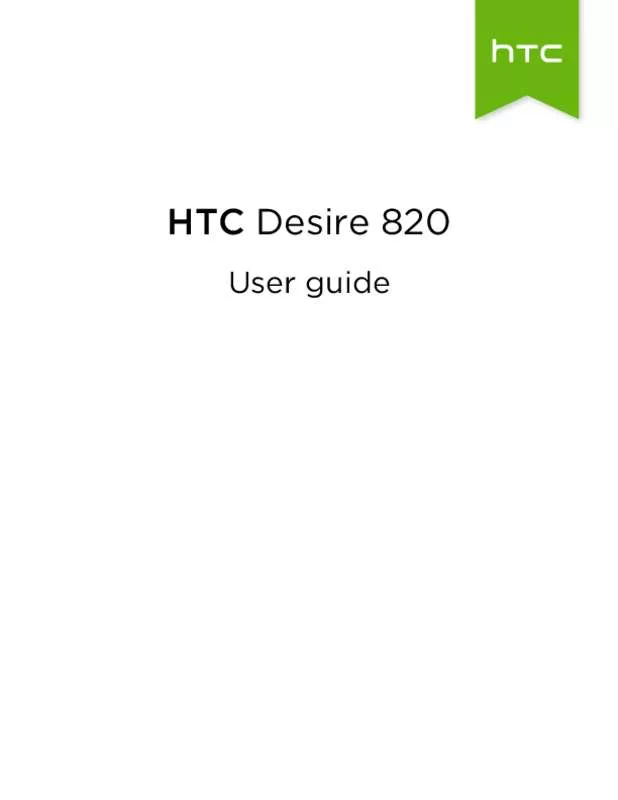Detailed instructions for use are in the User's Guide.
[. . . ] HTC Desire 820
User guide
2
Contents
Contents
Features you'll enjoy
Features on HTC Desire 820 9
Unboxing
HTC Desire 820 nano SIM card Storage card Battery Switching the power on or off Want some quick guidance on your phone?11 12 13 15 16 16
Phone setup and transfer
Setting up your new phone for the first time Restoring your backup from your online storage Transferring content from an Android phone Transferring content from an iPhone Transferring contacts from your old phone through Bluetooth Other ways of getting contacts and other content Transferring photos, videos, and music between your phone and computer Home screen Using Quick Settings Getting to know your settings Updating your phone's software Getting apps from Google Play Downloading apps from the web Uninstalling an app 17 18 19 19 20 20 21 21 21 22 23 24 25 26
Your first week with your new phone
Basics Notifications Working with text Battery HTC Dot View HTC Guide 27 35 37 41 45 47
HTC BlinkFeed
Your dynamic Home screen Turning HTC BlinkFeed on or off 48 48
3
Contents
Ways of adding content on HTC BlinkFeed Customizing the Highlights feed Saving articles for later Posting to your social networks Removing content from HTC BlinkFeed
49 50 50 51 51
Personalizing
Making HTC Desire 820 truly yours Ringtones, notification sounds, and alarms Home wallpaper Launch bar Adding Home screen widgets Adding Home screen shortcuts Editing Home screen panels Changing your main Home screen Grouping apps on the widget panel and launch bar Arranging apps Lock screen 52 52 53 53 53 54 55 56 57 57 58
Camera
Camera basics Selfies and people shots Split Capture Panoramic shots Other camera features Camera settings 60 65 66 67 67 68
Gallery
Viewing photos and videos in Gallery Editing your photos Using Face Fusion Trimming a video Saving a photo from a video Viewing a Zoe in Gallery 70 73 74 75 75 75
Phone calls
Making a call with Smart dial Dialing an extension number Returning a missed call Speed dial Calling a number in a message, email, or calendar event Making an emergency call Receiving calls What can I do during a call?Setting up a conference call Call History Switching between silent, vibrate, and normal modes Home dialing 76 76 77 77 77 78 78 78 79 80 81 81
4
Contents
Messages
Sending a text message (SMS) Sending a multimedia message (MMS) Sending a group message Resuming a draft message Replying to a message Saving a text message as a task Forwarding a message Moving messages to the secure box Blocking unwanted messages Copying a text message to the nano SIM card Deleting messages and conversations 82 82 83 83 83 84 84 84 85 85 86
Search and web browser
Getting instant information with Google Now Searching HTC Desire 820 and the Web Browsing the Web Bookmarking a webpage Using your browsing history Clearing your browsing history 87 89 90 92 92 92
Entertainment
HTC Music YouTube FM Radio Wireless media 94 98 99 99
Storage and files
Phone storage File Manager Google Drive 103 105 106
Sync, backup, and reset
Online sync Backup HTC Sync Manager Reset 111 112 118 120
People
Your contacts list Setting up your profile Adding a new contact Editing a contact’s information Getting in touch with a contact Importing or copying contacts Merging contact information Sending contact information Contact groups Private contacts 122 123 123 124 125 125 126 127 127 128
5
Contents
Email
Mail Gmail 130 135
Calendar
Viewing the Calendar Scheduling or editing an event Choosing which calendars to show Sharing an event Accepting or declining a meeting invitation Dismissing or snoozing event reminders 137 138 139 139 140 140
Travel and maps
Location settings Google Maps HTC Car 141 141 144
Other apps
Using Scribble Using the Clock Checking Weather Recording voice clips Keeping track of your tasks Kid Mode 146 148 149 149 150 151
Internet connections
Turning the data connection on or off Managing your data usage Wi-Fi Connecting to VPN Using HTC Desire 820 as a Wi-Fi hotspot Sharing your phone's Internet connection by USB tethering 153 153 155 156 158 159
Wireless sharing
Bluetooth NFC HTC Mini+ 160 162 163
Settings and security
Assigning a PIN to a nano SIM card Airplane mode Do not disturb mode Scheduling when to turn data connection off Automatic screen rotation Setting when to turn off the screen Screen brightness Changing the display font Touch sounds and vibration 166 167 167 168 169 169 169 169 170
6
Contents
Changing the display language Accessibility settings Turning Magnification gestures on or off Installing a digital certificate Disabling an app Lock screen notifications Hiding the caller from the lock screen Setting a screen lock Setting up face unlock Bypassing the lock screen
170 170 171 171 171 172 172 172 172 173
Trademarks and copyrights Index
7
About this guide
About this guide
In this user guide, we use the following symbols to indicate useful and important information: This is a note. A note often gives additional information, such as what happens when you choose to do or not to do a certain action. [. . . ] Browser cookies are deleted and not shared when you close all incognito tabs. Pages you view in incognito also won't appear in your browser history (except for files you've downloaded). From the browser screen, tap > .
94
Entertainment
Entertainment
HTC Music
Listening to music
Enjoy your favorite songs on HTC Desire 820 using the Music app. When you open the Music app for the first time, you'll be asked if you would like to automatically download related content, such as album covers and artist photos, to HTC Desire 820. Swipe to the different tabs to browse by category. Tap the onscreen icons to control music playback, repeat songs, and more. Press and drag your finger across the progress bar to jump to any part of the song. (Shuffle is off when button is gray. ) Cycle through the repeat modes: repeat all songs, repeat current song, and don’t repeat. Play your music on a DLNA® compliant TV or audio system, HTC Media Link HD, or stereo Bluetooth device. Minimize the Now playing screen to continue browsing your music collection. When you're listening to music and the screen display turns off, press POWER to turn the screen back on and control the music playback directly on the Lock screen.
95
Entertainment
Playing music from the Lock screen
If you want to launch the Music app directly from the Lock screen, go to Settings, and then tap Security > Unlock Music automatically. You can: § While playing music and the screen turns off, press POWER to turn the screen back on, swipe down from the Music widget, and then tap on the widget. § If you've added the Music app as a shortcut on the launch bar, drag it up to open the Music app.
HTC BoomSound profile
With the HTC BoomSound profile turned on, you'll still enjoy enhanced audio quality even when you plug in a headset. Listen to stronger bass, clearer vocals, and finer details in songs and videos, especially when played in Music and Gallery apps. To turn the HTC BoomSound profile on or off, go to Settings, and then tap the BoomSound On/Off switch.
Music playlists
Personalize your music experience by creating music playlists. Make a playlist containing just your favorite songs or create one to match your mood for the day. You can make as many playlists as you like. Tap , and then enter a playlist name.
4. To add songs, tap beside the title text box, browse your music collection, and then tap a song to add. You can also: Rearrange songs Delete songs Change playlist name 6. You'll find newly created playlists on the Music app's Playlists tab. To edit or delete a playlist you've created, from the Playlists tab, tap a playlist to open it, and then tap > Edit playlist or Delete. [. . . ] Select the Bypass lock screen on wake option.
174
Trademarks and copyrights
Trademarks and copyrights
©2014
HTC Corporation. All Rights Reserved.
HTC, the HTC logo, HTC Desire, HTC BlinkFeed, HTC BoomSound, HTC Connect, HTC Sense, VideoPic, and Zoe are trademarks or service marks of HTC Corporation. Google, Android, Android Beam, Gmail, Google Drive, Google Maps, Google Now, Google Play, Google Voice Search, Google Wallet, and YouTube are trademarks of Google Inc. Microsoft, Windows, ActiveSync, PowerPoint, and Windows Media are either registered trademarks or trademarks of Microsoft Corporation in the United States and/or other countries. [. . . ]