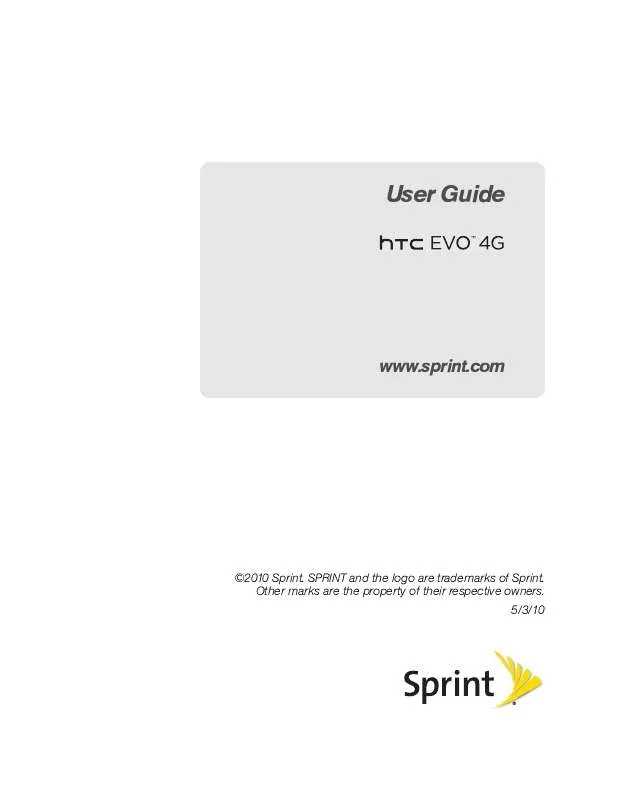User manual HTC EVO 4G
Lastmanuals offers a socially driven service of sharing, storing and searching manuals related to use of hardware and software : user guide, owner's manual, quick start guide, technical datasheets... DON'T FORGET : ALWAYS READ THE USER GUIDE BEFORE BUYING !!!
If this document matches the user guide, instructions manual or user manual, feature sets, schematics you are looking for, download it now. Lastmanuals provides you a fast and easy access to the user manual HTC EVO 4G. We hope that this HTC EVO 4G user guide will be useful to you.
Lastmanuals help download the user guide HTC EVO 4G.
Manual abstract: user guide HTC EVO 4G
Detailed instructions for use are in the User's Guide.
[. . . ] User Guide
www. sprint. com
©2010 Sprint. SPRINT and the logo are trademarks of Sprint. Other marks are the property of their respective owners. 5/3/10
Note: Para encontrar esta guía para usuarios en español, por favor visita a www. sprint. com y haz clic en Support >
Phones & Devices.
To find this user guide in Spanish, please visit www. sprint. com and click Support > Phones & Devices.
Important Privacy Message Sprint's policies often do not
apply to third-party applications. [. . . ] For a vCard contact file, if there are multiple vCard files on your storage card, you can choose to import one, several, or all of those contacts to your contacts list.
Using Bluetooth FTP Server
Bluetooth FTP Server allows other devices with Bluetooth FTP profile to view, access, copy, and delete files from your device's microSD card.
Note: To use Bluetooth FTP Server, you need to have a microSD card installed in your device.
To turn Blueooth FTP Server on and allow access to the microSD card contents:
1. Press
>
, and then tap Settings > Wireless & networks > Bluetooth settings > Advanced Settings.
2. Pair your device with the other Bluetooth device that wants to access the microSD card contents.
For more information about Bluetooth pairing, see "Connecting a Bluetooth Headset or Car Kit. "
4. When the other device attempts to access your device's microSD card, a Bluetooth Authorization Request appears on the screen. If you want to allow the connecting device to always access your device's microSD card, select the Always check box before you tap Accept.
The microSD card contents appear on the other device's screen.
2I. Press
, and then tap Settings > Wireless & networks > Bluetooth settings.
Adding the Bluetooth Received Folder to the Home Screen
You can add a folder to the Home screen that shows all files you have received with Bluetooth.
1. On the Add to Home screen, tap Folder > Bluetooth Received. Press and hold the Bluetooth received folder icon, and drag it to the Home screen position you want. To view the folder contents, tap the folder icon. To open a file, tap the file name.
98
2I. Bluetooth
Section 3
Sprint Service
3A. Sprint Service: The Basics
Voicemail (page 100) Text Messaging (SMS) and Multimedia Messaging (MMS) (page 102) Caller ID (page 108) Call Waiting (page 108) Making a 3-Way Call (page 108) Call Forwarding (page 108) Roaming (page 109)
Voicemail
Setting Up Your Voicemail
Your device automatically transfers all unanswered calls to your voicemail, even if your device is in use or turned off. You should set up your Sprint Voicemail and personal greeting as soon as your device is activated.
1. Press
and tap
> Voicemail.
2. In the Personalize your Voicemail window, tap Personalize now. Your device will automatically connect with Sprint Voicemail service. Follow the voice prompts to:
Create your passcode. Record your greeting.
Note: Voicemail Passcode Sprint strongly recommends that you create a passcode when setting up your voicemail to protect against unauthorized access. Without a passcode, anyone who has access to your handset is able to access your voicemail messages.
Voicemail Notification
There are several ways your device alerts you to a new message: By sounding the assigned ringer type. By displaying at the top of your screen. By flashing the notification LED (if enabled).
New Voicemail Message Alerts
When you receive a new voice message, you will see a message in the Notification panel (see "Notifications Panel" on page 11).
100
3A. [. . . ] This Warranty gives you specific legal rights, and you may also have other rights, which vary from state to state. IN USA AND CANADA: Please go to www. htc. com/us/support
Privacy Restrictions
Some countries require full disclosure of recorded telephone conversations, and stipulate that you must inform the person with whom you are speaking that the conversation is being recorded. Always obey the relevant laws and regulations of your country when using the recording feature of your device.
182
4C. Manufacturer's Warranty
Weather Disclaimer
ANY WEATHER, STOCK, OR OTHER INFORMATION, DATA, OR DOCUMENTATION ("ACCESSED INFORMATION") ARE PROVIDED "AS IS" AND WITHOUT ANY WARRANTY OR ANY TECHNICAL SUPPORT. [. . . ]
DISCLAIMER TO DOWNLOAD THE USER GUIDE HTC EVO 4G Lastmanuals offers a socially driven service of sharing, storing and searching manuals related to use of hardware and software : user guide, owner's manual, quick start guide, technical datasheets...manual HTC EVO 4G