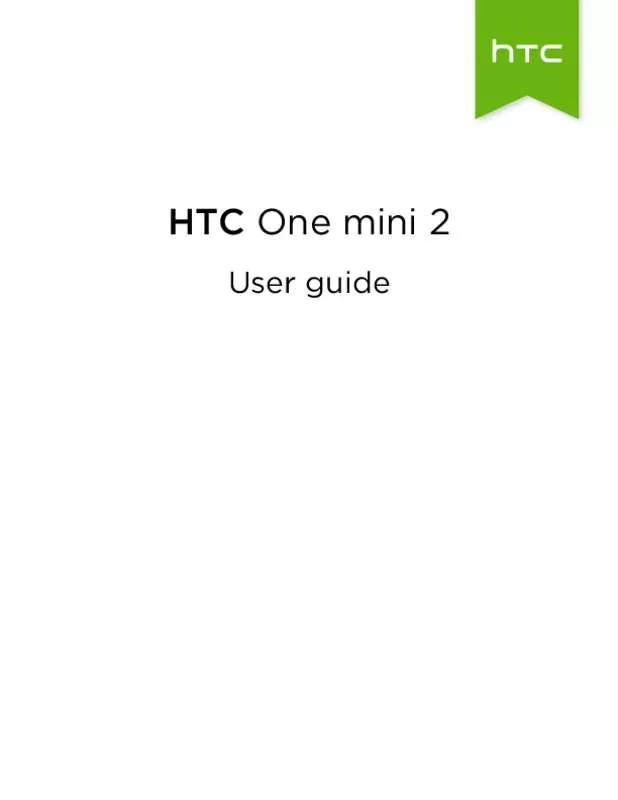User manual HTC ONE MINI 2
Lastmanuals offers a socially driven service of sharing, storing and searching manuals related to use of hardware and software : user guide, owner's manual, quick start guide, technical datasheets... DON'T FORGET : ALWAYS READ THE USER GUIDE BEFORE BUYING !!!
If this document matches the user guide, instructions manual or user manual, feature sets, schematics you are looking for, download it now. Lastmanuals provides you a fast and easy access to the user manual HTC ONE MINI 2. We hope that this HTC ONE MINI 2 user guide will be useful to you.
Lastmanuals help download the user guide HTC ONE MINI 2.
Manual abstract: user guide HTC ONE MINI 2
Detailed instructions for use are in the User's Guide.
[. . . ] HTC One mini 2
User guide
2
Contents
Contents
Unboxing
HTC One mini 2 nano SIM card Storage card Charging the battery Switching the power on or off Want some quick guidance on your phone?9 10 11 13 13 14
Phone setup and transfer
Setting up your new phone for the first time Restoring your backup from your online storage Transferring content from an Android phone Transferring content from an iPhone Transferring contacts from your old phone through Bluetooth Other ways of getting contacts and other content Transferring photos, videos, and music between your phone and computer Home screen Using Quick Settings Getting to know your settings Updating your phone's software Getting apps from Google Play Downloading apps from the web Uninstalling an app 15 16 17 17 18 18 19 19 19 20 21 22 23 24
Your first week with your new phone
About your phone Basics HTC BlinkFeed Notifications Working with text Battery 25 26 34 38 39 43
Personalizing
Making HTC One mini 2 truly yours Ringtones, notification sounds, and alarms Home wallpaper Launch bar Adding Home screen widgets Adding Home screen shortcuts Editing Home screen panels 48 48 49 49 49 50 51
3
Contents
Changing your main Home screen Grouping apps on the widget panel and launch bar Arranging apps Lock screen
52 53 53 54
Camera
Camera basics Taking a photo Tips for capturing better photos Recording video Taking continuous camera shots Taking selfies Improving portrait shots Taking a panoramic photo Using HDR Recording videos in slow motion Manually adjusting camera settings Saving your settings as a camera mode 56 58 58 59 60 60 60 61 61 61 62 62
Gallery
Viewing photos and videos in Gallery Viewing photos and videos organized by time Viewing photos and videos by album Viewing photos by location Editing your photos Trimming a video Saving a photo from a video 64 64 64 65 67 68 68
Zoe
Creating a Zoe in Gallery About the Zoe app 69 70
Phone calls
Making a call with Smart dial Dialing an extension number Returning a missed call Using Speed dial Calling a number in a message, email, or calendar event Making an emergency call Receiving calls What can I do during a call?Setting up a conference call Call History Changing ringtone settings Home dialing 71 71 72 72 73 73 73 74 75 75 76 76
Messages
Sending a text message (SMS) Sending a multimedia message (MMS) Sending a group message 78 78 79
4
Contents
Resuming a draft message Replying to a message Saving a text message as a task Forwarding a message Moving messages to the secure box Blocking unwanted messages Copying a text message to the nano SIM card Deleting messages and conversations
79 79 80 80 81 81 82 82
Search and web browser
Getting instant information with Google Now Searching HTC One mini 2 and the Web Browsing the Web Bookmarking a webpage Using your browsing history Clearing your browsing history 83 85 86 88 88 88
Entertainment
HTC Music YouTube FM Radio Wireless media 90 94 95 96
Storage
Phone storage Google Drive 98 100
Sync, backup, and reset
Online sync Backup HTC Sync Manager Reset 105 106 111 114
People
Your contacts list Setting up your profile Adding a new contact Editing a contact’s information Getting in touch with a contact Importing or copying contacts Merging contact information Sending contact information Contact groups Private contacts 116 117 117 118 119 119 120 121 121 122
Email
Gmail Mail 124 126
5
Contents
Calendar
Viewing the Calendar Scheduling or editing an event Choosing which calendars to show Sharing an event Accepting or declining a meeting invitation Dismissing or snoozing event reminders 131 132 132 133 133 134
Travel and maps
Location settings Google Maps HTC Car 135 135 138
Other apps
Using Scribble Using the Clock Checking Weather Recording voice clips Keeping track of your tasks Kid Mode 140 142 143 143 144 145
Internet connections
Data connection Managing your data usage Wi-Fi Connecting to VPN Using HTC One mini 2 as a Wi-Fi hotspot Sharing your phone's Internet connection by USB tethering 146 146 148 149 151 152
Wireless sharing
Bluetooth NFC HTC Mini+ 153 155 156
Settings and security
Checking your phone's HTC Sense version Airplane mode Do not disturb mode Scheduling when to turn data connection off Automatic screen rotation Setting when to turn off the screen Screen brightness Changing the display font Touch sounds and vibration Changing the display language Accessibility settings Turning Magnification gestures on or off Working with certificates Assigning a PIN to the nano SIM card 159 159 159 161 161 161 161 162 162 162 163 163 163 164
6
Contents
Disabling an app Lock screen notifications Hiding the caller from the lock screen Setting a screen lock Setting up face unlock Bypassing the lock screen Navigating HTC One mini 2 with TalkBack
164 164 165 165 165 166 166
Trademarks and copyrights Index
7
Conventions used in this guide
Conventions used in this guide
In this user guide, we use the following symbols to indicate useful and important information: This is a note. A note often gives additional information, such as what happens when you choose to do or not to do a certain action. [. . . ] While a song is playing, browse for other tracks. Do any of the following: § Browse for the album or playlist that you want, press and hold it, and then tap Add to queue. § Browse for an artist or song, and then tap The songs you've added appear on the Queue tab. > Add to queue.
Updating album covers and artist photos
To save on data usage, you might want to connect to a Wi-Fi network when updating your album covers and artist photos. Tap > Update artist photos or Update album art.
If you want HTC One mini 2 to automatically check and update your music collection, tap on the Music app's main screen, and then tap Settings. Select Album art and Artist photos.
Setting a song as a ringtone
Pick a song from your Music library and set it as your ringtone or as ringtone for a favorite contact. Play the song that you want to set as a ringtone. If you select Contact ringtone, choose the contacts you want to associate the ringtone with.
93
Entertainment
Trimming an MP3 ringtone Use the Music app's ringtone trimmer if you want to set only a part of the song as ringtone. When you find the song that you want, tap ringtone. > Set as ringtone > Trim the
to the part where you want the ringtone to begin and
For a more precise trimming, tap the left or right arrow buttons. Time markers indicate where you are on the song. When you're done trimming, tap Set as. Choose whether to set your trimmed song as your Phone ringtone or Contact ringtone. You can see your new ringtone in the phone settings. Go to Settings > Sound > Ringtone.
Viewing song lyrics
Love a song so much that you want to sing along?HTC One mini 2 gives your music an extra kick with song lyrics and cool music visualizations. To save on data usage, connect to a Wi-Fi network when downloading lyrics. Browse to the song you want to play and tap it. Swipe to the Visualizer tab to view the lyrics. Song lyrics appear onscreen if content has been successfully downloaded. If you want the scene to change for every song, select Random. Tap the screen to display the lyrics in full screen. [. . . ] Tap Install voice data and tap Download next to the language you want. After the language is downloaded and installed, press , and then tap Language.
3. Not all languages are supported.
170
Trademarks and copyrights
Trademarks and copyrights
©2014
HTC Corporation. All Rights Reserved.
HTC, the HTC logo, HTC One, HTC BlinkFeed, HTC BoomSound, HTC Connect, HTC Sense, VideoPic, and Zoe are trademarks or service marks of HTC Corporation. [. . . ]
DISCLAIMER TO DOWNLOAD THE USER GUIDE HTC ONE MINI 2 Lastmanuals offers a socially driven service of sharing, storing and searching manuals related to use of hardware and software : user guide, owner's manual, quick start guide, technical datasheets...manual HTC ONE MINI 2