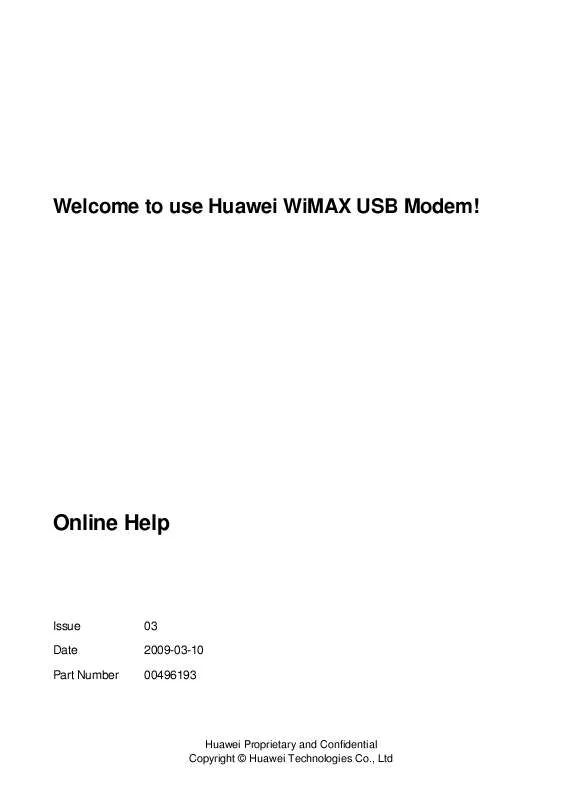User manual HUAWEI BM325
Lastmanuals offers a socially driven service of sharing, storing and searching manuals related to use of hardware and software : user guide, owner's manual, quick start guide, technical datasheets... DON'T FORGET : ALWAYS READ THE USER GUIDE BEFORE BUYING !!!
If this document matches the user guide, instructions manual or user manual, feature sets, schematics you are looking for, download it now. Lastmanuals provides you a fast and easy access to the user manual HUAWEI BM325. We hope that this HUAWEI BM325 user guide will be useful to you.
Lastmanuals help download the user guide HUAWEI BM325.
Manual abstract: user guide HUAWEI BM325
Detailed instructions for use are in the User's Guide.
[. . . ] Welcome to use Huawei WiMAX USB Modem!
Online Help
Issue Date Part Number
03 2009-03-10 00496193
Huawei Proprietary and Confidential Copyright © Huawei Technologies Co. , Ltd
Copyright © Huawei Technologies Co. , Ltd. All rights reserved.
No part of this document may be reproduced or transmitted in any form or by any means without prior written consent of Huawei Technologies Co. , Ltd. The product described in this manual may include copyrighted software of Huawei Technologies Co. , Ltd and possible licensors. Customers shall not in any manner reproduce, distribute, modify, decompile, disassemble, decrypt, extract, reverse engineer, lease, assign, or sublicense the said software, unless such restrictions are prohibited by applicable laws or such actions are approved by respective copyright holders under licenses.
Trademarks and Permissions
, HUAWEI, and Technologies Co. , Ltd. [. . . ] Supporting downlink throughput rate of up to 15 Mbit/s and uplink throughput rate of up to 5 Mbit/s.
Portable and Fashionable Design
Providing user-friendly user interface. Supporting upgrading of the device driver. Providing fashionable and elegant appearance.
1. 2 Connecting the External Antenna
If you need to connect the external antenna to your USB Modem, do as follows: Step 1 Step 2 Step 3 Power off the USB Modem. Pull out the plastic plug on the side of the USB Modem and connect the external antenna to the USB Modem. Put the external antenna in an open space without any surrounding obstacles, so that the network signals are not affected. ----End
Issue 03 (2009-03-10)
Huawei Proprietary and Confidential Copyright © Huawei Technologies Co. , Ltd
1-1
1 Getting to Know Your USB Modem
Online Help
Do not place the external antenna outdoors. It is preferred to connect the external antenna to the antenna interface not close to the USB port. During lightning weather, stop using the external antenna, and disconnect it from the USB Modem.
1. 3 Requirements on PC Configuration
Your PC must meet the following configuration requirements for using the USB Modem. If the configuration of your PC cannot meet the requirements, the operating performance of the USB Modem may be degraded. Item Memory Free hard disk space Operating system Configuration 128 MB RAM or above 50 MB or above Windows XP (with Service Pack 2 or a patch of later version) Windows Vista USB 2. 0 full speed 800 × 600 or above. 1024 × 768 is recommended.
USB interface Display resolution
1-2
Huawei Proprietary and Confidential Copyright © Huawei Technologies Co. , Ltd
Issue 03 (2009-03-10)
Online Help
2 Installing the USB Modem
2 Installing the USB Modem
2. 1 Connecting the USB Modem
Ensure that the PC is powered on when you connect the USB Modem to the PC. Otherwise, the USB Modem cannot be used normally. A USB extension cable or an extra-long USB cable may cause shortage of power supply, thus making the device unserviceable. Use a USB cable to connect the USB Modem to the PC. The system prompts that new hardware is found and prompts you to install the Cela. C. M. Install the Cela. C. M according to the prompts. When you finish installing the Cela. C. M, it displays ----End on the system tray.
2. 4 Uninstalling the Cela. C. M
You can uninstall the Cela. C. M by two methods:
2-2 Huawei Proprietary and Confidential Copyright © Huawei Technologies Co. , Ltd Issue 03 (2009-03-10)
Online Help
2 Installing the USB Modem
From the Program
Step 1 Step 2 Step 3 Step 4 Quit the Cela. C. M. Uninstall the Cela. C. M according to the prompts. ----End
From the Control Panel
Step 1 Step 2 Step 3 Step 4 Step 5 Quit the Cela. C. M. Choose Start > Control Panel > Add/Remove Programs. Uninstall the Cela. C. M according to the prompts. ----End
After the Cela. C. M is uninstalled, restart the PC to ensure complete removing of the Cela. C. M from the PC.
2. 5 Introduction to the Icons
Icon Description Information such as the base station identifier (BSID), the carrier-to-interference-and-noise ratio (CINR), the connecting time, the data information, and the IP address information. [. . . ] Install the Cela. C. M again according to the prompts. Remove the USB Modem safely and restart the PC. Then connect the USB Modem to the PC again. Ensure that the auto play function of the operating system is enabled.
Issue 03 (2009-03-10)
Huawei Proprietary and Confidential Copyright © Huawei Technologies Co. , Ltd
5-1
5 FAQ
Online Help
The USB Modem cannot access the Internet. [. . . ]
DISCLAIMER TO DOWNLOAD THE USER GUIDE HUAWEI BM325 Lastmanuals offers a socially driven service of sharing, storing and searching manuals related to use of hardware and software : user guide, owner's manual, quick start guide, technical datasheets...manual HUAWEI BM325