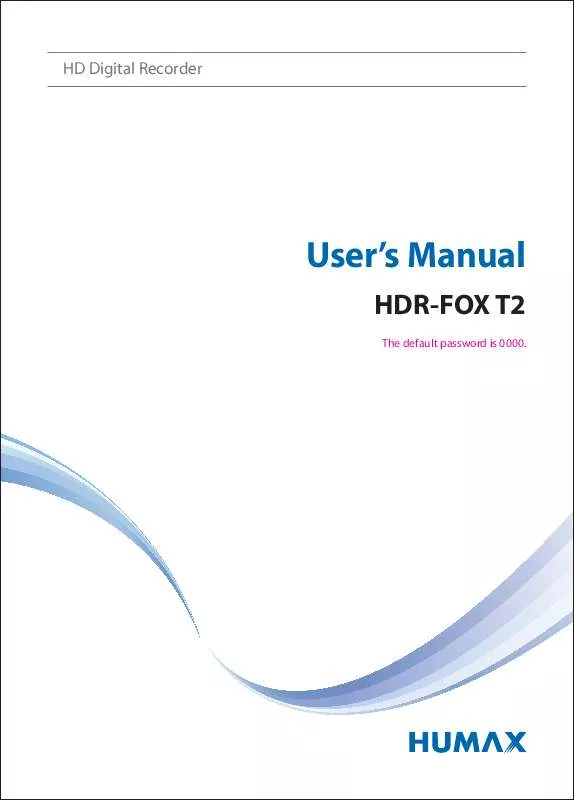User manual HUMAX HDR-FOX T2
Lastmanuals offers a socially driven service of sharing, storing and searching manuals related to use of hardware and software : user guide, owner's manual, quick start guide, technical datasheets... DON'T FORGET : ALWAYS READ THE USER GUIDE BEFORE BUYING !!!
If this document matches the user guide, instructions manual or user manual, feature sets, schematics you are looking for, download it now. Lastmanuals provides you a fast and easy access to the user manual HUMAX HDR-FOX T2. We hope that this HUMAX HDR-FOX T2 user guide will be useful to you.
Lastmanuals help download the user guide HUMAX HDR-FOX T2.
Manual abstract: user guide HUMAX HDR-FOX T2
Detailed instructions for use are in the User's Guide.
[. . . ] HD Digital Recorder
User's Manual
HDR-FOX T2
The default password is 0000.
Notice
English
Thank you for purchasing a HUMAX product. Please read this user's manual carefully to be able to safely install, use and maintain the product at maximum performance. Keep this user's manual next to your product for future reference. The information in this user's manual is subject to change without notice.
Copyright (Copyright © 2010 HUMAX Corporation)
Not to be copied, used or translated in part or whole without HUMAX's prior consent in writing except approval of ownership of copyright and copyright law.
Warranty
The warranty does not cover parts which may become defective due to misuse of the information contained in this manual.
Meaning of Symbols
To reduce the risk of electric shock, do not remove cover (or back). [. . . ] If the weather is not favorable, and the signal strength and quality are not recommendable, perform the software update later. Caution: · Please be careful to keep the power on and the power cord plugged in during software update. If the power is off during software update, fatal damage may be caused to the product. · Please be careful not to pull out the signal line (co-axial cable) during software update. Update may be interrupted and the product may not operate. Note:
· · · It may take 5~10 minutes to update software. ther functions will not activate while software update takes place. You cannot schedule programmes during software update.
Caution:
Updating New Software
When new software is detected, you can choose to download the software immediately or later.
Yes: Update the software now. Later: Display the message when entering standby mode.
Note that all functions will be disabled during software update.
Menu On/Off
Select
Confirm
Enter 0~9
55
System
In System, system information, signal detection, power management, data storage and internet setting options are available. Note: Press the MENU or EXIT button to exit. Press the BACK button to return to the previous screen.
System Information
MENU Settings System System Information
The system information is displayed.
Signal Detection
MENU Settings System Signal Detection
You can check the signal strength and quality of the searched channels. Note: We recommend that the Signal Strength is above 30% and the Signal Quality is above 70% in order to receive the channels without picture/sound breakup.
Menu On/Off
Select
Confirm
Enter 0~9
56
System
Power Management
MENU Settings System Power Management
English
Setting Power Saving in Standby You can minimise the standby power consumption to below 1W. Select On to deactivate the certain features and minimise the power consumption. Note: When Power Saving in Standby is switched On the Time on the front display will not appear when in standby, nor will the Antenna Out loop-through the signal to a connected device. Setting Automatic Power Down The receiver automatically enters standby mode for power saving if no user interaction occurs for 3 hours. Select On to enter standby mode automatically if no user interaction occurs for 3 hours. Note: The message will be displayed before entering standby mode. If no selection is made for 30 seconds, the receiver enters standby mode automatically.
Menu On/Off
Select
Confirm
Enter 0~9
57
System
Data Storage
MENU Settings System Data Storage
You can check the size of the external USB storage device. Note: This function is available only when the external hard disk drive has been connected to the product via the USB port. Make sure that the external hard disk drive is connected correctly. Select a storage to display the details for each storage. To format the selected storage, select Format Storage. [. . . ] The Free Software Foundation may publish revised and/or new versions of the Lesser General Public License from time to time. Such new versions will be similar in spirit to the present version, but may differ in detail to address new problems or concerns. Each version is given a distinguishing version number. If the Library specifies a version number of this License which applies to it and "any later version", you have the option of following the terms and conditions either of that version or of any later version published by the Free Software Foundation. [. . . ]
DISCLAIMER TO DOWNLOAD THE USER GUIDE HUMAX HDR-FOX T2 Lastmanuals offers a socially driven service of sharing, storing and searching manuals related to use of hardware and software : user guide, owner's manual, quick start guide, technical datasheets...manual HUMAX HDR-FOX T2