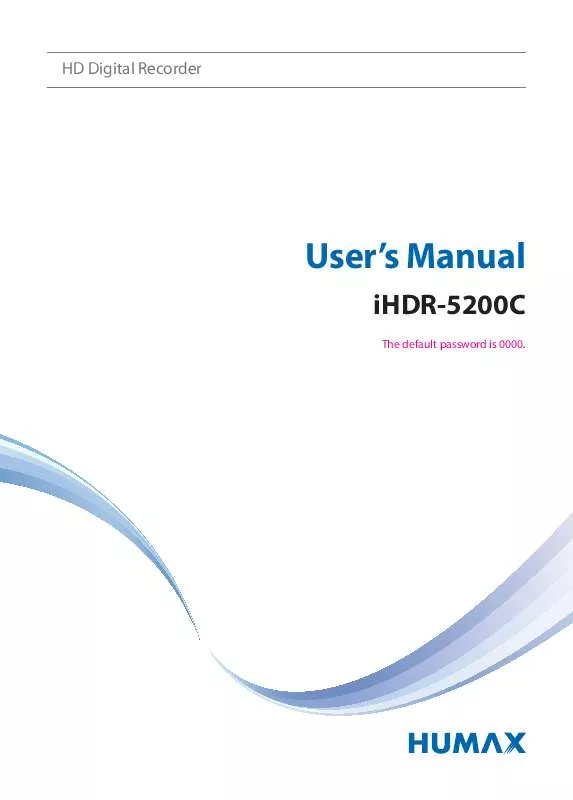User manual HUMAX IHDR-5200C
Lastmanuals offers a socially driven service of sharing, storing and searching manuals related to use of hardware and software : user guide, owner's manual, quick start guide, technical datasheets... DON'T FORGET : ALWAYS READ THE USER GUIDE BEFORE BUYING !!!
If this document matches the user guide, instructions manual or user manual, feature sets, schematics you are looking for, download it now. Lastmanuals provides you a fast and easy access to the user manual HUMAX IHDR-5200C. We hope that this HUMAX IHDR-5200C user guide will be useful to you.
Lastmanuals help download the user guide HUMAX IHDR-5200C.
Manual abstract: user guide HUMAX IHDR-5200C
Detailed instructions for use are in the User's Guide.
[. . . ] HD Digital Recorder
User's Manual
iHDR-5200C
The default password is 0000.
Notice
English
Thank you for purchasing a HUMAX product. Please read this user's manual carefully to be able to safely install, use and maintain the product at maximum performance. Keep this user's manual next to your product for future reference. The information in this user's manual is subject to change without notice.
Copyright (Copyright © 2010 HUMAX Corporation)
Not to be copied, used or translated in part or whole without HUMAX's prior consent in writing except approval of ownership of copyright and copyright law.
Warranty
The warranty does not cover parts which may become defective due to misuse of the information contained in this manual.
Meaning of Symbols
To reduce the risk of electric shock, do not remove cover (or back). [. . . ] Warning: Please note that once you perform Default Setting, all data such as installation setting information, channel list, and all user configured data will be deleted. After completing the default setting, the installation wizard will appear automatically in a few seconds.
Menu On/Off
Select
Confirm
Enter 0~9
54
System
English
In System, you can view the information of the system, signal detection, power management, conditional access, mail messages, data storage and network options are also available in this section. Note: Press the MENU or EXIT button to exit. Press the BACK button to return to the previous screen.
System Information
MENU Settings System System Information
The system information is displayed.
Signal Detection
MENU Settings System Signal Detection
You can check the signal strength and quality of the searched channels. Note: This menu will not be activated while recording.
Menu On/Off
Select
Confirm
Enter 0~9
55
System
Power Management
MENU Settings System Power Management
Setting Power Saving in Standby You can minimise the standby power consumption to below 1W. Select On to deactivate the certain features and minimise the power consumption. Setting Automatic Power Down The receiver automatically enters standby mode for power saving if no user interaction occurs for 3 hours. Select On to enter standby mode automatically if no user interaction occurs for 3 hours. Note: The message will be displayed before entering standby mode. If no selection is made for 30 seconds, the receiver enters standby mode automatically.
Conditional Access
MENU Settings System Conditional Access
You can check the information of the Smart Card status, SoftCell Service status, Loader status, and Conditional Access components.
Menu On/Off
Select
Confirm
Enter 0~9
56
System
Mail Messages
MENU Settings System Mail Message
English
You can receive mail sent by the broadcasting company. When a new mail arrives, the mail icon will appear on the screen. The forced announcement mail will display the details on the screen as soon as it arrives, even while you are watching a programme.
Data Storage
MENU Settings System Data Storage
You can check the size of the internal HDD or external USB storage devices. 1 2 Select a storage to display the details for each storage. To format the selected storage, select Format Storage. If you select Yes, you will be prompted to enter the password.
Note: · The default password is 0000. If you have forgotten your password, please contact your local distributor. · Supported Features according to USB file system
ext3: Read, Copy (Digital TV/Radio, MP3, JPEG, XviD) FAT: Read, Copy (Digital TV/Radio, MP3, JPEG, XviD) NTFS: Read (MP3, JPEG, XviD)
Menu On/Off
Select
Confirm
Enter 0~9
57
System
Network
MENU Settings System Network
You can check the network connection status or configure the network. Note: This function is available only when the wireless USB dongle or Ethernet cable has been connected to the product. Make sure that the wireless USB dongle or Ethernet cable is connected correctly. Refer to Connecting the Network for details. Configuring Wi-Fi (wireless) (Reserved for future use. ) 1. Configure the Wi-Fi setting options.
Network Name: Select your Wi-Fi network name. [. . . ] The Free Software Foundation may publish revised and/or new versions of the Lesser General Public License from time to time. Such new versions will be similar in spirit to the present version, but may differ in detail to address new problems or concerns. Each version is given a distinguishing version number. If the Library specifies a version number of this License which applies to it and "any later version", you have the option of following the terms and conditions either of that version or of any later version published by the Free Software Foundation. [. . . ]
DISCLAIMER TO DOWNLOAD THE USER GUIDE HUMAX IHDR-5200C Lastmanuals offers a socially driven service of sharing, storing and searching manuals related to use of hardware and software : user guide, owner's manual, quick start guide, technical datasheets...manual HUMAX IHDR-5200C