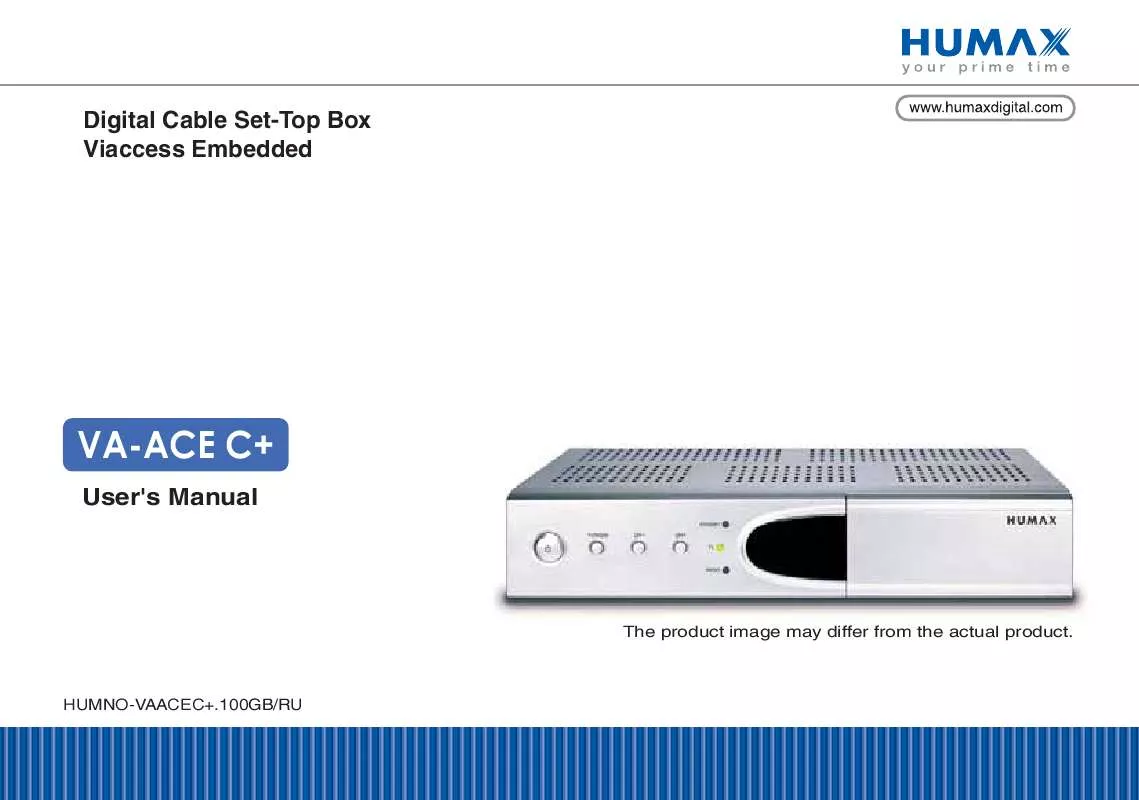User manual HUMAX VA-ACE CPLUS
Lastmanuals offers a socially driven service of sharing, storing and searching manuals related to use of hardware and software : user guide, owner's manual, quick start guide, technical datasheets... DON'T FORGET : ALWAYS READ THE USER GUIDE BEFORE BUYING !!!
If this document matches the user guide, instructions manual or user manual, feature sets, schematics you are looking for, download it now. Lastmanuals provides you a fast and easy access to the user manual HUMAX VA-ACE CPLUS. We hope that this HUMAX VA-ACE CPLUS user guide will be useful to you.
Lastmanuals help download the user guide HUMAX VA-ACE CPLUS.
Manual abstract: user guide HUMAX VA-ACE CPLUS
Detailed instructions for use are in the User's Guide.
[. . . ] Digital Cable Set-Top Box Viaccess Embedded
VA-ACE C+
User's Manual
The product image may differ from the actual product.
HUMNO-VAACEC+. 100GB/RU
**
Thank you for purchasing a HUMAX Digital Cable Set-Top Box. Please read this user manual carefully, to be able to safely install, use and maintain the product at maximum performance. Keep this user manual next to your product for future reference. Throughout the whole manual, Note indicates additional product operation information to make the user aware of possible problems and information of any importance to help the user understand, use and maintain the installation.
**
Dolby and the double-D symbol are trademarks of Dolby Laboratories.
**
Manufactured under license from Dolby Laboratories.
**
All other trademarks are the properties of their respective owners.
**
Copyright © 2005 HUMAX Corporation
**
Not to be copied, used or translated in part or whole without HUMAX's prior consent in writing except approval of ownership of copyright and copyright law.
**
The information in this document is subject to change without notice.
GB 1
**
The product has been manufactured to satisfy international safety standards. [. . . ] Searches the sub-page using the sub-code written by users. If it's not in the teletext mode, display the current time. Adjusts transparency of teletext screen. Displays the concealed information.
Double Size Displays the text size as double size. Page Hold Holds the current page not updating it.
GB 19
**
5. 4 Setting Property of Service
You can add the current service to Favourite group. Select your desired service using the , CH-/CH+ or NUMERIC buttons, and press the OK button to change to the selected service. Note: · Whenever you press the TV/RADIO button while the service list is displayed, the service list will be switched between TV and Radio service list. You can also set the property of services in this service list. Press the MENU button while the service list is displayed. For more information, refer to 5. 4 Setting Property of Service.
·
GB 21
**
6. 2 Organising Services
You can edit TV or Radio services using the Organise TV Services (MENU-INSTALLATION-SERVICE ORGANISING-ORGANISE TV SERVICES-ORGANISE ALL SERVICES) or Organise Radio Services (MENU-INSTALLATION-SERVICE ORGANISING-ORGANISE RADIO SERVICES-ORGANISE ALL SERVICES). You will be prompted to enter your Pin Code. The default Pin Code is "0000". Before leaving Organise TV/Radio Services screen, you will be prompted to save the changes. If you would like to save the changes, select OK, and press the OK button.
You can delete, move, lock or unlock, skip and rename services. button, and press the COLOUR You can select a service using the button to execute the corresponding operation as described on the screen. When you rename a service, the keyboard will appear on the screen. You can change the name using the keyboard. Select a character using the button, and press the OK button to enter the selected character. After entering the new name, press the YELLOW button to save it. · To delete a character, press the BLUE button. · To switch to the standard keyboard, press the RED button. · To switch to the extended keyboard, press the GREEN button.
**
Note: You should enter your Pin Code using the NUMERIC buttons to view the locked services.
GB 22
**
6. 3 Organising Favourite Services
You can add services to Favourite groups using Organise Favourite TV Services (MENU-INSTALLATION-SERVICE ORGANISING-ORGANISE TV SERVICES-ORGANISE FAVOURITE A~D) or Organise Favourite Radio Services (MENU-INSTALLATION-SERVICE ORGANISING-ORGANISE RADIO SERVICES-ORGANISE FAVOURITE A~D). [. . . ] 5.
Download new software file equivalent for this product model from our website into your computer (http://www. humaxdigital. com). Download and install download tool from our website into your computer. Connect your PC to this product with RS-232C serial cable. Execute installed download tool, and then follow the instructions on the download tool. [. . . ]
DISCLAIMER TO DOWNLOAD THE USER GUIDE HUMAX VA-ACE CPLUS Lastmanuals offers a socially driven service of sharing, storing and searching manuals related to use of hardware and software : user guide, owner's manual, quick start guide, technical datasheets...manual HUMAX VA-ACE CPLUS