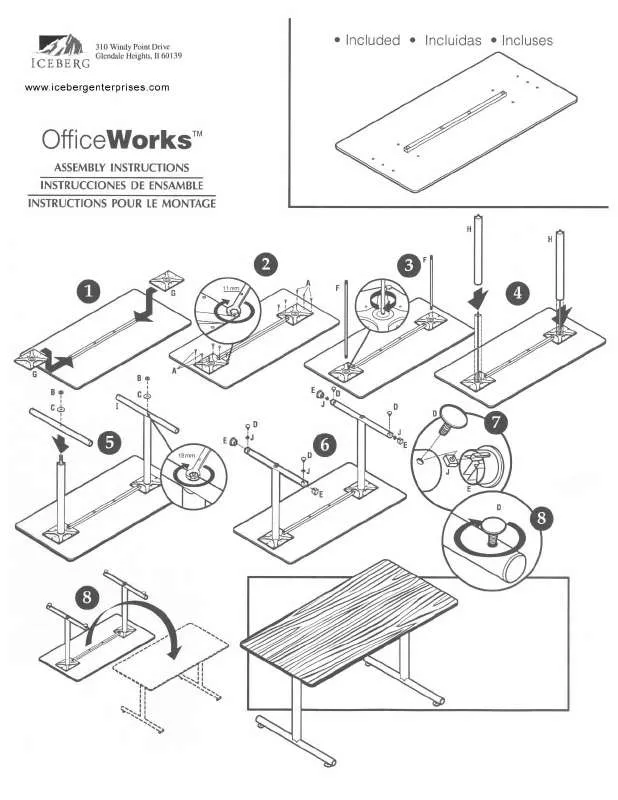User manual ICEBERG OFFICEWORKS
Lastmanuals offers a socially driven service of sharing, storing and searching manuals related to use of hardware and software : user guide, owner's manual, quick start guide, technical datasheets... DON'T FORGET : ALWAYS READ THE USER GUIDE BEFORE BUYING !!!
If this document matches the user guide, instructions manual or user manual, feature sets, schematics you are looking for, download it now. Lastmanuals provides you a fast and easy access to the user manual ICEBERG OFFICEWORKS. We hope that this ICEBERG OFFICEWORKS user guide will be useful to you.
Lastmanuals help download the user guide ICEBERG OFFICEWORKS.
Manual abstract: user guide ICEBERG OFFICEWORKS
Detailed instructions for use are in the User's Guide.
[. . . ] Check the following information in advance and record them in the space provided below.
Network name (SSID)* Security Key (WEP, WPA/WPA2 key)* * This information should be available from a label on your wireless LAN router/ access point, from the operating manual, from the person who set up your wireless network, or from the information provided by your Internet service provider.
The security key (WEP, WPA/WPA2 key) input screen appears.
Note The security key (WEP, WPA/WPA2 key) input screen does not appear when you select an unencrypted access point.
Insert the supplied CD-ROM into the CD-ROM drive of
your PC.
Enter the security key (WEP, WPA/WPA2 key), then click
[OK].
CDROM
Note If the "Starting the wireless connection setup" screen does not appear automatically, display the screen following the onscreen instructions.
Select the desired language, select [I accept the license
agreements for this product] after reading the software license agreement carefully, then click [Next].
The speaker starts to attempt a connection to the selected access point. This may take a while.
Disconnect the supplied LAN cable, then click [Next].
©2011 Sony Corporation
Printed in China
4-265-306-12(1)
Using this network speaker on your home network
To enjoy this speaker connected to a network, set up the speaker as shown below.
About network set-up
Wireless networks
Set up the network referring to step 1 in this flyer.
1
STEP
Connecting the speaker (network settings)
This section explains the network settings method that requires using the supplied CDROM.
WPS compliant wireless networks
Refer to "Setting Up Wireless Networks Using an Access Point Compliant with WPS" in the supplied operating instructions.
Tip You can also set up a WPS compliant wireless network referring to step 1 in this flyer.
Note If you have not made the Windows firewall settings, make the UPnP settings following the onscreen instructions.
Connect the speaker and the wireless LAN router/access
point using the supplied LAN cable following the on-screen instructions, then turn on the speaker.
The LINK indicator lights up in green when the connection is made. [. . . ] This may take a while.
Disconnect the supplied LAN cable, then click [Next].
©2011 Sony Corporation
Printed in China
4-265-306-12(1)
Using this network speaker on your home network
To enjoy this speaker connected to a network, set up the speaker as shown below.
About network set-up
Wireless networks
Set up the network referring to step 1 in this flyer.
1
STEP
Connecting the speaker (network settings)
This section explains the network settings method that requires using the supplied CDROM.
WPS compliant wireless networks
Refer to "Setting Up Wireless Networks Using an Access Point Compliant with WPS" in the supplied operating instructions.
Tip You can also set up a WPS compliant wireless network referring to step 1 in this flyer.
Note If you have not made the Windows firewall settings, make the UPnP settings following the onscreen instructions.
Connect the speaker and the wireless LAN router/access
point using the supplied LAN cable following the on-screen instructions, then turn on the speaker.
The LINK indicator lights up in green when the connection is made. The network settings for the speaker have been completed. Refer to steps 8 and 9, or the back side of this flyer for instructions on how to set up the DLNA settings.
Click [Open the procedure for DLNA settings].
2
STEP
Setting up your computer as a server
This section explains how to set up the Windows Media Player as a server (device where stored audio content) to connect this speaker to your home network. When you want to use a server other than Windows Media Player 12 of Windows 7 or Windows Media Player 11 of Windows Vista/Windows XP as your server, access the web site written on the back side of this flyer.
Wired networks
Refer to the supplied operating instructions.
Tip Problems such as sound interruption may occur, depending on the environment of your wireless network. You can solve these problems by using a wired network.
Connect a LAN cable to LAN port.
Click [Next].
3
STEP
Listening to audio content stored on a server
If you have trouble setting up your network
Refer to "Troubleshooting" in the supplied operating instructions. Access the following customer support site.
The web site opens.
Configure the environment required to use your
http://www. sony. net/audio/netsettings
The access point list appears. Turn off the server other than Windows Vista/Windows XP in advance.
Select [Home network] or [Work network] according to
the environment in which the speaker is used.
The device list appears.
Select [OFFICEWORKS].
Press INPUT on the remote to select home network input.
You can also use the AUDIO IN button on the speaker.
Follow the instructions that appear on the display
according to the environment in which the speaker is being used.
When the change is completed, confirm that the item under [View your active networks] has been changed to [Home network] or [Work network] in the [Network and Sharing Center] window.
Press on the remote.
Audio content is played back only at random on the server which is recognized first. The [Set Network Location] window appears.
When sound is not output from this speaker
Make sure the volume level of this speaker is not set to the minimum level. Changes in the settings of the security software may be needed. Access the following customer support site.
Select [Change advanced sharing settings].
Add a check next to [Private] and select [Next].
http://www. sony. net/audio/netsettings
The audio content is played back from this speaker.
Select [Choose media streaming options. . . ] from [Media
streaming].
When sound is not output from this speaker
Make sure the volume level of this speaker is not set to the minimum level. Changes in the settings of the security software may be needed. Access the following customer support site.
http://www. sony. net/audio/netsettings
Confirm that the [Location type] has been changed to
[Private] and select [Close].
If [Media streaming is not turned on] appears in the Select [Allow All].
Confirm that [(Private network)] is displayed in the
Media streaming options window, select [Turn on media streaming].
[Network and Sharing Center] window and close the window.
The [Allow all media devices] window opens. [. . . ] Access the following customer support site.
Select [Change advanced sharing settings].
Add a check next to [Private] and select [Next].
http://www. sony. net/audio/netsettings
The audio content is played back from this speaker.
Select [Choose media streaming options. . . ] from [Media
streaming].
When sound is not output from this speaker
Make sure the volume level of this speaker is not set to the minimum level. Changes in the settings of the security software may be needed. [. . . ]
DISCLAIMER TO DOWNLOAD THE USER GUIDE ICEBERG OFFICEWORKS Lastmanuals offers a socially driven service of sharing, storing and searching manuals related to use of hardware and software : user guide, owner's manual, quick start guide, technical datasheets...manual ICEBERG OFFICEWORKS