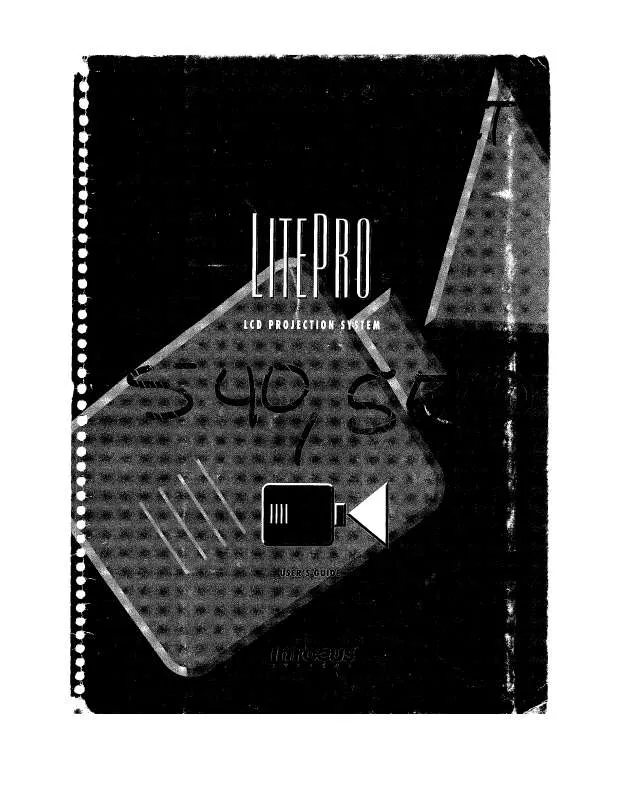Detailed instructions for use are in the User's Guide.
[. . . ] Cet appareil numérique de la classe A est conforme à la norme NMB-003 du Canada.
Safety Certifications
UL, CUL, TÜV, NOM, IRAM
EN 55022 Warning
This is a Class A product. In a domestic environment it may cause radio interference, in which case the user may be required to take adequate measures. The typical use is in a conference room, meeting room or auditorium.
Declaration of Conformity
Manufacturer: InFocus Corporation 27700B SW Parkway Ave. Wilsonville, Oregon 97070 USA European Office: Olympia 1, NL-1213 NS Hilversum, The Netherlands We declare under our sole responsibility that the LP550 and LP530 projectors conform to the following directives and norms: EMC Directive 89/336/EEC, Amended by 93/68/EEC EMC: EN 55022 EN 55024 EN 61000-3-2 EN 61000-3-3 Low Voltage Directive 73/23/EEC, Amended by 93/68/EEC Safety: EN 60950: 1992 + A1 + A2 + A3 + A4: 1997 June, 2001
Australian Certification C-tick mark
Trademarks
Apple, Macintosh, and PowerBook are trademarks or registered trademarks of Apple Computer, Inc. [. . . ] Native displays the image with no resizing. Highlight Resize, press menu/select, use the left or right arrow buttons to cycle through the options, then press menu/select to select.
29
U
s
i
n
g
t
h
e
P
r
o
j
e
c
t
o
r
Zoom
This allows you to enter zoom mode without using the remote. Highlight Zoom, press menu/select, use the left or right arrow buttons to turn zoom mode on, then press menu/select. The zoom icon appears in the lower right corner. Use the right mouse button to zoom in and use the left mouse button to zoom out. Use the keypad navigation buttons on the keypad to pan the zoomed image. To exit zoom mode, either turn the feature off in the Image menu or press the zoom mode button on the remote.
Auto Image
The projector automatically adjusts tracking, signal synchronization and vertical and horizontal position for most computers. If you want to adjust these features manually, you must turn off Auto image first. Highlight Auto image, press menu/select, then press the left or right arrow buttons to turn this feature off and on.
Manual Sync NOTE: The Manual Sync, Manual Tracking, Horizontal Position and Vertical Position options are available only for analog computer sources. The projector sets these options automatically for digital computer and video sources, with no manual override. Manual Tracking
The projector adjusts signal synchronization automatically for most computers. Select among 1, 5, 10, 15 and 30 minutes and 1 and 2 hours by clicking the left or right arrow buttons and cycling through the options. 33
U
s
i
n
g
t
h
e
P
r
o
j
e
c
t
o
r
Advanced Menu
FIGURE 25 Advanced menu Rear Project
When you turn Rear Project on, the projector reverses the image so you can project from behind a translucent screen. Highlight Rear Project, press menu/select, then press the left or right arrow buttons to turn this feature off and on.
Ceiling Project
When you turn Ceiling Project on, the projector turns the image upside down for ceiling-mounted projection. Highlight Ceiling Project, press menu/select, then press the left or right arrow buttons to turn this feature off and on.
Low Power
This setting toggles between on and off. Turn it on to lower the light output of the lamp, thus extending its life. This also lowers the fan speed, making the projector quieter.
Display Messages
This setting toggles between On and Off. When this feature is On, status messages such as "No signal detected" or "Standby Active" appear in the lower-right corner of the screen.
34
Display Startup Screen
This setting toggles between On and Off. When this feature is On, the startup screen appears when the projector starts up and remains until an active source is detected. The startup screen contains contact information. When it is off, a plain black or blue screen is displayed instead of the startup screen.
Reset
Highlight Reset then press menu/select to reset the options in the menus (except Language, Video Standard, Ceiling and Rear Project, and Standby Time) to their original settings. Language Menu
FIGURE 26 Language menu
You can display the on-screen menus in English, French, German, Spanish, Portuguese, Chinese, Japanese, or Korean. [. . . ] All exchanged parts and Products replaced under this Warranty will become property of InFocus. InFocus' sole obligation is to supply (or pay for) all labor necessary to repair the Product found to be defective within the Warranty period and to repair or replace defective parts with new parts or, at the option of InFocus, serviceable used parts that are equivalent or superior to new parts performance. During the Warranty period, to exercise this Limited Warranty, the purchaser must first contact either InFocus, a service facility authorized by InFocus or the place of original purchase. For Warranty service, the purchaser will be advised to return or deliver the defective Product freight and all fees prepaid, to an InFocus Service Center or to a service facility authorized by InFocus. [. . . ]