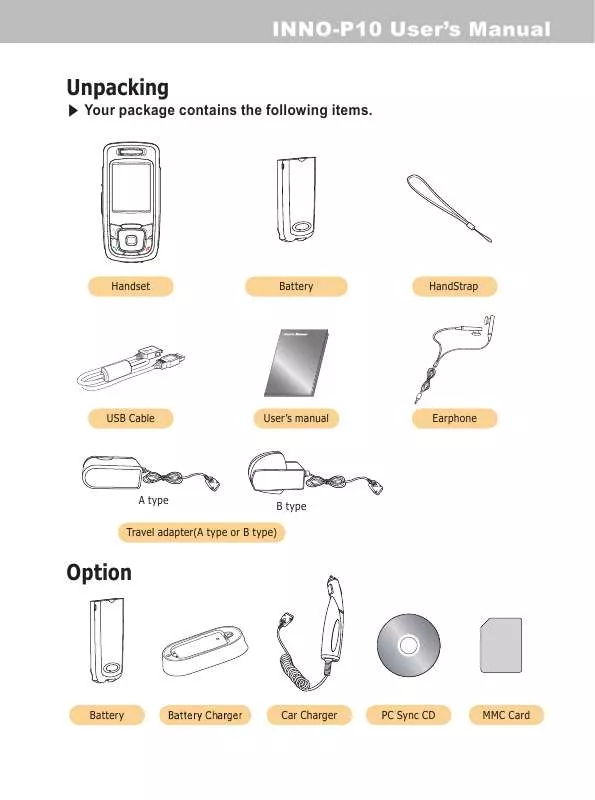Detailed instructions for use are in the User's Guide.
[. . . ] INNO-P10 User's Manual
Unpacking
Your package contains the following items.
Handset
Battery
HandStrap
USB Cable
User's manual
Earphone
A type
B type
Travel adapter(A type or B type)
Option
Battery
Battery Charger
Car Charger
PC Sync CD
MMC Card
CONTENTS
1. BEFORE YOU START
1. 1 PHONE LAYOUT AND ICONS 1. 2 QUICK SILENCE MODE 1. 3 USING THE NAVIGATION KEYS 1. 4 USING THE EARPHONE 1. 5 DISPLAY IN THE IDLE SCREEN
6
2. GETTING STARTED
2. 1 HOW TO ATTACH THE BATTERY 2. 2 HOW TO REMOVE THE BATTERY 2. 3 HOW TO CHARGE THE BATTERY 2. 4 HOW TO PLACE THE SIM CARD 2. 5 HOW TO REMOVE THE SIM CARD 2. 6 HOW TO PLACE THE MEMORY CARD 2. 7 HOW TO REMOVE THE MEMORY CARD 2. 8 HOW TO SWITCH YOUR PHONE ON AND OFF 2. 9 HOW TO USING MASS STORAGET
12
3. SECURITY CODES
3. 1 PIN 3. 2 PUK 3. 3 PIN2 3. 4 PUK2 3. 5 SIM LOCK CODE 3. 6 LOCK CODE 3. 7 PASSWORD
18
4. MAKING AND RECEIVING A CALL
4. 1 MAKING A CALL 4. 2 ANSWERING A CALL 4. 3 MAKING THE EMERGENCY CALL 4. 4 MAKING AN INTERNATIONAL CALL 4. 5 ENTERING A "PAUSE" CHARACTER IN A DIAL STRING 4. 6 NOTIFICATION OF MISSED CALL
2
20
User's Manual
5. IN-CALL OPTIONS
5. 1 PUTTING A CALL ON HOLD/UNHOLD 5. 2 MAKING A SECOND CALL 5. 3 SWAPPING BETWEEN ACTIVE CALLS AND HELD CALLS 5. 4 ANSWERING A SECOND INCOMING CALL 5. 5 ADJUSTING THE EARPIECE VOLUME 5. 6 MUTING THE MICROPHONE 5. 7 SENDING DTMF 5. 8 STORING A NUMBER ON THE SCRATCHPAD 5. 9 USING THE SMS FUNCTION 5. 10 MAKING A CONFERENCE CALL 5. 11 RECORD SPEECH
24
6. PHONEBOOK
6. 1 STORING A PHONE NUMBER WITH A NAME 6. 2 QUICK SEARCHING FOR A NUMBER IN THE PHONEBOOK 6. 3 STORING A NUMBER OF THE RECENT CALLS TO THE PHONEBOOK 6. 4 SPEED LIST 6. 5 USING THE PHONEBOOK OPTIONS
30
7. TEXT EDITING
7. 1 INPUT MODE 7. 2 T9 ABC INPUT MODE 7. 3 MULTI-TAP INPUT MODE 7. 4 NUMERIC INPUT MODE 7. 5 SYMBOLS INPUT MODE 7. 6 T9 LANGUAGE INPUT MODE 7. 7 TEMPLATE INPUT MODE
36
8. THE MENU MAP
46
CONTENS
3
CONTENTS
9. THE MENU FUNCTIONS 54
9. 1 MESSAGES (SMS, MMS, E-mail, Voicemail, Broadcast) 9. 2 CALL RECORDS (Dialled Calls, Received Calls, Missed Calls, Delete Records, Cost & Duration, Data Counter) 9. 3 PHONE SETTING (Own Numbers, Language, Sound Setting, Display Setting, Clock Setting, Call Setting, Data Connections, IrDA , Security Setting, Navi-key Setting) 9. 4 CAMERA & MEDIA (Camera, Camcorder, MP3, Vis Storage, File Manager) 9. 5 ORGANISER (Calendar, View Today Report, Alarm, Memo, Template, Expense Diary, Lady Schedule) 9. 6 NETWORK SERVICE (Call Divert, Call Barring, Call Waiting, Caller Identity, Flight Mode, GPRS Connection Mode, Closed User Group, Network Selection) 9. 7 GAME & UTILITY (Games, Java, Tools, Utilities) 9. 8 INTERNET (Home, Resume, Bookmarks, Push Messages Inbox, Settings, History, Go To Address) 9. 9 SIM AT SERVICE
10. [. . . ] Melody : Your phone alerts using the SMS alert sound selected at menu option of Message Melody option. Vibrator: Your phone alerts using the vibrator. Off : Your phone does not alert with sound or vibrator.
· SMS Alert Volume
This option allows you to adjust the SMS alert volume to one of eight levels. Use [ ] and [ ], and then press [Select soft key].
· Key Tone Volume
This option allows you to adjust the key volume to one of eight levels when you press a key. Use [ ] and [ ], and then press [Select soft key].
· Game Volume
This option allows you to adjust the game volume to one of eight levels when you play a game. Use [ ] and [ ], and then press [Select soft key].
<Key Tone Type>
This option allows you to select the tone that the keypad generates when you press a key on the idle screen. Waterdrop : When a key is pressed, your phone makes water drop sound. Voice : When a numeric key is pressed, your phone makes voice for each numeric keys. Tone : When a key is pressed, your phone makes a different sound(DTMF Tone) for different keys. Beep : When a numeric key is pressed, your phone makes same sound for different keys. Off : When a key is pressed, your phone makes no sound.
<Ring Melody>
This menu allows you to select which melody is used for any incoming call. You can select the melody that you prefer among various melodies. You can select melody in two categories : Basic : The list of various melodies and classical music My Melody : The list of sound files stored "C:\sound" folder. (MMC card)
<Message Melody>
This menu allows you to select how to be informed of any SMS, MMS, Voicemail delivery. You can select the melody that you prefer among various melodies.
9. The Menu Functions
<Rising Volume> <Connect Tone>
With this menu set to On, the alert volume for incoming call and alarm tones are to be increased gradually. With this menu set to On, your phone beeps at connecting to a network when making a call. Note This function may not be possible on all networks.
<Minute Tone> <Slider Tone>
With this menu set to On, your phone beeps 10 seconds before every one minute during a call to remind you of how long the call has been in progress. With this menu set to on, your phone beeps when slider on/off.
9. 3. 4 Display Setting
<Menu Mode> <Wallpaper>
You can select your favourite menu mode that makes your phone get different main menu. You can apply image from Sample Image, Photo Album, Avatar, MFlash Folder , Avatar Video Folder , Image File, or Camcorder Album to main or sub wallpaper.
<LCD Contrast>
This menu allows you to adjust the contrast of the Display screen.
<Greeting Message> <Backlight Time>
This menu allows you to edit a greeting message that is briefly displayed when the phone is switched on. You can select a backlighting time of the main display screen. 10 secs : The backlight comes on for 10 seconds. [. . . ] ii) Do not carry your phone in your breast pocket. iii) Use the ear opposite the pacemakers to minimize the potential for interference. iv) Switch off your phone immediately if you suspect that interference is being caused.
Hearing aids
Some mobile phones, including your mobile phone, may interfere with certain hearing aids. In the event of such interference you may consult the hearing manufacturer to discuss alternatives.
Other medical devices
If you use any other medical devices, please consult a physician or the manufacturer of the medical devices to determine if they are adequately shielded from external RF energy. [. . . ]