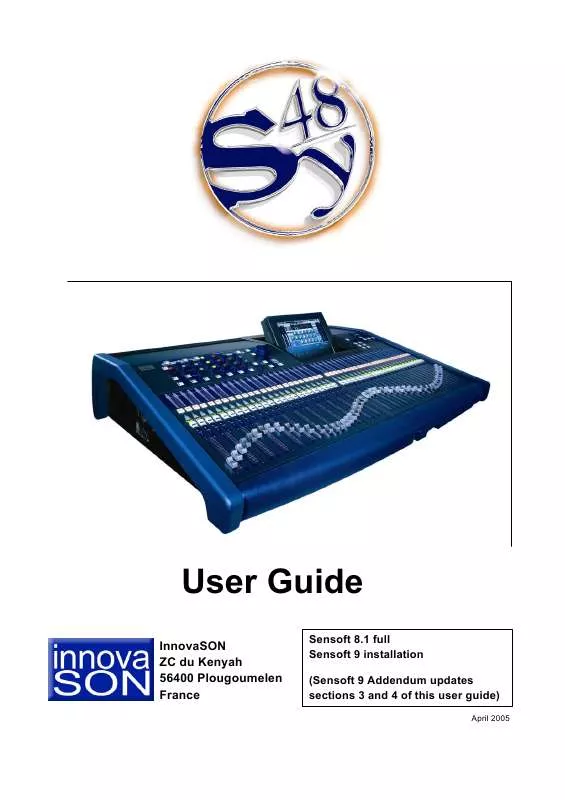User manual INNOVASON SENSOFT 9
Lastmanuals offers a socially driven service of sharing, storing and searching manuals related to use of hardware and software : user guide, owner's manual, quick start guide, technical datasheets... DON'T FORGET : ALWAYS READ THE USER GUIDE BEFORE BUYING !!!
If this document matches the user guide, instructions manual or user manual, feature sets, schematics you are looking for, download it now. Lastmanuals provides you a fast and easy access to the user manual INNOVASON SENSOFT 9. We hope that this INNOVASON SENSOFT 9 user guide will be useful to you.
Lastmanuals help download the user guide INNOVASON SENSOFT 9.
Manual abstract: user guide INNOVASON SENSOFT 9
Detailed instructions for use are in the User's Guide.
[. . . ] User Guide
InnovaSON ZC du Kenyah 56400 Plougoumelen France
Sensoft 8. 1 full Sensoft 9 installation (Sensoft 9 Addendum updates sections 3 and 4 of this user guide)
April 2005
Headquarters Zone du Kenyah F-56400 Plougoumelen FRANCE tel : +33 (0) 297 24. 34. 34 fax : +33 (0) 297 24. 34. 30 www. innovason. com
TABLE OF CONTENTS
1
Attention: veuillez consulter le chapitre 10 avant toute manutention ou utilisation de la console. Warning: please read carefully section 10 before handling or using the console. Achtung: bitte lesen sie zuerst Kapitell 10 for jedem Verladen oder Verwendung des Pultes.
Table of Contents
Section Page
1
1. A 1. B 1. C 1. D
Digital mixing in Live sound
Sensoft 8. 1 :a brief history Fader assignment The assignable functions Spread zones
1. 1 1. 1 1. 2 1. 3 1. 4 2. 1 2. 1 2. 3 2. 3 2. 6 2. 6 2. 8 2. 8 2. 8 2. 9 2. 9 2. 10 2. 12 2. 13 2. 13 2. 13 2. 13 2. 14 2. 14 2. 14 2. 14 2. 15 2. 17 2. 18
4
4. A
4. A. 1 4. A. 2
Digital mixing in Live Sound
Basic principle of the control surface
Control surface layout Fader configuration : The Hardware Configuration window
4. 1 4. 1 4. 1 4. 2 4. 3 4. 3 4. 3 4. 4 4. 4 4. 5 4. 6 4. 6 4. 10 4. 15 4. 16 4. 17 4. 18 4. 21 4. 22 4. 25 4. 27 4. 27 4. 28 4. 32 4. 37 4. 41 4. 47 4. 49 4. 58 4. 58 4. 59 4. 60 4. 62 4. 63 4. 64 4. 65 4. 65 4. 66 4. 66
2
2. B. 1
THE Sy48 CONSOLE
Sy48 : Overview of the product Personalization, options
L. E. M : Optional External Mix Box
2. A 2. B 2. C
4. B
4. B. 1 4. B. 2 4. B. 3 4. B. 4 4. B. 5 4. C. 1 4. C. 2 4. C. 3 4. C. 4 4. C. 5 4. C. 6 4. C. 7 4. C. 8 4. C. 9 4. D. 1 4. D. 2 4. D. 3 4. D. 4 4. D. 5 4. D. 6 4. D. 7 4. D. 8 4. D. 9 4. D. 10 4. D. 11 4. D. 12
Audio inputs
General characteristics Layout of physical inputs Universal analog inputs Analog line inputs Distant inputs (Stage Box)
Description of the Sy48
Dimensions and general information The Quadfad module The CHANNEL CONTROL panel Screen and UTILITIES panel On the front of the console On the back of the console Control layout
2. C. 1 2. C. 2 2. C. 3 2. C. 4 2. C. 5 2. C. 6 2. C. 7
4. C
Input signal path
XFAD : the principles Preamp to fader assignment grid (PATCH IN) Pre-amp settings (Gain, 48V) Delay Phase inversion and the high-pass filter Dynamics Equalizer Inserting an external device MUTE and CUE functions
2. D 2. E 2. F 2. G
2. G. 1 2. G. 2 2. G. 3 2. G. 4 2. G. 5 2. G. 6 2. G. 7 2. G. 8
Precautionary measures, safety and warnings Manipulation and transport Power supplies and EC standards Connections
Audio connections Internal Screen, external Screen Connecting MIDI equipment Connection of an external power supply Connecting an external PC Connecting an optional Stage-Box Digital audio clock sync with external devices Connecting headphones
4. D
Mix busses
DSP resources: some important points
2. H. 1 2. H. 2
2. H
Powering up
Power up sequence First checks
2. 19 2. 19 2. 21 3. 1 3. 1 3. 2 3. 4 3. 6 3. 8 3. 11 3. 13 3. 14 3. 17 3. 18
3
3. A
3. A. 1 3. A. 2 3. A. 3 3. A. 4 3. A. 5 3. A. 6 3. A. 7 3. A. 8 3. A. 9
Sensoft 8. 1
Your first mix : a simple step-by step example
Console configuration Patching. . Some routing Creating and using a subgroup Spreading inouts Creating and using a VCA Spreading a Master Spreading an Aux Creating a matrix
Spreading the outputs Assignment of mix busses to physical outputs (Patch OUT) Basic principles of routing Definition `pre/post fader' and Pan settings on busses A special bus : the Matrix The Monitor bus Master busses Bus processing and inserts Hyperdrive outputs' processing control Principles of fader functions, Fader Mode MUTE and CUE functions
4. E
4. E. 1
The MUXIPAIRE bus, the Direct I/O grid
The Direct I/O grid
4. F
4. F. 1 4. F. 2
The VCA function
VCA function logic VCA Assignment
4. G
Talk-Back
User Guide - © InnovaSON February 2005
2
Section
TABLE OF CONTENTS
Page
5
5. A
5. B. 1 5. B. 2 5. B. 3 5. B. 4
Structure of a performance
General description Files and pages management
File edition Changing a file Saving a file Exporting, Importing, deleting a file
5. 1 5. 1 5. 1 5. 1 5. 4 5. 4 5. 5 5. 6 5. 6 5. 6 5. 7 5. 8 5. 9 5. 9 5. 9 5. 11 5. 12 5. 14 5. 16 6. 1 6. 1 6. 1 6. 2 6. 3 6. 5 6. 6 6. 6 6. 6 6. 7 6. 7 6. 8 6. 9 6. 10 6. 11 6. 12 6. 12 6. 13 6. 13 6. 15 6. 16 6. 17 6. 18 6. 20 7. 1 7. 1 7. 2 7. 2
5. B
7. B. 2 7. B. 3 7. B. 4 7. B. 5 7. B. 6 7. B. 7 7. B. 8 7. B. 9 7. B. 10 7. B. 11
5. C
5. C. 1 5. C. 2 5. C. 3
Pages management
Saving a page LOAD and GOTO a page Inserting a page
The PATCH IN grid window The PATCH OUT grid window The DIRECT I/O and Insert Grid window The LINK CHANNEL window The LINK I/O window The RELAX, FADER-START and MUTE MIDI MESSAGE windows The PAN window The PASTE and OVERRAM windows The MUXI window The main MIX window
7. 3 7. 5 7. 6 7. 7 7. 8 7. 9 7. 10 7. 11 7. 13 7. 14 7. 16 8. 1 8. 1 8. 2 8. 2 8. 4 8. 5 8. 8 8. 10 8. 10 8. 10 8. 11 8. 12 8. 16
7. C
Summary of function access
5. D 5. E
5. E. 1 5. E. 2 5. E. 3 5. E. 4 5. E. 5 5. E. 6
Navigating in a file Automation (sequencing , calling up pages)
Generalities MIDI Program Change OUT MIDI Program Change IN MIDI Time Code Automation Cross-Fade The Cross-Time Fader
8
8. A
8. B. 1 8. B. 2 8. B. 3
INSTALLING AND CONFIGURING SENSOFT 9
Downloading and preparing the installation Installing SENSOFT
Re-installation, new version Updating, new `release' Installing the Windows XPE operating system
8. B
6
6. A 6. B 6. C 6. D 6. E
6. F. 1 6. F. 2
Advanced Functions
Generator and oscillator FLAT function for resetting parameters Copy and Paste OverRam - Updating pages in RAM Relax Mode - disconnecting parameters from the automation Link I/O - Input/ Output parameter links
What are I/O parameters ? [. . . ] The selection of Aux 4 causes an immediate update on the console of all the input faders. These input faders now represent the respective levels of each of the inputs to Bus 4. As in the previous example, if channel 25's fader is in the -20 position, it will also have a memorized sensory point. You can modify the level of channel 25's Aux Send contribution to Aux 4 in the following ways : by selecting channel 25 and adjusting the Aux 4 fader by selecting Aux 4 and adjusting input fader 25. Got it ?
User Guide - © InnovaSON - January 2004
4-62
DIGITAL MIXING IN LIVE SOUND
4. D. 12
4. D. 12. 1
Mute and Cue functions
The Mute function
For channels patched directly to physical outputs, the Mute function acts in the usual way by preventing or enabling a signal reaching the mix busses. On the other hand, when channels are part of a spread, a Mute acts as in the example of an Aux bus given below :
If all the XFAD Mutes are in the same state, the channel [MUTE] will act as a remote control on all the XFAD it controls.
The individual Mute of each XFAD takes priority over the channel. The Input channel [MUTE] acts on the XFAD that are not individually muted.
When the Input channel is muted, you can modify the state of the XFAD to prepare them to be opened when the Input channel is un-muted.
Generally speaking, when a channel is muted by an "external" control (Aux, Group, or VCA) and not by its own mute function, its [MUTE] button will flash. 4. D. 12. 2 The Cue function
For channels patched directly to physical outputs, the Cue function sends the bus signal to, or removes it from, the Monitor bus. On the other hand, when channels are a part of a spread, the Cue function acts as in the example of an Aux bus, given below :
Selecting the [CUE] function on an Aux channel, allows the XBUS, assuming their [CUE] function is active, to feed the Monitor bus.
If nothing has been prepared at the XBUS level, the Aux channel [CUE] will remote control the [CUE] of all the XBUS it controls.
User Guide- © InnovaSON - January 2004
DIGITAL MIXING IN LIVE SOUND
4. E The MUXIPAIRE Bus and the Direct I/O grid
4-63
The coaxial cable connecting Mix Box to Stage Box is the equivalent of a 64-channel virtual bus, known as the MUXIPAIRE bus. 64 signals from the input modules are present on this bus, and are available at the same time to both audio racks. The output modules can be programmed, via Sensoft, to intercept one of the input channels and make it available on an XLR connector. When a MO-8D3 type analog output is programmed to pick up the signal coming from input D5 (slot D input No. 5), it waits until the signal corresponding to this input is present on the digital bus, in order to capture the data originating from this signal, and to convert it to analog. The signal entering the system on D5 is now available on one of the MO-8D module's XLRs. The input module can be in the distant rack (Stage Box) or the local rack (Mix Box). You cannot obviously have two input modules in the same local and distant slot this would create significant conflicts. Thus, the signal can come from the local or distant D5 input it's not important to the output module which, anyway, simply waits for the signal corresponding to the D5 address.
Exploded view of the local and distant audio racks
Distant digital bus
Local digital bus
Incoming signal on A1
DSP Module Output Modules
The incoming signal on A1 is available to all the output modules present in the local and distant audio racks. This signal is also available to the DSP module so that it can be mixed on the various mix busses. Note: For the Compact Sy40, although the audio rack is integrated in the back of the console, and the modules are arranged horizontally, the functional principle is just the same.
User Guide - © InnovaSON - January 2004
4-64
DIGITAL MIXING IN LIVE SOUND
4. E. 1 The DIRECT I/O grid
In addition to the nomination of insert points, this grid allows you to program local and distant output modules as direct outputs for selected inputs. Thus it's possible to exchange signals between control room and stage, to feed out of the same audio rack one of the signals entering it, or even to split the incoming signals. Paragraph 4. C. 2 explains how to access the various patch grids. The DIRECT I/O grid looks like, and functions as described in the illustration below :
All the Muxipaire output resources with control and display of Mute.
Point at the required Input/Output pair and create a patch point.
An input can be split over several outputs.
Gain setting and display of the signal present at the selected preamp
All the Muxipaire input resources with control and display of 48V phantom power.
Line Inputs can only access Line Outputs
From this grid it's possible, for any preamp that you point at, to adjust the gain ([F5] and [F6]), to activate or deactivate the phantom power supply ([F7]) and to see the input level on the meter to the right of the grid. [. . . ] deux personnes est requis.
Le cordon d'alimentation de la console The plug of the power supply is used as Die Steckdose muss sich in der Nähe fait office de dispositif de sectionnement. La prise électrique dans laquelle le cordon d'alimentation est inséré doit être installé à proximité du matériel et doit être aisément accessible. Chaque cordons d'alimentation des Geräts befinden und leicht zugänglich sein. The socket-outlet shall be installed near Der Stecker des Netzkabels kann zum Unterbrechen der Stromversorgung the desk and shall be easily accessible. [. . . ]
DISCLAIMER TO DOWNLOAD THE USER GUIDE INNOVASON SENSOFT 9 Lastmanuals offers a socially driven service of sharing, storing and searching manuals related to use of hardware and software : user guide, owner's manual, quick start guide, technical datasheets...manual INNOVASON SENSOFT 9