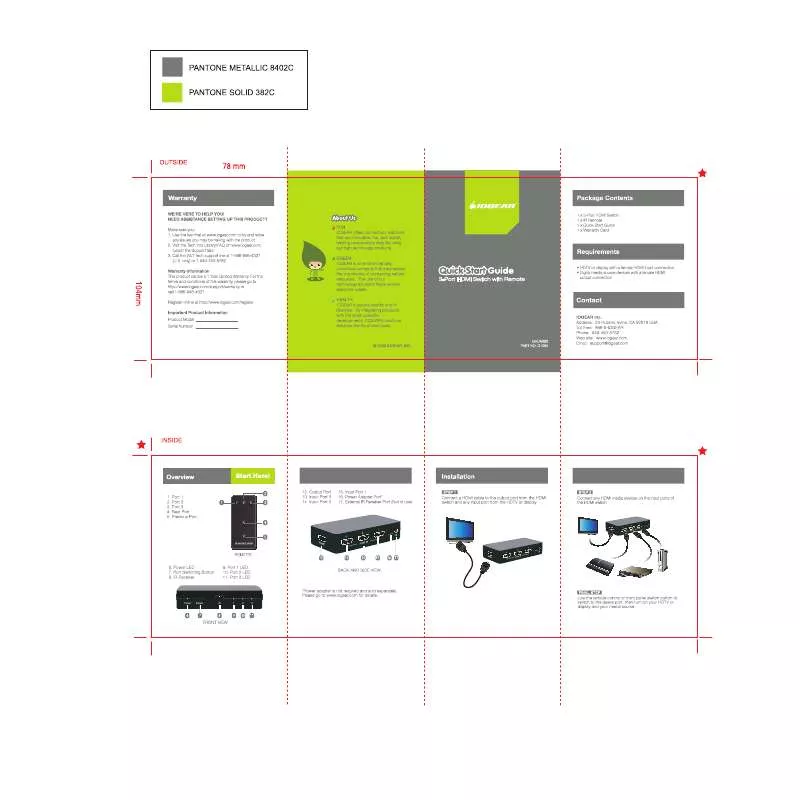User manual IOGEAR GHDMIS3 QUICK START GUIDE
Lastmanuals offers a socially driven service of sharing, storing and searching manuals related to use of hardware and software : user guide, owner's manual, quick start guide, technical datasheets... DON'T FORGET : ALWAYS READ THE USER GUIDE BEFORE BUYING !!!
If this document matches the user guide, instructions manual or user manual, feature sets, schematics you are looking for, download it now. Lastmanuals provides you a fast and easy access to the user manual IOGEAR GHDMIS3. We hope that this IOGEAR GHDMIS3 user guide will be useful to you.
Lastmanuals help download the user guide IOGEAR GHDMIS3.
Manual abstract: user guide IOGEAR GHDMIS3QUICK START GUIDE
Detailed instructions for use are in the User's Guide.
[. . . ] The Wireless USB Hub can support up to three such associations. Set S2 to Manual Association mode and then use the Host Selection button to manually cycle through the three choices for which Wireless USB Host Adapter-PC combination to connect to. Using this button, you can force the Wireless USB Hub to connect to one of three pre-associated PCs of your choosing.
1 2 3
Side View:
WIRED
WIRELESS
AUTO
MANUAL
HUB
ASSOC. ASSOC
S1
Wired
S2
4 5
Wireless Auto Manual (recommended) (recommended)
9
Installation
Before we get started, please NOTE: Do not place Wireless USB devices under direct sunlight or near high heat emitting devices; Do not place Wireless USB devices near water or wet surfaces to avoid electric hazards; Do not place Wireless USB devices on any moving or unstable surfaces;
10
Hardware Preparation
1. [. . . ] Do not plug in to an AC outlet at this time.
11
Software Installation
Please always check www. iogear. com for the latest drivers. To install the Wireless USB Hub drivers, insert the included CD into your computer. The following menu should appear automatically. If not, select "Run CD_Start. exe" OR navigate to the CD Rom drive containing the installation CD and double-click on CD_Start. exe to bring up the user menu. Click on Driver Installation to begin the installation process.
12
2. The first window will explain that Wireless USB Hub driver is going to be installed on your computer, so select - Next.
3. The following window will request that you agree to the License Agreement before proceeding with installation, select I accept and click Next.
13
4. The window shown below allows you to select where the files for the Wireless USB Hub are installed and stored. Once you have made your selections select - Next.
5. The following window confirms that you are approving installation, select Install.
14
6. Once you have selected Install the Wireless USB Hub driver installation will begin and show the status in a window similar to the one shown below.
7.
Once the Wireless USB Hub driver has been installed properly, you will see a window similar to the following stating installation has completed. Solution: Due to the protocol overhead of Wireless USB, you will experience a slower throughput wirelessly than over a wired connection.
19
Technical Support
To help IOGEAR® customers obtain the highest level of performance from their Wireless USB devices, the IOGEAR® Service Support team is available to answer your technical questions. Do not hesitate to call if you are having trouble getting your device to work correctly. IOGEAR® Service Support can be reached by phone from 24 hours a day, 7 days a week or through the following address during normal business hours. Toll Free: 866-946-4327 (USA) Phone: 949-453-8782 23 Hubble Irvine, CA 92618 You may also reach us online at www. iogear. com/support 24 hours a day. Please be ready to give a brief description of the problem, and what you were doing when the problem occurred, before calling Service Support. The Service Support representative will be able to serve you much quicker if you are prepared to answer the seven questions listed below.
20
1. What is the purchase date and serial number of the product?Were any messages displayed on the screen when the error occurred?If so, what was the exact wording of the message?If so, what are the steps necessary to reproduce the problem?What have you already tried to get the problem resolved?
21
Limited Warranty
IN NO EVENT SHALL THE DIRECT VENDOR'S LIABILITY FOR DIRECT, INDIRECT, SPECIAL, INCIDENTAL OR CONSEQUENTIAL DAMAGES RESULTING FROM THE USE OF THE PRODUCT, DISK, OR ITS DOCUMENTATION EXCEED THE PRICE PAID FOR THE PRODUCT. [. . . ] This UWB device shall cease transmission within 10 seconds unless it receives an acknowledgement from the associated receiver that its transmission is being received. An acknowledgement of reception must continue to be received by the transmitting device at least every 10 seconds of operation or the UWB device must cease transmitting.
23
Contact
IOGEAR, INC. 23 Hubble Irvine, CA 92618 P 949. 453. 8782 F 949. 453. 8785 Visit us at: www. iogear. com
© 2007 IOGEAR. M0426
IOGEAR, the IOGEAR logo, are trademarks or registered trademarks of IOGEAR, Inc. [. . . ]
DISCLAIMER TO DOWNLOAD THE USER GUIDE IOGEAR GHDMIS3 Lastmanuals offers a socially driven service of sharing, storing and searching manuals related to use of hardware and software : user guide, owner's manual, quick start guide, technical datasheets...manual IOGEAR GHDMIS3