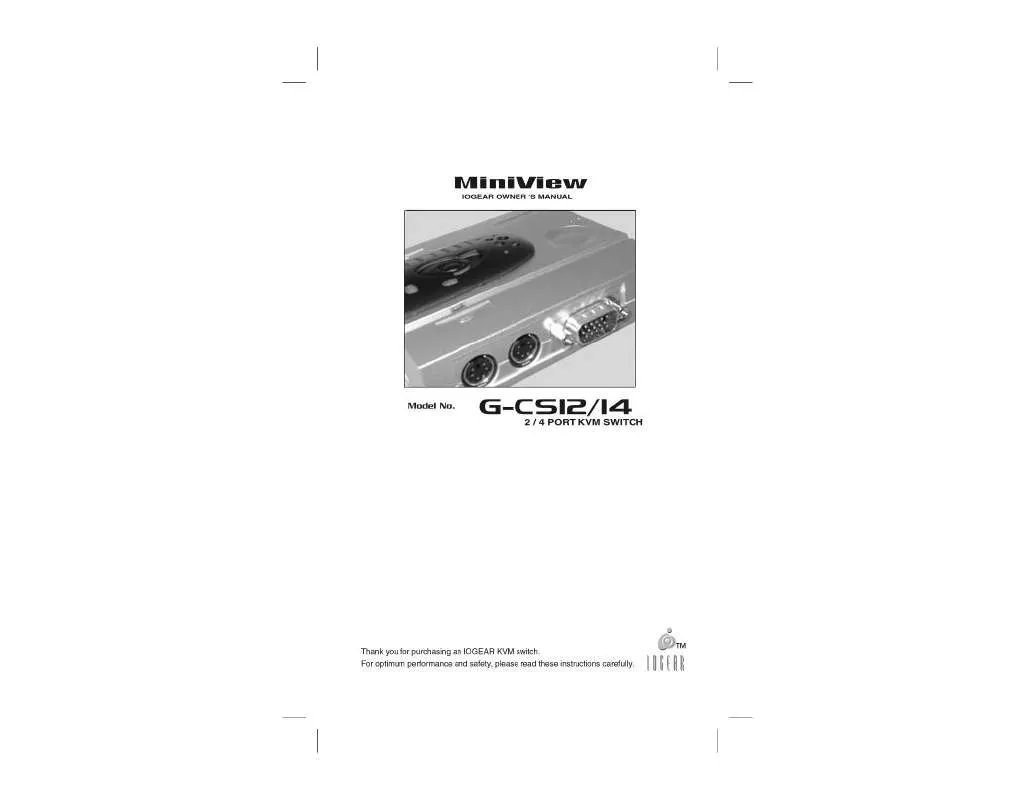User manual IOGEAR MINIVIEW GCS12DP
Lastmanuals offers a socially driven service of sharing, storing and searching manuals related to use of hardware and software : user guide, owner's manual, quick start guide, technical datasheets... DON'T FORGET : ALWAYS READ THE USER GUIDE BEFORE BUYING !!!
If this document matches the user guide, instructions manual or user manual, feature sets, schematics you are looking for, download it now. Lastmanuals provides you a fast and easy access to the user manual IOGEAR MINIVIEW GCS12DP. We hope that this IOGEAR MINIVIEW GCS12DP user guide will be useful to you.
Lastmanuals help download the user guide IOGEAR MINIVIEW GCS12DP.
Manual abstract: user guide IOGEAR MINIVIEW GCS12DP
Detailed instructions for use are in the User's Guide.
[. . . ] Please check to make sure that all components are included and nothing is damaged. If you discover a problem, please contact your dealer. Before connecting your MiniView , read the manual thoroughly and follow the installation and operation procedures carefully in order to prevent any damage to the unit and/or any devices it connects to.
TM
Packing List
TM
Contents
Introduction . . . . . . . . . . . . . . . . . . . . . . . . . . . . . . . . . Features . . . . . . . . . . . . . . . . . . . . . . . . . . . . . . . . . . . . . . . [. . . ] Press [Enter]
Operation 7
TM
Operation. . .
Auto Scan Mode: The Auto Scan feature automatically switches between the connected PCs at regular intervals so that you can monitor their activity without having to take the trouble of switching yourself. To invoke Auto Scan Mode, key in the following Hot Key combination: 2-Port MiniViewTM: Press and release the Left Shift key, then press and release the Right Shift key (Left Shift + Right Shift). Once scanning begins, it continues until you press the [Spacebar] to exit Auto Scan Mode. The port that was active at the time scanning stopped remains active. 4-Port MiniViewTM: 1 Press and release Ctrl + Alt + Shift 2 Press and release 0 (zero) 3 Press [Enter] Once scanning begins, it continues until you press the [Spacebar] to exit Auto Scan Mode. The port that was currently active at the time scanning stopped remains active. Note: While Auto Scan Mode is in effect, none of the other keyboard keys will function. You must exit Auto Scan Mode by pressing the [Spacebar] in order to use the console for anything else.
Operation 8
TM
Operation. . . Operation. . .
Next/Last Mode: The Last/Next feature is provided to enable you to quickly switch back and forth between computers in order to monitor them manually, instead of using Auto Scan Mode. This method lets you monitor a particular computer for as long or as little as you like - as opposed to Auto Scan Mode, which switches after a fixed interval. To invoke Last/Next Mode, key in the following Hot Key combination: 1. Press [Enter] Once Last/Next Mode is active, pressing the Left Shift key (LShift) switches to the previous computer (from the currently active one) while pressing RShift switches to the next computer in the configuration.
Operation 9
TM
Appendix A
Specifications:
Port Selection
Emulation Mouse: LEDs Keyboard: Console Connectors Mouse: Monitor: Keyboard: PC Connectors Mouse: Monitor: Video Resolution AutoScan Interval L E D A c tiv ity Power Consumption O ff Housing O n ( s t Temperature Operating e a d y ) Storage Temperature PS/2 Port-Selected 6-pin mini-DIN (F) 6-pin mini-DIN (F) HDB-15 VGA (F) 6-pin mini-DIN (F) 6-pin mini-DIN (F) HDB-15 VGA (F)
Hot Keys /Port Selection Button
Keyboard: PS/2 & AT
Max: 1920 x 1440, DDC2B 3 seconds M e a n in g DC 5V 20mA Port is not selected Plastic Port is not connected to an 5°C ~ 40°C a c t i v e P C
P -20°C ~ 60°C o r t i s c o n n e c t e d t o a n active PC and is being o f f , e q 0 ~ l l y ) RH, Noncondensing u a 80% accessed in Auto Scan M ode G-CS12: 4. 9 ounces Weight Port is connected to an F l a s h i n g ( l o n g o n ; s h o rG-CS14: 8. 1aounces e P C a n d i s b e i n g t off) ctiv accesed in Next/Last M ode G-CS12: 4. 0" x 3. 4" x 1. 1" Dimensions (L x W x H) G-CS14: 6. 7" x 3. 4" x 1. 1" Flashi Humidity n g ( o n &
Appendix A
LED Display
LED Activity
Off On (steady) Flashing (on & off, equally) Flashing (long on; short off)
Meaning
Port is not selected Port is selected Port is connected to an active PC and is being accessed in Auto Scan Mode Port is connected to an active PC and is being accesed in Next/Last Mode
10
TM
Appendix B
Troubleshooting: Note: If you are experiencing any erratic behavior from your MiniViewTM, first make sure there are no problems with the cables and that they are all properly connecetd.
Problem
Possible Cause
The keyboard needs to be reset.
Action
Disconnect the keyboard from the MiniViewTM, wait a few seconds and plug it back in. Shut down the computers and disconnect the keyboard from the MiniViewTM. Power off the MiniViewTM, wait a few seconds, reconnect the keyboard and power
The keyboard is not responding.
The MiniViewTM needs to be reset.
MiniView TM is in Auto Press the [spacebar] key to exit Auto Scan or Next/Last Mode. Scan or Next/Last Mode The mouse needs to be reset. Disconnect the mouse from the MiniViewTM then reconnect it. Shut down the computers and the MiniViewTM. Wait a few seconds then power everything on. The MiniViewTM does not support some combo mice (with extra buttons and wheels), which can be used as either a PS/2 or serial mouse. The direct vendor makes no warranty or representation, expressed, implied, or statutory with respect to the contents or use of this documentation, and especially disclaims it's quality, performance, merchantability, or fitness for any particular purpose. The direct vendor also reserves the right to revise or update the device or documentation without obligation to notify any individual or entity of such revisions, or updates. For further inquiries please contact your direct vendor.
Appendix D 13
TM
IOGEAR 16560 Aston Street Irvine, CA 92606 Phone: (949) 250-1260 Toll Free: (888) 999-2836 Fax: (949) 250-1262 www. iogear. com info@iogear. com
TM
IOGEAR 16560 Aston Street Irvine, CA 92606 Phone: (949) 250-1260 Toll Free: (888) 999-2836 Fax: (949) 250-1262 www. iogear. com info@iogear. com
©1999 ATEN Technology, Inc. [. . . ] *1 When SW5 and SW6 are both ON, the VGA and SVGA resolution settings are selected in the monitor portion of the control panel. *2 When SW1, SW5 and SW6 are all ON, VGA and
6
Dip Switches
Switch 7 is used to toggle between a standard 101 and 104 key keyboard.
Switch 8 toggles the mouse between high and normal speed settings.
7
Mac Key Assignments
8
Specifications
9
Radio Interference / Limited Warranty
Radio & TV Interference Statement This equipment has been tested and found to comply within the limits for a Class B digital device, pursuant to Part 15 of the FCC Rules. These limits are designed to provide reasonable protection against harmful interference in a residential installation. This equipment generates, uses and can radiate radio frequency energy and if not installed and used in accordance with the instructions, may cause harmful interference to radio communications. [. . . ]
DISCLAIMER TO DOWNLOAD THE USER GUIDE IOGEAR MINIVIEW GCS12DP Lastmanuals offers a socially driven service of sharing, storing and searching manuals related to use of hardware and software : user guide, owner's manual, quick start guide, technical datasheets...manual IOGEAR MINIVIEW GCS12DP