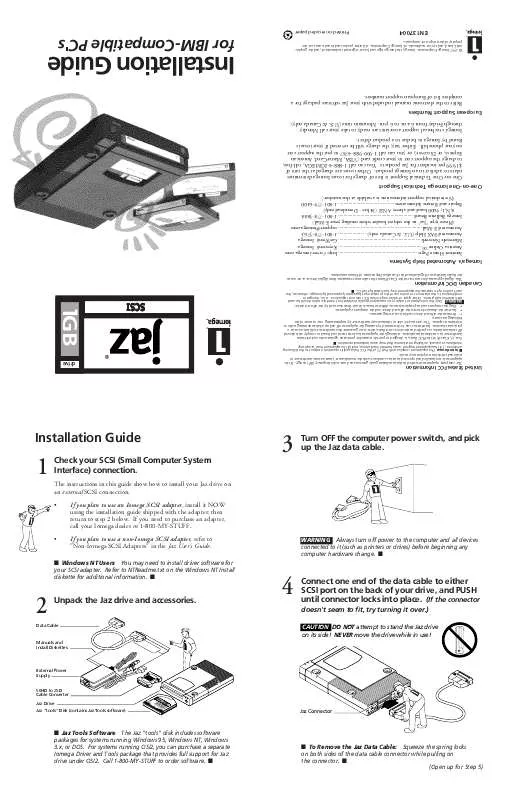User manual IOMEGA EXIPC
Lastmanuals offers a socially driven service of sharing, storing and searching manuals related to use of hardware and software : user guide, owner's manual, quick start guide, technical datasheets... DON'T FORGET : ALWAYS READ THE USER GUIDE BEFORE BUYING !!!
If this document matches the user guide, instructions manual or user manual, feature sets, schematics you are looking for, download it now. Lastmanuals provides you a fast and easy access to the user manual IOMEGA EXIPC. We hope that this IOMEGA EXIPC user guide will be useful to you.
Lastmanuals help download the user guide IOMEGA EXIPC.
Manual abstract: user guide IOMEGA EXIPC
Detailed instructions for use are in the User's Guide.
[. . . ] Interference can be determined by turning the equipment off and on while monitoring radio or television reception. The user may be able to eliminate any interference by implementing one or more of the following measures: · Reorient the affected device and/or its receiving antenna. · Increase the distance between the affected device and the computer equipment. [. . . ] You can call 1-888-4-IOMEGA, toll-free, to charge the support cost to your credit card (VISA, MasterCard, American Express, or Discover), or you can call 1-900-988-4747 to put the support cost on your phone bill. Either way, the charge will be reversed if your issue is found by Iomega to be due to a product defect. Iomega's technical support associates are ready to take your call Monday through Friday from 6 a. m. European Support Numbers Refer to the electronic manual included with your Jaz software package for a complete list of European support numbers.
© 1997 Iomega Corporation. Iomega, the Iomega logo and Jaz are registered trademarks of, and the graphic swirl, hand, and eye are trademarks of, Iomega Corporation. All other product and brand names are the property of their respective companies.
Installation Guide
for IBM-Compatible PC's
EN137004
Printed on recycled paper
1 GB
Installation Guide
drive
®
2
Jaz "tools" Disk (contains Jaz Tools software)
Jaz Drive
50HD to 25D Cable Converter
External Power Supply
Manuals and Install Diskettes
Data Cable
1
Windows NT Users You may need to install driver software for your SCSI adapter. Refer to NTReadme. txt on the Windows NT Install diskette for additional information.
·
Jaz Tools Software The Jaz "tools" disk includes software packages for systems running Windows 95, Windows NT, Windows 3. x, or DOS. For systems running OS/2, you can purchase a separate Iomega Driver and Tools package that provides full support for Jaz drive under OS/2. Call 1-800-MY-STUFF to order software.
1
Unpack the Jaz drive and accessories.
·
The instructions in this guide show how to install your Jaz drive on an external SCSI connection.
Check your SCSI (Small Computer System Interface) connection.
If you plan to use a non-Iomega SCSI adapter, refer to "Non-Iomega SCSI Adapters" in the Jaz User's Guide.
If you plan to use an Iomega SCSI adapter, install it NOW using the installation guide shipped with the adapter; then return to step 2 below. If you need to purchase an adapter, call your Iomega dealer or 1-800-MY-STUFF.
4
3
Jaz Connector
To Remove the Jaz Data Cable: Squeeze the spring locks on both sides of the data cable connector while pulling on the connector. (Open up for Step 5)
Connect one end of the data cable to either SCSI port on the back of your drive, and PUSH until connector locks into place. (If the connector
WARNING Always turn off power to the computer and all devices connected to it (such as printers or drives) before beginning any computer hardware change.
Turn OFF the computer power switch, and pick up the Jaz data cable.
doesn't seem to fit, try turning it over. )
CAUTION DO NOT attempt to stand the Jaz drive on its side!NEVER move the drive while in use!
SC
4
G B
Te I rm
A O
SI
ID PW R 0 I
5
Connect the other end of the data cable to the SCSI connection on your computer.
CAUTION Unless you are using Jaz Traveller, always make sure you connect the Jaz drive to a SCSI connector and NOT to a printer port (which is the same size and shape as a 25 pin SCSI connector). If you need to connect your Jaz drive to a printer port, refer to the Jaz Traveller Installation Guide.
10
Turn your computer ON and gently insert the 1GB "tools" disk into your Jaz drive.
The amber data light on the Jaz drive flashes as the disk spins up and glows steadily while it acquires. When the amber data light goes out, the drive is ready to use.
CAUTION Never put anything except Jaz disks into the Jaz drive as this could damage your drive. Keep your Jaz disks free of debris.
Disk shown fully inserted
I R PW 0 rm Te I A
O
4
SC SI ID
1
1
G B
ls o to
50HD to 25D Cable Converter
Disk Eject Button
B G
Disk shown ejected from drive
Use the 50HD to 25D cable converter if you need to connect your Jaz drive to a 25 pin SCSI connector.
Jaz Data Cable Connector
Ejecting Jaz Disks After you push the disk eject button, the drive takes a few seconds to spin down and eject the disk.
For a different converter or cable, call 1-800-MY-STUFF.
11
Insert the Install diskette for your system into your computer's floppy drive.
Use Disk 1 if your computer is running Windows 95, Windows 3. 1, or DOS. Use Disk 2 if your computer is running Windows NT.
6
OPTIONAL: You can connect other SCSI drives to the Jaz drive using another SCSI cable (usually a high density 50 pin to 50 pin cable).
To Another SCSI Device
I PW R 0 rm Te I A
O
In
w s/
W in d o
sta
O S
ll
D
4
S I CS ID
To Computer or Previous SCSI Device
7 8
Check SCSI ID's if you have a SCSI chain.
Each device in the SCSI chain must have a unique SCSI ID. If you have no other devices, the factory setting of SCSI ID 4 should work. [. . . ] Avoid deleting the installation files for your system in case you need to reinstall your software.
4
SC SI ID
Congratulations!When the software installation is complete, your Jaz drive will be ready to use.
9
Check that the green power light is ON.
(Indicates that the power supply is connected properly. )
Use your Jaz drive just like any other drive on your system. Your Jaz drive will have its own drive letter, and you can store and copy files to and from the Jaz drive using the same methods you use for your other drives. [. . . ]
DISCLAIMER TO DOWNLOAD THE USER GUIDE IOMEGA EXIPC Lastmanuals offers a socially driven service of sharing, storing and searching manuals related to use of hardware and software : user guide, owner's manual, quick start guide, technical datasheets...manual IOMEGA EXIPC