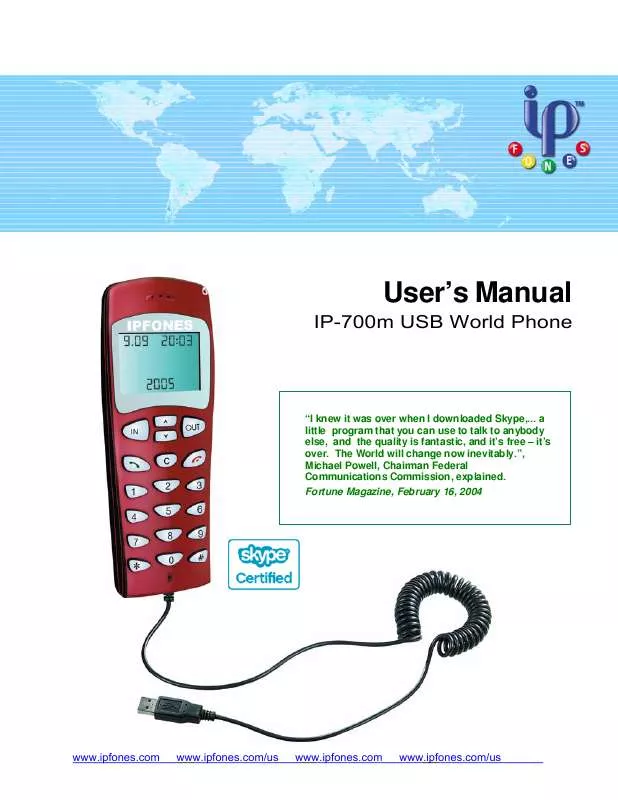Detailed instructions for use are in the User's Guide.
[. . . ] For software upgrades, global support and information, please visit our website at http://www. ipfones. com.
© 2004-2005 IPFones Ltd. All trademarks mentioned herein belong to their respective owners. Skype, SkypeOut, SkypeIn service are trademark of Skype Technologies S. A. Price, texts and pictures are non-contractual and may be changed without prior notification and without incurring any obligation or liability to IPFones.
Page i
User's Manual
Contents
1 2 INTRODUCTION . . . . . . . . . . . . . . . . . . . . . . . . . . . . . . . . . . . . . . . . . . . . . . . . . . . . . . . . . . . . . . . . . . . . . . . . . . . . . . . . . . . . . . . . . . . . . . . . . . . . . . . . . . . . . . . . . . . . . . . . . . . . . . . . . . . . . . . . . . . . . . . 1 PRODUCT DESCRIPTION. . . . . . . . . . . . . . . . . . . . . . . . . . . . . . . . . . . . . . . . . . . . . . . . . . . . . . . . . . . . . . . . . . . . . . . . . . . . . . . . . . . . . . . . . . . . . . . . . . . . . . . . . . . . . . . . . . . . . . . . . . . . . . . 2 2. 1 2. 2 2. 3 2. 4 3 PRODUCT FEATURES. . . . . . . . . . . . . . . . . . . . . . . . . . . . . . . . . . . . . . . . . . . . . . . . . . . . . . . . . . . . . . . . . . . . . . . . . . . . . . . . . . . . . . . . . . . . . . . . . . . . . . . . . . . . . . . . . . . . . . . . . . . . . . . . . . . . . . . 2 BENEFITS. . . . . . . . . . . . . . . . . . . . . . . . . . . . . . . . . . . . . . . . . . . . . . . . . . . . . . . . . . . . . . . . . . . . . . . . . . . . . . . . . . . . . . . . . . . . . . . . . . . . . . . . . . . . . . . . . . . . . . . . . . . . . . . . . . . . . . . . . . . . . . . . . . . . . . . . 2 SYSTEM REQUIREMENTS . . . . . . . . . . . . . . . . . . . . . . . . . . . . . . . . . . . . . . . . . . . . . . . . . . . . . . . . . . . . . . . . . . . . . . . . . . . . . . . . . . . . . . . . . . . . . . . . . . . . . . . . . . . . . . . . . . . . . . . . . . . . . . . . 3 SPECIFICATIONS . . . . . . . . . . . . . . . . . . . . . . . . . . . . . . . . . . . . . . . . . . . . . . . . . . . . . . . . . . . . . . . . . . . . . . . . . . . . . . . . . . . . . . . . . . . . . . . . . . . . . . . . . . . . . . . . . . . . . . . . . . . . . . . . . . . . . . . . . . . . . 3
INSTALLATION. . . . . . . . . . . . . . . . . . . . . . . . . . . . . . . . . . . . . . . . . . . . . . . . . . . . . . . . . . . . . . . . . . . . . . . . . . . . . . . . . . . . . . . . . . . . . . . . . . . . . . . . . . . . . . . . . . . . . . . . . . . . . . . . . . . . . . . . . . . . . . . . . 4 3. 1 3. 2 3. 3 INSTALLING SKYPE SOFTWARE . . . . . . . . . . . . . . . . . . . . . . . . . . . . . . . . . . . . . . . . . . . . . . . . . . . . . . . . . . . . . . . . . . . . . . . . . . . . . . . . . . . . . . . . . . . . . . . . . . . . . . . . . . . . . . . . . . . . . . 4 INSTALLING IPFONES SOFTWARE. . . . . . . . . . . . . . . . . . . . . . . . . . . . . . . . . . . . . . . . . . . . . . . . . . . . . . . . . . . . . . . . . . . . . . . . . . . . . . . . . . . . . . . . . . . . . . . . . . . . . . . . . . . . . . . . . 12 CONNECT YOUR IP-700M TO YOUR PC/NOTEBOOK . . . . . . . . . . . . . . . . . . . . . . . . . . . . . . . . . . . . . . . . . . . . . . . . . . . . . . . . . . . . . . . . . . . . . . . . . . . . . . . . . . . . . 16
4
USING IP-700M AND SKYPE. . . . . . . . . . . . . . . . . . . . . . . . . . . . . . . . . . . . . . . . . . . . . . . . . . . . . . . . . . . . . . . . . . . . . . . . . . . . . . . . . . . . . . . . . . . . . . . . . . . . . . . . . . . . . . . . . . . . . . . . . 17 4. 1 HOW TO MAKE A CALL . . . . . . . . . . . . . . . . . . . . . . . . . . . . . . . . . . . . . . . . . . . . . . . . . . . . . . . . . . . . . . . . . . . . . . . . . . . . . . . . . . . . . . . . . . . . . . . . . . . . . . . . . . . . . . . . . . . . . . . . . . . . . . . . 17 4. 1. 1 Calling from IP-700m to IP-700m:. . . . . . . . . . . . . . . . . . . . . . . . . . . . . . . . . . . . . . . . . . . . . . . . . . . . . . . . . . . . . . . . . . . . . . . . . . . . . . . . . . . . . . . . . . . . . . . . . . . . . . 17 4. 1. 2 Calling from IP-700m to regular/cellular phone. . . . . . . . . . . . . . . . . . . . . . . . . . . . . . . . . . . . . . . . . . . . . . . . . . . . . . . . . . . . . . . . . . . . . . . . . . . . . . . . . 17 4. 1. 3 Speed Dial. . . . . . . . . . . . . . . . . . . . . . . . . . . . . . . . . . . . . . . . . . . . . . . . . . . . . . . . . . . . . . . . . . . . . . . . . . . . . . . . . . . . . . . . . . . . . . . . . . . . . . . . . . . . . . . . . . . . . . . . . . . . . . . . . . . . . . . . . . . . 17 4. 2 CHANGING IP-700M SOUND VOLUME . . . . . . . . . . . . . . . . . . . . . . . . . . . . . . . . . . . . . . . . . . . . . . . . . . . . . . . . . . . . . . . . . . . . . . . . . . . . . . . . . . . . . . . . . . . . . . . . . . . . . . . . . . 18
5
APPENDIX A SKYPEIN AND SKYPEOUT SERVICES. . . . . . . . . . . . . . . . . . . . . . . . . . . . . . . . . . . . . . . . . . . . . . . . . . . . . . . . . . . . . . . . . . . . . . . . . . 19 5. 1 5. 2 SKYPEIN . . . . . . . . . . . . . . . . . . . . . . . . . . . . . . . . . . . . . . . . . . . . . . . . . . . . . . . . . . . . . . . . . . . . . . . . . . . . . . . . . . . . . . . . . . . . . . . . . . . . . . . . . . . . . . . . . . . . . . . . . . . . . . . . . . . . . . . . . . . . . . . . . . . . . . . 19 SKYPEOUT . . . . . . . . . . . . . . . . . . . . . . . . . . . . . . . . . . . . . . . . . . . . . . . . . . . . . . . . . . . . . . . . . . . . . . . . . . . . . . . . . . . . . . . . . . . . . . . . . . . . . . . . . . . . . . . . . . . . . . . . . . . . . . . . . . . . . . . . . . . . . . . . . . . 19
Page ii
User's Manual
1
Introduction
Thank you for selecting an IPFones product and welcome to the new age of global communication. [. . . ] Visit www. skype. com for additional details.
1
Forever FREE digital calls when calling from IP-700m to IP-700m phones. Page 1
User's Manual
2
Product Description
Speaker LED Power Indicator
Up and Down Scrolling up or down the contact list or the call list IN or Left Arrow, switches between Skype window's tabs from right to left Send or Dial
3 Lines LCD
OUT or Right Arrow, switches between Skype window's tabs from left to right
End or Disconnect Numeric key pad
Clear or Delete
Microphone USB wire
2. 1
Product Features
· · · · · · · · · · IP-700m is "Skype Certified" and guaranteed to work and 100% compatible Skype software. Very user-friendly operation - Simple user interface Crystal clear calls with Digital ClarityTM on-board DSP chip Fully integrated and compatible with Skype Voice sampling at 8 kHz for better sound quality Regular phones' samplings are only 300 Hz to 3 kHz Voice mail and multi-party conference calls support Caller ID display and multiple ring tones Informative 3 line LCD screen Activate Skype software with one IP-700m's key, enable scrolling of contact list, and send/receive call similar to operating cellular phones.
2. 2
Benefits
· · Works with leading VoIP operator - over 100 million downloads as of May 2005 Savings up to 95% off long distance cost
Page 2
User's Manual
· · · · · · · · · · · · Supports FREE chat, VoIP calls, voice mail and multi-party conference calls Sound quality, in most cases, is better than what you have ever experienced 2 Calls to any cell/regular phone start around US $. 02 per min. throughout the US/Canada and over 20 countries3 Fully encrypted and secured for voice calls and instant messaging Compatible with over 98% of firewalls and NAT (Network Address Translation) Free calls to tens of millions of users worldwide1 Chat, VoIP calls, voicemail and multi-party conference calls Digital ClarityTM crystal clear calls with on-board DSP chip Unlimited FREE calls receiving from any phone, anywhere in the world with SkypeIn service 3 Sound card independent and speakers not required Free-up valuable CPU resources from VoIP call processing FREE ONLINE 24/7 CUSTOMER SERVICE AND SUPPORT
2. 3
System Requirements
· · · · PentiumTM III 400MHz, 128MB RAM or more and 20 MB free disk space Microsoft WindowsTM 2000, or XP 1 free USB port Internet connection: 33. 6 kbs modem or better, DSL, Cable, WiFi, LAN, etc.
2. 4
Specifications
Duplex: full duplex with caller ID Echo Cancellation: yes Noise Reduction: yes Sound Quality: Digital ClarityTM with on-board DSP chip Screen: 3 line LCD screen USB Compliant: USB 1. 1 - UHCI/OHCI 1. 1 compliant Languages: Multi-lingual support Power Indicator: LED power indicator Power Consumption: low Power Source: no external power required Plug-n-Play: fully plug and play (no drivers required) Dimension: 1. 8" x 4. 7" x 0. 9" (W x H x D) or 4. 5cm x 12cm x 2. 3cm Operating Temperature: 14°F 131°F or -10°C 55°C Humidity: 10% - 90% non-condensing Weight: < 2. 7 ounces or 75g Package Weight: 8. 5 ounces or 240g E911 Compliance: exempt Available Colors: Ruby Red, Metallic Silver, Titanium Gray
2 3
Digital call quality is best when calling from IP-700m to IP-700m. SkypeIn, SkypeOut, and Voicemail are optional services. Page 3
User's Manual
3
Installation
Step 1: Install Skype software, create a Skype User ID, and add names of people you want to call to your contact list. Step 3: Connect the IP-700m to your computer USB port and start calling family, friends, and colleagues. Detail information for each step is described below.
3. 1
Installing Skype Software
Load the IPFones CD into your computer CD-ROM drive and wait for the installation program to be launched (automatically). The following screen will display.
To start the install, select English or French by double click on the red bullet next to the language. The following screen will display.
Page 4
User's Manual
Click on the "INSTALL SKYPE" button to begin the installation of Skype software.
Select English language or your language of choice and click the Next button.
Page 5
User's Manual
Read the license agreement, check the "I accept the terms in the license agreement" and click the Next button.
Click the Next button.
Page 6
User's Manual
Click the Next button.
Congratulations, you have successfully installed Skype software. Click the Finish button to configure your Skype installation.
Page 7
User's Manual
If you are a new user to Skype, fill in the above screen and click the Next button. For existing users, select the "Existing Users. . . " tab and login to Skype to continue.
Page 8
User's Manual
All fields are optional. When the above screen is displayed, you can enter optional information then click the Update button.
In most cases, you will see two Skype windows displayed. At this point, you have successfully created a Skype user name for yourself to join in the Skype community of more than 200 millions users world wide (and growing). You will now add your friends' Skype user-name(s) to your contact list. To do this, just close the "Getting Started Wizard" by clicking the "Close Wizard for Now" button. On your main Skype window, click the green window will display. button, the following
Page 9
User's Manual
If you know the Skype User Name of your friends or colleagues, enter their Skype user name in the above window and press the Next button.
Click OK to continue.
Congratulations, you have successfully added a Skype user to your contact list. Press Next to add more users or Finish to end.
Page 10
User's Manual
Installation Notes: 1. If IPFones software is previously installed on your PC, you may see additional windows asking for "Allow this program to use Skype" or "Do not allow this program to use Skype". When these additional windows are displayed, please always choose the "Allow this program to use Skype" and click OK. Press the In or Out button to switch to the Dial tab on the Skype window. [. . . ] To make it even better, SkypeIn comes with a free Skype Voicemail subscription, so when Aunt Jenny calls you about urgent pet-related matters, but you're busy or even offline, she can leave you a voicemail message (and you know she will).
5. 2
SkypeOut Since not everyone has Skype yet. That's why we have SkypeOut, a low cost way to make calls from Skype to friends who still use those traditional landlines or mobile phones. That means calling anyone, anywhere in the world at local rates. Just as an example, when you use SkypeOut to call France, Germany and United Kingdom, you can save up to 56% per minute compared with AT&T CallVantageSM 4 .
4
Compared with AT&T CallVantageSM on November 12 2004. [. . . ]