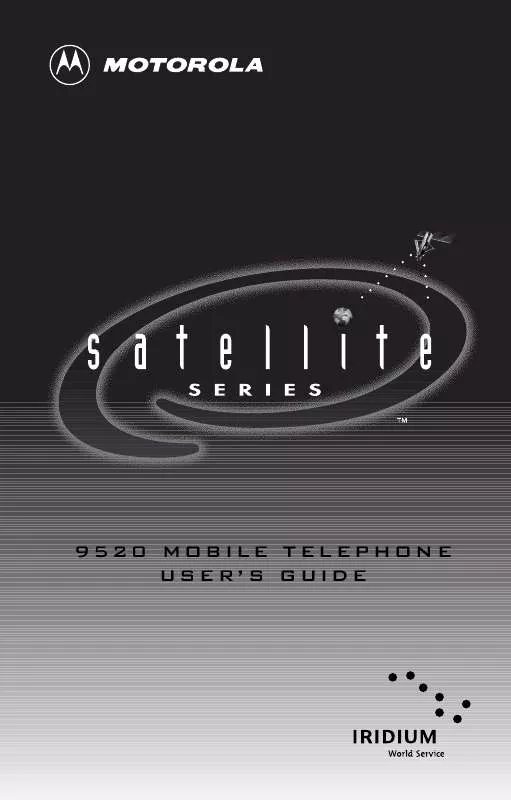Detailed instructions for use are in the User's Guide.
[. . . ] 9520 MOBILE TELEPHONE USER'S GUIDE
9520 MOBILE QUICK REFERENCE
Quick Access Menu
*Default settings shown
Phone Book
Add a number to the phone book: 2. Press
Special Features
Adjust earpiece volume: Press upper and lower volume keys on the side of the phone. Adjust ringer volume: Press
E ¡ TM £ ¢ § ¶ · ª
Find Name
Check Signal Call Voicemail Mute Phone Lock Now Adjust Ring Read Messages Register Now Forward On/Off
I. ß or to scroll to the desired memory type and then press ø. [. . . ] Press M to scroll to On or Off, and then press O to select. · If you select On, continue with step 3. · If you select Off, continue with step 5. Press M to scroll to Voicemail or Other Number, and then press O to select. · If you select Voicemail, continue with step 5. Tip: If you have not yet stored a voicemail number, go to page 91 to learn how. · If you select Other Number, then you will see Enter Number. Enter the number you want calls forwarded to, and then press O. Your phone takes a moment to request the setting from the network, and then you will see Call Forward
On.
5. Press and hold C to exit the menu.
76
Using Calling Features
Forward All Your Calls
When you select this option, all your calls are forwarded to the number you choose. You must subscribe to this network feature through your service provider(s). Follow the steps in "Getting to Call Forwarding. . . " to get to Forward All and then press O to select.
Calls,
2. Press M to scroll to either On or Off, and then press O to select. · If you select On, continue with step 3. · If you select Off, continue with step 5. Press M to scroll to Voicemail or Other Number, and then press O to select. · If you select Voicemail, continue with step 5. · If you select Other Number, then you will see Enter Number. Enter the number you want all your calls forwarded to, and then press O. Your phone takes a moment to request the setting from the network, and then you will see Call Forward On. Tip: If you have not yet stored a voicemail number, go to page 91 to learn how.
Forward All Your Calls
77
Getting to Call Forwarding. . .
1. Press M until you see Call
press O.
Related Features,
and then
2. [. . . ] message 81 checking voicemail 90
message 22 entering 104 security changing 108 default 64, 104, 108 defied 108 entering 64, 104, 108, 112, 113 SIM card PIN 23, 105106 SIM card PIN2 6568, 107108 Completed message 45 Connected message 24, 30, 32 correcting a Phone Book entry 56 customizing menus 137140 Options menu 138139 activating extended menus 139 deactivating extended menus 139 moving menu features 138 Quick Access menu 140 customizing phone features 97113
D
deactivating extended menus 139 deactivating SIM card PIN code 105 default settings defined 151 resetting 113
155
dialing 0 25 * character 25 + character 25 Ü character 25 number from the Phone Book 26 number with pauses 26, 58 phone number 24 PINs 25 special characters 25 supplementary service numbers 25 display 14, 1516 * character 25 + character 25, 26 Ü character 25 cold temperatures and 15 icons 45, 47, 140 indicators 14, 16, 22 defined 16 language selecting 110 messages 45 questions in 44 volume level 34 wrong language displayed 150 driving 8 DTMF. See Dual Tone Multi-Frequency tones Dual Tone Multi-Frequency tones defined 151
End Active & Held Call
message 40, 48 message 39, 48 End Call?24, 41 End Held Call message 41, 48 ending a call 28 Enter Name message 45
End Active Call Enter Phone Unlock Code
E
earpiece adjusting volume 34 elapsed airtime timer 126 electronic devices 89 emergency call defined 151 placing 27 Emergency Calling message 27
156
message 22 message 23, 45, 105 Enter PIN2 message 6568 entering characters in the Phone Book 56 entering menus In-Call menu 48 Options menu 44 Quick Access menu 46 entering names in the Phone Book 5657 entering pauses in numbers 58 erasing a Phone Book entry 62 exiting menus and menu features 44 extended menus accessing hidden features 139 activating 109, 139 Call Barring 84 deactivating 109, 139 Detailed Call Forwarding 78 Language Selection 110 Lifetime Timer 127 moving menu features 138 resetting default settings 112 Select Keypad Tones 102 temporary activation 109, 139
Enter PIN
F
Failed message 45 fax notification message 92, 94 displaying 92 Find by Location feature 140 Find Name feature 47
finding a Phone Book entry 6061 by location 61 by name 60 fixed dial list defined 65 one-touch dialing 72 viewing 69 Fixed Dialing erasing an entry 67 PIN2 code 107 fixed dialing 6569 activating 65 adding an entry 66 editing an entry 68 viewing fixed dial list 69 Forward On/Off feature 47 forwarding calls all calls 77 cancelling 80 detailed 7879 when unavailable 76 fringe area, defined 151
holding a call 40 ending both calls 40 ending current call 40 ending held call 41 making a new call 40 messages 41 switching between calls 40 home system indicator 16, 22, 118
I
icons Options menu 45 Quick Access menu 16, 47, 140 in use indicator 16 In-Call menu 3741, 48 call muting 38 call waiting 39 defined 48, 151
End Active & Held Call
G
glossary 151152 GSM SIM card using with satellite phone 20 guide overview 12
message 48 message 48 End Held Call message 48 entering 48 Hold Call message 48 Make New Call message 48 menu features 48 placing a call on hold 40
End Active Call Reconnect Held Call
H
hands-free call changing from handset call to 33 muting the phone 33 placing 32 receiving 32 hang-up cup 21, 3233 illustration 14 inserting SIM card into 14 removing handset from 30 Hold Call message 40, 48 Hold Failed message 39, 41
message 48
Reject Call Waiting
message 48
Turn Mute on or off
message 33, 38, 48 in-call timer defined 126 resetting 112 incoming calls auxiliary alert 135 barring 85
157
indicators check mark 16 display 14 home system 16, 22, 118 in use 16 message 16 no service 16, 22 Quick Access menu 16 scroll bar 16 signal strength 16 Insert Card message 23, 150 inserting the SIM card 21 international dialing 26 dialing + character 25 unable to make call 149 Iridium system, defined 151
language (continued) wrong language displayed 150 last call timer adding to Quick Access menu 140 displaying 122 Last Call Timer feature 140 last ten numbers dialed clearing 113 viewing 70 LCD. See Liquid Crystal Display Leave in Long Menus message 138
Leave in Short Menus
K
key presses 13 keypad tones resetting default tones 112 selecting 102 keys alphanumeric keypad 14 clear 15 memory recall 15 memory store 15 menu 15 message 15 mute 15 navigating the menu system 44 OK 15 power 15 quick access 15 scroll 15 special keys 15 volume 14, 35, 100, 152
message 138 lifetime timer 127 Reset All Timers feature and 123, 127 Liquid Crystal Display 1516 cold temperatures and 15 indicators 16 Lock Now feature 47 locking the phone 103104, 151 automatically 103 instantly 103 See also unlocking the phone
M
Make New Call message 40, 48 making a call 2427 automatic redial 25 calling a number in a message 27 dialing a number from the Phone Book 26 dialing a number with pauses 26 dialing a phone number 24 dialing special characters 25 emergency call 27 international dialing 26 last ten numbers dialed 70 making a hands-free call 32
L
language selecting 110
158
making a call (continued) one-touch dialing 72 redialing the last number 25 managing the phone book 4972 master clear 113 master reset 112 memory phone 52 SIM card 52 memory location, defined 151 memory recall key 15 memory store key 15 menu Accessory Setup diagram 131, 148 entering 130 Call Meters diagram 121, 147 entering 120 Call Related Features diagram 75, 143 entering 74 Messages diagram 89, 144 entering 88 Network Selection diagram 117, 146 entering 116 Phone Book diagram 51, 142 entering 50 Phone Setup diagram 99, 145 entering 98 quick reference 141 Menu Item Moved message 138 menu key 15 menus customizing 137140 defined 43 menu feature defined 151 menu system defined 151 using 4348
message indicator defined 16 displayed 92 flashing 16, 92, 150 message key 15 Message Read Now? [. . . ]