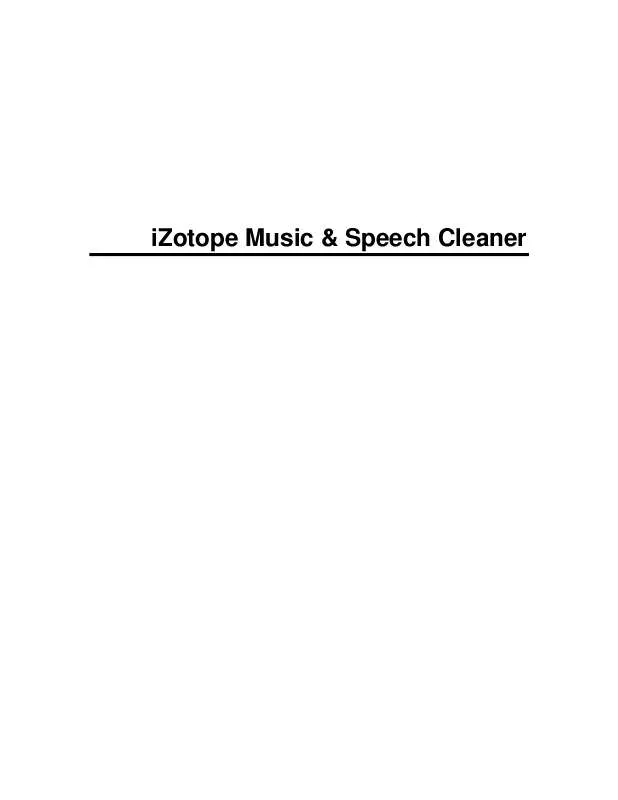User manual IZOTOPE IZOTOPE MUSIC AND SPEECH CLEANER
Lastmanuals offers a socially driven service of sharing, storing and searching manuals related to use of hardware and software : user guide, owner's manual, quick start guide, technical datasheets... DON'T FORGET : ALWAYS READ THE USER GUIDE BEFORE BUYING !!!
If this document matches the user guide, instructions manual or user manual, feature sets, schematics you are looking for, download it now. Lastmanuals provides you a fast and easy access to the user manual IZOTOPE IZOTOPE. We hope that this IZOTOPE IZOTOPE user guide will be useful to you.
Lastmanuals help download the user guide IZOTOPE IZOTOPE.
Manual abstract: user guide IZOTOPE IZOTOPEMUSIC AND SPEECH CLEANER
Detailed instructions for use are in the User's Guide.
[. . . ] iZotope Music & Speech Cleaner
Table of Contents
Introduction . . . . . . . . . . . . . . . . . . . . . . . . . . . . . . . . . . . . . . . . . . . . . . . . . . . . . . . . . . . . . . . . . . . . . . . . . . . . . . . . . . . . . . . . . . . . . . . . . . . . . . . . . . . 1 Welcome to iZotope Music & Speech CleanerTM. . . . . . . . . . . . . . . . . . . . . . . . . . . . . . . . . . . . . . . . . . . . . . . 1 Authorization . . . . . . . . . . . . . . . . . . . . . . . . . . . . . . . . . . . . . . . . . . . . . . . . . . . . . . . . . . . . . . . . . . . . . . . . . . . . . . . . . . . . . . . . . . . . . . . . . . . . . 2 Getting Started . . . . . . . . . . . . . . . . . . . . . . . . . . . . . . . . . . . . . . . . . . . . . . . . . . . . . . . . . . . . . . . . . . . . . . . . . . . . . . . . . . . . . . . . . . . . . . . . . . 3 Working with Music & Speech Cleaner . . . . . . . . . . . . . . . . . . . . . . . . . . . . . . . . . . . . . . . . . . . . . . . . . . . . . . . . . . . . . . . . . 4 Navigating Your Audio. . . . . . . . . . . . . . . . . . . . . . . . . . . . . . . . . . . . . . . . . . . . . . . . . . . . . . . . . . . . . . . . . . . . . . . . . . . . . . . . . . . . . . . 4 Playback. . . . . . . . . . . . . . . . . . . . . . . . . . . . . . . . . . . . . . . . . . . . . . . . . . . . . . . . . . . . . . . . . . . . . . . . . . . . . . . . . . . . . . . . . . . . . . . . . . . . . . . . . . . . 6 Recording . . . . . . . . . . . . . . . . . . . . . . . . . . . . . . . . . . . . . . . . . . . . . . . . . . . . . . . . . . . . . . . . . . . . . . . . . . . . . . . . . . . . . . . . . . . . . . . . . . . . . . . . . . 8 Effects Modules. . . . . . . . . . . . . . . . . . . . . . . . . . . . . . . . . . . . . . . . . . . . . . . . . . . . . . . . . . . . . . . . . . . . . . . . . . . . . . . . . . . . . . . . . . . . . . . 10 Saving and Splitting Files . . . . . . . . . . . . . . . . . . . . . . . . . . . . . . . . . . . . . . . . . . . . . . . . . . . . . . . . . . . . . . . . . . . . . . . . . . . . . . . . 12 File Formats . . . . . . . . . . . . . . . . . . . . . . . . . . . . . . . . . . . . . . . . . . . . . . . . . . . . . . . . . . . . . . . . . . . . . . . . . . . . . . . . . . . . . . . . . . . . . . . . . . . . 13 Media Applications . . . . . . . . . . . . . . . . . . . . . . . . . . . . . . . . . . . . . . . . . . . . . . . . . . . . . . . . . . . . . . . . . . . . . . . . . . . . . . . . . . . . . . . . . . 14 Preferences and Shortcuts . . . . . . . . . . . . . . . . . . . . . . . . . . . . . . . . . . . . . . . . . . . . . . . . . . . . . . . . . . . . . . . . . . . . . . . . . . . . . . . . . 17 Preferences . . . . . . . . . . . . . . . . . . . . . . . . . . . . . . . . . . . . . . . . . . . . . . . . . . . . . . . . . . . . . . . . . . . . . . . . . . . . . . . . . . . . . . . . . . . . . . . . . . . . . 17 Keyboard Shortcuts. . . . . . . . . . . . . . . . . . . . . . . . . . . . . . . . . . . . . . . . . . . . . . . . . . . . . . . . . . . . . . . . . . . . . . . . . . . . . . . . . . . . . . . . . 18 iZotope Customer Support . . . . . . . . . . . . . . . . . . . . . . . . . . . . . . . . . . . . . . . . . . . . . . . . . . . . . . . . . . . . . . . . . . . . . . . . . . . . . . 19
ii
Introduction
Welcome to iZotope Music & Speech CleanerTM
© 2009 iZotope, Inc. iZotope, izotope. com, the iZotope logo, and Music & Speech Cleaner are either registered trademarks or trademarks of iZotope, Inc. in the United States and/or other countries.
1
iZotope Music & Speech Cleaner
Authorization
Launching the Authorization Wizard The first time you open iZotope Music & Speech Cleaner, the Authorization Wizard will appear.
You can choose to either Authorize or click Demo to use it in Trial mode for evaluation purposes. To Authorize, please use your supplied Music & Speech Cleaner serial number to fully authorize your product: Demo Mode From first installation, Music & Speech Cleaner will run in Demo mode unless authorized. [. . . ] Note: This will only pertain to the reduce noise module. . As your audio is processed with the modules below, the volume of your audio files may need to be increased. To do this simply select from the Edit menu, Maximize Volume to automatically bring up the level of your audio without causing clipping.
Reduce Noise Reduces constant background noise in your recording. Adjust the slider to remove more or less noise. Removing too much noise can result in an undesirable artificial sound. Reduce Hum
10
Working with Music & Speech Cleaner
Reduces quiet hums that come from some power sources. Use Reduce Noise if your hum is loud or not reduced with this module. Note: Inside of your Preferences menu, you can choose between a 50 hz or 60 hz hum filter frequency based on the frequency of your power source. Reduce Pops Reduces clicks and pops, such as from vinyl recordings. Adjust the slider to modify pop detection and removal. Enhance Voice Use this module to make voice recordings sound richer and more professional. Enhance Music Use this module to make music recordings sound brighter and more lively. Adjust the amount to taste.
11
iZotope Music & Speech Cleaner
Saving and Splitting Files
Once you have your cleanup tools set the way you want them, you can click the Save As button in the bottom right of Music & Speech Cleaner, or select File -> Save As. You can then specify the name and destination of your audio file, and click Save to export your audio file with the processing included. If the volume of your audio files needs to be increased, simply select from the Edit menu, Maximize Volume to automatically bring up the level of your audio without causing clipping. By default, Music & Speech Cleaner will apply the processing to and export the entire audio file. You can also use the option to export and process only the editable area as defined by the red boundaries in the waveform display. Split By clicking on the Split button, a region split marker will be placed at the current position of your playhead.
The first region split marker will also be located at the beginning of the audio file. To remove split markers, right/command - click on the marker you would like to remove, and select Delete Split Marker.
If split markers are present, when clicking Save As, each marker defined audio region will be exported as an individual audio file. Once you have this sound file, you can then open Music & Speech Cleaner and using either the File -> Open or the Open File button, load your iMovie project sound file for cleaning. When you are finished, you can export your cleaned up audio using the Save As button. In order to re-import your audio files back into iMovie, simply click and drag the cleaned up sound file into your upper main clip arrange window. [. . . ] To do this, navigate to your File menu and select Publish Movie -> This Computer You can then specify a name and destination to save your published movie file. Once you have this sound file, you can then launch Music & Speech Cleaner and using either the File -> Open or the Open File button, load your Premiere project sound file for cleaning. When you are finished, you can export your cleaned up audio using the Save As button. In order to re-import your audio files back into Movie Maker, simply choose the File -> Import Media Items menu and using the resulting dialogue box to navigate to your cleaned up audio. [. . . ]
DISCLAIMER TO DOWNLOAD THE USER GUIDE IZOTOPE IZOTOPE Lastmanuals offers a socially driven service of sharing, storing and searching manuals related to use of hardware and software : user guide, owner's manual, quick start guide, technical datasheets...manual IZOTOPE IZOTOPE