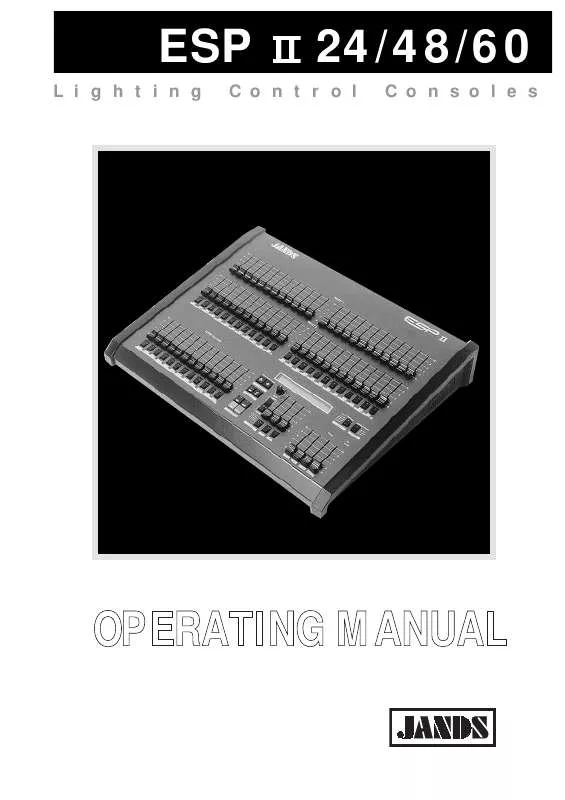User manual JANDS ESP II 60
Lastmanuals offers a socially driven service of sharing, storing and searching manuals related to use of hardware and software : user guide, owner's manual, quick start guide, technical datasheets... DON'T FORGET : ALWAYS READ THE USER GUIDE BEFORE BUYING !!!
If this document matches the user guide, instructions manual or user manual, feature sets, schematics you are looking for, download it now. Lastmanuals provides you a fast and easy access to the user manual JANDS ESP II 60. We hope that this JANDS ESP II 60 user guide will be useful to you.
Lastmanuals help download the user guide JANDS ESP II 60.
Manual abstract: user guide JANDS ESP II 60
Detailed instructions for use are in the User's Guide.
[. . . ] ESP
Lighting
II
24/48/60
Consoles
Control
OPERATING MANUAL
©1992 Jands Electronics This instruction manual and the software described in it are copyrighted, with all rights reserved. Under the copyright laws, this manual or the software may not be copied, in whole or part, without the written consent of Jands Electronics.
Technical Help and Support If you have queries regarding the use of the ESP II or any other Jands product, please contact us at: Phone Australia (2) 9582 0909 9am and 5pm Australian Eastern Standard Time Australia (2) 667 4764 info@jands. com. au
Fax Email
Jands Electronics Pty Ltd 578 Princes Hwy St Peters, NSW, AUSTRALIA Phone +61 2 516 3622 Fax +61 2 517 1045
2
Table of Contents
Getting Started . . . . . . . . . . . . . . . . . . . . . . . . . . . . . . . . . . . . . . . . . . . . . . . . . . . . . . . . . . . . . . . . . . . . . . . . . . . . . . . . . . . . . . . . . . . . . . . . . . . . . . . . . . 4 Description of Major Parts . . . . . . . . . . . . . . . . . . . . . . . . . . . . . . . . . . . . . . . . . . . . . . . . . . . . . . . . . . . . . . . . . . . . . . . . . . . . . . . . . . . . . . 6 Using Presets . . . . . . . . . . . . . . . . . . . . . . . . . . . . . . . . . . . . . . . . . . . . . . . . . . . . . . . . . . . . . . . . . . . . . . . . . . . . . . . . . . . . . . . . . . . . . . . . . . . . . . . . [. . . ] Freeze When the Page field is flashing it indicates that the Page number has been changed while a Scene Master was set above zero. That fader will not change to the new Page until it is faded to zero. The Scene Controls There are 12 Scene Master faders and 12 Flash buttons Fader The fader controls the level of the level of a Scene ranging from 0 to 100%. Flash Buttons These buttons correspond to the Scene faders and perform two functions: 1 2 Flash. The buttons are used to momentarily flash on a Scene. To Record a Scene, set up the desired output, hold the Record button down and press a Scene Flash button.
LCD Display The display shows the current Page number Recording a Scene - Record and Point · Use the arrow buttons to move the cursor to the Page field. · Use the Plus (+) and Minus (-) buttons to set the required Page number. · Use the Preset faders (and any other console controls) to set up the lighting output required. · Hold the Record button down and press the Flash button (beneath the Scene fader)*. · A message displays on the LCD showing the number of items recorded and how many are still available. · Release both buttons.
28
Working with Scenes
NB * If the LED in the Flash button comes on when the Record button is pressed that scene has already been recorded. Proceeding will record over the old scene. More Information Pg 30 Editing an Scene Pg 30 Blind Recording using the EDIT SCENE menu.
Menu Fields Page Number
Page Chs:Step Next:FX Next X Q# 1 11 2 1 1: 2 1: 1
Settings 29
Editing a Scene
Note: The Edit Scene menu is only available when the desk is set to RECORD mode.
Editing a Scene A Scene can be edited to change the levels of chanels or groups of channels. Editing can be carried out `blind', that is, without the changes being seen on stage or `live'. · · Hold the EDIT button down and press the Scene Flash button. Either use the Preset 1 (top preset) faders to set new levels or enter Channel numbers and levels directly into the Edit Scene menu. For detailed explanations of this step refer to the Edit Scene Menu section below. When all changes have been made press the RECORD button. A message displays on the LCD showing the number of items recorded and how many are still available for future recording.
· ·
N. B. Whenever the EDIT SCENE menu is opened the Preset faders are disabled from outputing to the stage. However they can be used to set levels for the item being edited. Recording Changes made in Edit To save the changes made using EDIT press the RECORD button. [. . . ] Can only be changed by using the Plus (+) and Minus (-) buttons (the slider method is not available). Changes to level will effect all channels from the CH number to the TO number, inclusive.
Q:
CH
TO
Figure 20 The Edit Xf Cue
Menu Fields Channel to Edit XF Number Cue Number Level Fade Times
Edt XF:Q# Ch To At Infade Outfde Cue 1: 1 1 1 FF 0M05S 0M05S
Settings 45
Editing an Xf Cue
AT
Used to set a new level for the Channel or channels set by the CH and TO fields. AT can be changed by using the Plus (+) and Minus (-) buttons or by moving the TOP preset fader until its level matches the previously recorded level. Once a match has been acheived the slider takes control of the level and can be used to set the AT field. [. . . ]
DISCLAIMER TO DOWNLOAD THE USER GUIDE JANDS ESP II 60 Lastmanuals offers a socially driven service of sharing, storing and searching manuals related to use of hardware and software : user guide, owner's manual, quick start guide, technical datasheets...manual JANDS ESP II 60