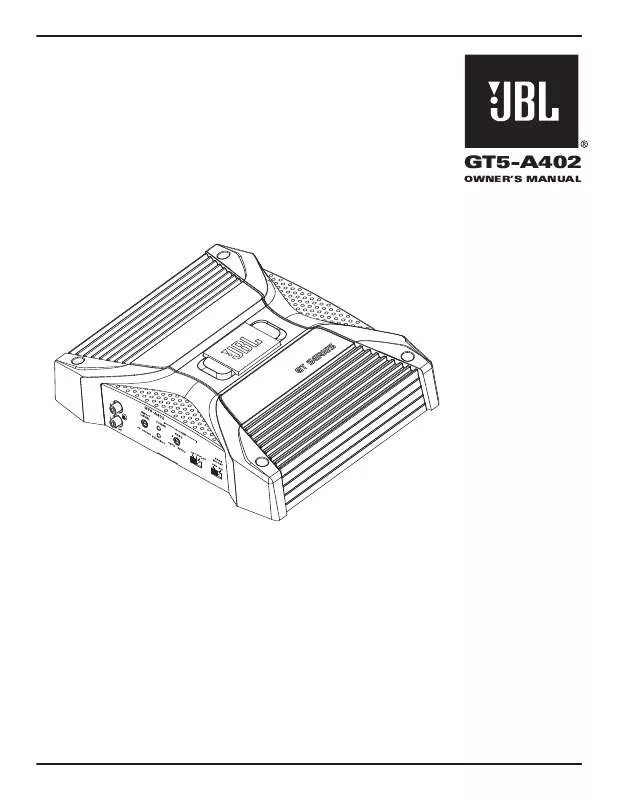Detailed instructions for use are in the User's Guide.
[. . . ] If, however, your only means of access is electronic, permission to print one copy is hereby granted. Microsoft may have patents, patent applications, trademarks, copyrights, or other intellectual property rights covering subject matter in this document. Except as expressly provided in any written license agreement from Microsoft, the furnishing of this document does not give you any license to these patents, trademarks, copyrights, or other intellectual property. Microsoft, MS, Windows, and Windows NT are either registered trademarks or trademarks of Microsoft Corporation in the U. S. A. [. . . ] l You can add up to 15 devices.
l
Customizing Take Control's Buttons and Menu Commands
The Take Control software gives you the ability to customize any button or menu command that appears on the touchscreen. All customizing occurs through the Take Control Editor. For example, you may want to move a button, add a button, delete a button, or change the name of a button on the touchscreen. To customize a button: 1 On the Take Control Editor home screen, select the activity that includes the button you want to customize. 2 Click Edit, and then select Edit activity screen.
18
Harman Kardon
Working with Macros
A macro is a powerful feature that sends a series of IR commands to your devices. You can create one macro button on your activity screen that performs multiple steps--then you simply press the macro button on the activity screen to send the series of commands to your devices. For example, you may want to turn on your TV, VCR, and A/V receiver at the same time, set the TV to channel 3, and set the VCR to select the channels. To set up a macro: 1 On the Take Control Editor home screen, select Macros. 2 Click Add new macro, type the name of the new macro, and then click OK. 3 Select a device in the Select source list. 4 In the Buttons list, select the appropriate button and drag it to the Macro editor. Solutions l Try moving the IR transmitter end of the remote control right, left, closer, or further away from the TC1000 system controller. Moving the remote control around may help to align the remote control IR transmitter with Take Control's IR receiver. l Align your remote control correctly with your Take Control. See "Adding, Editing, and Removing Devices, " page 9, and "Adding or Deleting a Device, " page 18. Cause The button on the remote control was not held down long enough to learn the IR code. Solution Hold down the button that needs to be learned on the remote control until you see the message, "Code learned. " Cause The Take Control software is unable to learn the IR code for the device or button. Solution Use Take Control's internal list of categories and devices. If the category and the device you need are not listed, then you cannot add this device or button.
21
Take Control Troubleshooting--Cont.
The learning process times out, and I receive the message "Code not learned. TC1000 timed out waiting for you to press the button. "
Cause You didn't press the button to be learned on your remote control early enough. Solution Press the button to be learned on your remote control earlier. Cause The remote control being programmed and Take Control are not aligned properly. [. . . ] 6 EXCLUSION OF INCIDENTAL, CONSEQUENTIAL AND CERTAIN OTHER DAMAGES. To the maximum extent permitted by applicable law, in no event shall Harman, Microsoft or its suppliers be liable for any special, incidental or consequential damages whatsoever (including but not limited to damages for loss of profits, for business interruption, for personal injury, for loss of privacy, for failure to meet any duty including of good faith or of reasonable care, for negligence, and for any other pecuniary or other loss whatsoever), arising out of or in any way related to the use of or inability to use the SOFTWARE or Remote Control Device, even if Harman, Microsoft or any supplier has been advised of the possibility of such damages. If you acquired the SOFTWARE and Remote Control Device in the United States of America, the laws of the State of Washington, U. S. A. , will apply to this contract. If you acquired this SOFTWARE and Remote Control Device outside of the United States of America, then local law may apply. [. . . ]