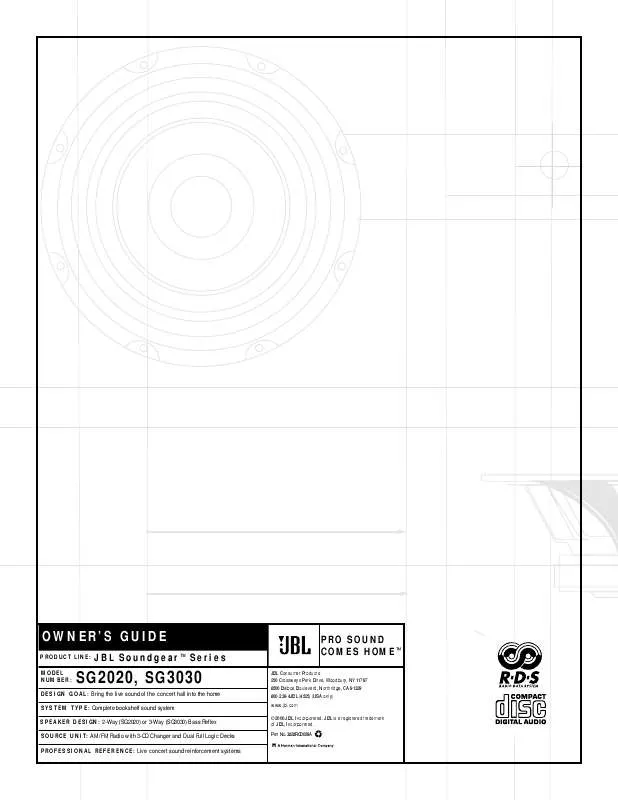User manual JBL SG2020
Lastmanuals offers a socially driven service of sharing, storing and searching manuals related to use of hardware and software : user guide, owner's manual, quick start guide, technical datasheets... DON'T FORGET : ALWAYS READ THE USER GUIDE BEFORE BUYING !!!
If this document matches the user guide, instructions manual or user manual, feature sets, schematics you are looking for, download it now. Lastmanuals provides you a fast and easy access to the user manual JBL SG2020. We hope that this JBL SG2020 user guide will be useful to you.
Lastmanuals help download the user guide JBL SG2020.
Manual abstract: user guide JBL SG2020
Detailed instructions for use are in the User's Guide.
[. . . ] OWNER'S GUIDE
PRODUCT LINE: MODEL NUMBER:
JBL SoundgearTM Series
PRO SOUND COMES HOMETM
JBL Consumer Products 250 Crossways Park Drive, Woodbury, NY 11797 8500 Balboa Boulevard, Northridge, CA 91329 800-336-4JBL (4525) (USA only) www. jbl. com ©2000 JBL, Incorporated. JBL is a registered trademark of JBL, Incorporated. 3828RCD029A
SG2020, SG3030
D E S I G N G O A L : Bring the live sound of the concert hall into the home S Y S T E M T Y P E : Complete bookshelf sound system S P E A K E R D E S I G N : 2-Way (SG2020) or 3-Way (SG3030) Bass Reflex S O U R C E U N I T : AM/FM Radio with 3-CD Changer and Dual Full Logic Decks P R O F E S S I O N A L R E F E R E N C E : Live concert sound reinforcement systems
X+ 0+ Y2 0 M HZ
X + 0 + Y 2 0 M HZ" X + 0 + Y2 0
OWNER'S GUIDE
PRODUCT LINE: MODEL NUMBER:
JBL SoundgearTM Series
SG2020, SG3030
D E S I G N G O A L : Bring the live sound of the concert hall into the home S Y S T E M T Y P E : Complete bookshelf sound system S P E A K E R D E S I G N : 2-Way (SG2020) or 3-Way (SG3030) Bass Reflex S O U R C E U N I T : AM/FM Radio with 3-CD Changer and Dual Full Logic Decks P R O F E S S I O N A L R E F E R E N C E : Live concert sound reinforcement systems
3 SAFETY INFORMATION 4 GETTING STARTED 4 Controls and Connections 4 Front Panel 5 Rear Panel 6 Display 7 Remote Control 8 Remote Control Operation 8 Batteries 8 Using the Remote Control 9 Connections 9 External Sources 9 Digital Outputs 9 Loudspeakers 10 Headphones 10 Antenna 10 Setting the Clock 11 Basic Operation 11 Auto Function Select System 11 Volume Adjustment 11 Tone Adjustments 11 Boost 11 EQ (Equalization) 11 Mute 11 Display Mode 11 Demo Mode 11 FM Stereo/ANR (AM Noise Reduction) 11 VMAx 12 ENJOYING JBL SOUNDGEAR 12 Listening to the Radio 12 Automatic Tuning 12 Manual Tuning 12 Programming Preset Stations 12 RDS (Radio Data System) Reception 13 Playing CDs 13 Basic Operation 13 Stopping Play 13 Pause 13 Skipping Discs 13 Direct Disc Access 13 Removing Discs 13 Changing Discs During Play 13 Important Notes 13 Searching Within a Track 13 Reverse Search 13 Forward Search
13 Track Skipping 13 Time Display 14 Repeating Tracks 14 Random Play 14 Programmed Play 14 Reviewing the Contents of the Play List 14 Clearing the Programmed Play List 14 Adding Tracks to a Previously Programmed Play List 14 Making Changes to the Play List 15 Using External (Auxiliary) Sources 15 Playing Tapes 15 Playback 15 Tape Counter 16 Recording Tapes 16 CD Sync Recording 16 Recording From Tape to Tape (Dubbing) 17 ADVANCED FEATURES 17 Dual Alarms and Timer Recording 17 Alarm and Timer Setting 17 To Cancel or Check the Timer 17 Alarm and Timer Notes 17 Setting the Sleep Timer 18 TROUBLESHOOTING 19 SPECIFICATIONS
Thank You for Choosing JBL
For more than 50 years, JBL has been involved in every aspect of music and film recording and reproduction, from live performances to the recordings you play in your home, car or office. We're confident that the JBL system you have chosen will provide every note of enjoyment that you expected and that when you think about purchasing additional audio equipment for your home, car or office, you will once again choose JBL. [. . . ] Simply open the disc compartment during play by pressing the CD Open/Close button , , and remove or insert discs as described above. The disc located on the left side will be the next disc to be played after you close the disc compartment. This operation is not available during programmed play.
Time Display
Press the Time button 38 to show the time remaining on the current disc cq. Press it again to return to a display of the time elapsed c.
13
ENJOYING JBL SOUNDGEAR
Playing CDs
Basic Operation (cont. )
Repeating Tracks
The Repeat function is only available using the remote control, and cannot be accessed from the front panel buttons. Once Repeat play has been selected, JBL Soundgear will continue to repeat the selection until you cancel it by pressing the Repeat button % once, so that the Repeat indicator p in the display goes out. Repeat play may be selected either during play or in the Stop mode. If a programmed play list is playing, you may select either one track to repeat, or all discs to repeat the entire play list. Repeat One Track Press the Repeat button % ONCE to display Repeat One p, and press the Play (or >s s on remote control) button c ^ to start play. Repeat One Disc Press the Repeat button % TWICE to display Repeat One Disc p, and press the Play (or >s s on remote control) button c ^ to start play. Repeat All Tracks on All Discs Press the Repeat button % THREE times to display Repeat All Disc p, and press the Play (or >s s on remote control) button c ^ to start play. Repeat Only Selected Tracks Program the desired tracks as described in the next section, and press the Repeat button % while in Programming mode to display Repeat One or Repeat All Disc p. If you program a play list during Repeat Play of an entire disc, the display will change to Repeat All Disc p.
Programmed Play
You may program a play list of up to 20 tracks anywhere on up to 3 discs. While in Stop mode, press the CD/Tuner Program button bÓ. Press one of the Disc Selector buttons 33 34 35 or the Disc Skip button 36 Ô to select a disc. If the correct disc is already in position, then press the CD Skip/Search s<< << §& or >> >>s §( buttons once to select the disc so that it appears in the display c. Use the CD Skip/Search s<< << §& or >> >>s §( buttons to select the desired track. For example, to select Track 6, press the CD Skip/Search s<< << §& or >> >>s §( buttons repeatedly until track number "06" is displayed c. Press the CD/Tuner Program button bÓ to store the track in the play list. Repeat Steps 2 through 4 to program up to 20 tracks into your play list. If you previously selected the correct disc, you do not need to repeat Step 2 in order to program additional tracks into your play list. Press the Play c^ button (or >s s on remote control) to start play. If you stop play in the middle of the play list so that the program does not appear in the display, the play list will remain stored in memory, but the next press of the Play button c 7 will cause the entire current disc to play. [. . . ] If no sound is heard when tape is playing: · Make sure tape is not blank. If tape does not record: · Make sure record protection tabs have not been removed from cassette. If they have, you may cover the protection holes with adhesive tape. · If dubbing, make sure the tapes are in the correct decks the source in Deck A, and the blank in Deck B. [. . . ]
DISCLAIMER TO DOWNLOAD THE USER GUIDE JBL SG2020 Lastmanuals offers a socially driven service of sharing, storing and searching manuals related to use of hardware and software : user guide, owner's manual, quick start guide, technical datasheets...manual JBL SG2020