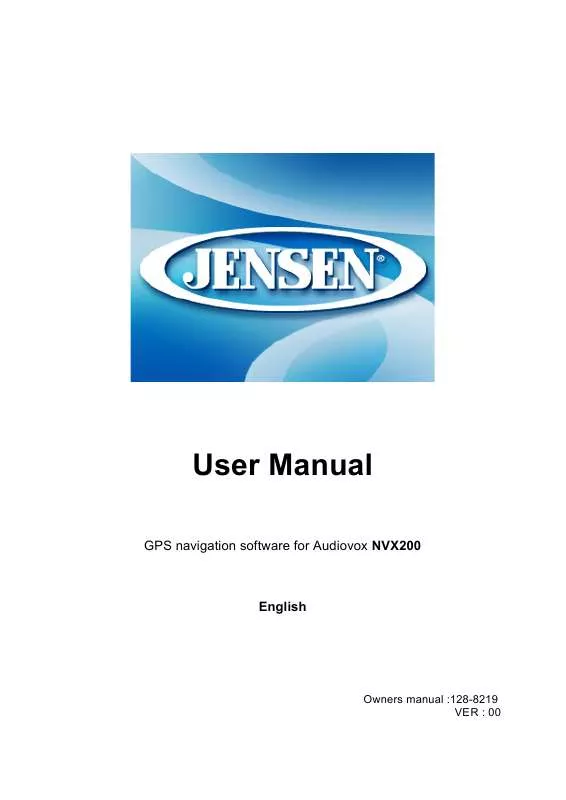User manual JENSEN NVX200
Lastmanuals offers a socially driven service of sharing, storing and searching manuals related to use of hardware and software : user guide, owner's manual, quick start guide, technical datasheets... DON'T FORGET : ALWAYS READ THE USER GUIDE BEFORE BUYING !!!
If this document matches the user guide, instructions manual or user manual, feature sets, schematics you are looking for, download it now. Lastmanuals provides you a fast and easy access to the user manual JENSEN NVX200. We hope that this JENSEN NVX200 user guide will be useful to you.
Lastmanuals help download the user guide JENSEN NVX200.
Manual abstract: user guide JENSEN NVX200
Detailed instructions for use are in the User's Guide.
[. . . ] User Manual
GPS navigation software for Audiovox NVX200
English
Owners manual :128-8219 VER : 00
Copyright note Audiovox Electronics Corp. 150 Marcus Blvd. , Hauppauge, NY 11788 Call center: 800 290 6650
The product and the information contained herein may be changed at any time without prior notification.
This manual or any parts of it may not be reproduced, transmitted in any form either electronically or mechanically (including photocopying) without the express written consent of Audiovox Electronics Corp. © Copyright 2007, Audiovox Electronics Corp. Data Source © 2007, Tele Atlas N. V. [. . . ] 17)
The contents of these three fields are different when cruising (without an active route) or navigating (following an active route). While cruising, the fields show the present speed, the current speed limit and the time of day. You can choose what to display in these three fields during navigation, by going to Advanced settings / Display Options (5. 6. 1). See the following list for your options. The only restriction is that you cannot select a value that already appears in another field. The possible field contents are: · · · · · · · · · Distance to destination (default value for the left field) Time to destination (estimated time en route, default value for the middle field) Distance to next via point Time to next via point Time to next maneuver (next route event) Speed Speed limit Arrival at next via point Arrival at destination (default value for the right field)
4. 5. 16
Distance to next turn (No. 18)
This field shows the distance to go before reaching the next route event (turn, roundabout, exit, etc. )
38
This field is only displayed when navigating a route.
4. 5. 17
Next street / Next settlement (No. 19)
This field shows the road or street that comes next in the route itinerary. If you are not yet in the settlement where this next street is, The NVX200 Navigator will display the name of the settlement instead of the name of the road or street. A bullet symbol will appear next to the name of settlements to help you tell them apart from street names. This field is only displayed when navigating a route.
4. 5. 18
Approaching next turn (No. 20)
This bar is only visible when approaching the next route event. It appears on the screen to visualize the distance when you get closer than 300 meters (1000 feet) to the next turn, and it remains visible till you reach the turn. This field is displayed only when navigating a route.
4. 6 Route Information screen
The Route Information screen has all the data and some of the functions you need while you navigate. Some additional functions can be found in the Route menu (4. 7. 3). Without an active route one of the buttons is inactive and route data cannot be displayed. As a reminder, you can open this screen three ways: tapping the Info button in the Route menu (4. 7. 3. 6), tapping one of the Route Data fields on the Cockpit screen, or pressing the 3rd hardware button.
4. 6. 1 Route data displayed (for destination and via points)
In the top section of the screen you see information about the current route. These fields are continuously updated while you keep this screen open.
39
When you open the screen, all fields contain information on reaching your final destination. Tap any of the fields to see data on the via points starting from the first one through the final destination again. 4. 6. 1. 1 Route line
The upper part of this screen shows your planned route as a horizontal line. Its leftmost point is the start of the route, the rightmost one is the final destination, and you can see you're via point flags along the line, spaced in proportion to their distance. The blue (yellow at night) arrow representing your position will travel from the left to the right, giving you visual feedback of your journey. [. . . ] To change the reference, tap the Change ref. button in the top right corner.
Once you tap the Change ref. button, you are presented with these choices: · · · Address: you can specify an address to be searched around, or a settlement to search in. The centre of this settlement will be used as the reference point. [. . . ]
DISCLAIMER TO DOWNLOAD THE USER GUIDE JENSEN NVX200 Lastmanuals offers a socially driven service of sharing, storing and searching manuals related to use of hardware and software : user guide, owner's manual, quick start guide, technical datasheets...manual JENSEN NVX200