User manual JUNIPER NETWORKS E SERIES BROADBAND SERVICES ROUTERS 11.3.X E120 AND E320 HARDWARE GUIDE REV 9-29-2010
Lastmanuals offers a socially driven service of sharing, storing and searching manuals related to use of hardware and software : user guide, owner's manual, quick start guide, technical datasheets... DON'T FORGET : ALWAYS READ THE USER GUIDE BEFORE BUYING !!!
If this document matches the user guide, instructions manual or user manual, feature sets, schematics you are looking for, download it now. Lastmanuals provides you a fast and easy access to the user manual JUNIPER NETWORKS E SERIES BROADBAND SERVICES ROUTERS 11.3.X. We hope that this JUNIPER NETWORKS E SERIES BROADBAND SERVICES ROUTERS 11.3.X user guide will be useful to you.
Lastmanuals help download the user guide JUNIPER NETWORKS E SERIES BROADBAND SERVICES ROUTERS 11.3.X.
You may also download the following manuals related to this product:
Manual abstract: user guide JUNIPER NETWORKS E SERIES BROADBAND SERVICES ROUTERS 11.3.XE120 AND E320 HARDWARE GUIDE REV 9-29-2010
Detailed instructions for use are in the User's Guide.
[. . . ] E SeriesTM Broadband Services Routers
E120 and E320 Hardware Guide
Release
11. 3. x
Published: 2010-09-29 Copyright © 2010, Juniper Networks, Inc.
Juniper Networks, Inc. 1194 North Mathilda Avenue Sunnyvale, California 94089 USA 408-745-2000 www. juniper. net Juniper Networks, Junos, Steel-Belted Radius, NetScreen, and ScreenOS are registered trademarks of Juniper Networks, Inc. in the United States and other countries. The Juniper Networks Logo, the Junos logo, and JunosE are trademarks of Juniper Networks, Inc. [. . . ] One port provides direct CLI access from a console terminal; the other Auxiliary port provides debug access from a console terminal.
·
The management port is considered a data terminal equipment interface (DTE). Direct connection to a terminal or PC (which also have DTE interfaces) requires a crossover cable. See "Accessing E Series Routers" on page 59 for more information about management access.
Connecting to the Network
To connect the router to the network:
1.
Insert an Ethernet cable (RJ-45) connector into the 10/100Base-T (RJ-45) port on the SRP IOA until it clicks into place.
2. Connect the other end of the cable to the appropriate Ethernet network for an
out-of-band connection.
Connecting to a Console Terminal
When you connect a console directly to the SRP IOA, use a cable appropriate for your terminal connector. The cable must have a female DB-9 connector to attach to the RS-232 port on the SRP IOA. To connect the console to the SRP IOA:
1.
Insert the female DB-9 connector into the RS-232 port, and tighten the screws.
CAUTION: Do not overtighten the screws.
2. Connect the other end of the cable to your terminal's serial port (VT100/ANSI).
Cabling IOAs
This section describes the common connector types used with IOAs.
LC Duplex Connectors
In accordance with EN60825-1, Safety of Laser Products - Part 1: Equipment Class, Requirements, and User's Guide (2001), multimode IOAs with LC connectors are defined as follows:
Copyright © 2010, Juniper Networks, Inc.
49
E120 and E320 11. 3. x Hardware Guide
CLASS 1 LED PRODUCT. In accordance with EN60825-1, Safety of Laser Products - Part 1: Equipment Class, Requirements, and User's Guide (2001), single-mode IOAs with LC connectors are defined as follows: CLASS 1 LASER PRODUCT.
WARNING: Do not look directly into LC-style fiber connectors. The fiber-optic laser used in single-mode fiber (SMF) meets the regulatory requirements for casual exposure to the eye; however, looking directly into a laser can cause eye damage.
WARNING: EN60825-1, Class 1 laser fiber connectors are for connection only to Class 1 laser devices.
SFPs
See "IOAs Requiring SFPs" on page 32 and the E120 and E320 Module Guide for information on small form-factor pluggable transceivers (SFPs) used on IOAs.
Cabling the Router for Power
After you have correctly cabled the SRP IOA, you must attach grounding and electrical wires before you attempt system power-up. Three main tasks are involved:
1.
Switch all router power switches to OFF.
CAUTION: Switches may have inadvertently flipped to ON during shipping and installation.
2. Connect the grounding wires to the chassis.
WARNING: Always connect the grounding wires first (before connecting the power cables) and disconnect them last when installing or servicing the router.
3. Connect the power cables to the PDUs.
See "System Specifications" on page 89 for the power requirements for the router. Table 8 on page 51 identifies the cabling requirements.
50
Copyright © 2010, Juniper Networks, Inc.
Chapter 5: Cabling the Router
Table 8: E320 Router PDU Cables and Wires Needed
Cable/Wire
One 6-AWG ground wire Two 4-AWG wire leads Two 4-AWG wire leads
From
PDU ground terminal PDU Power A 48 VDC and RTN leads PDU Power B 48 VDC and RTN leads
To
Termination ground Appropriate leads on power source No. 1 Appropriate leads on power source No. 2
Figure 27 on page 51 shows the main components of a PDU.
Figure 27: PDU
Task 1: Turn Off All Router Power
Before starting to cable the router, push all router power switches to OFF to turn off the router.
Copyright © 2010, Juniper Networks, Inc.
51
E120 and E320 11. 3. x Hardware Guide
Task 2: Connect the Grounding Cables
The router has two grounding studs located in the rear of the chassis, near the power inputs. Each stud provides grounding for a single power unit. To ground each power unit:
1.
Locate the grounding studs on the router (Figure 27 on page 51).
2. Remove the nuts and locking washers from the grounding studs.
NOTE: We recommend a minimum of 6-AWG ground wire with a ring-style terminal.
3. Place the grounding cable lead on one of the grounding studs and tighten the nuts to
secure the connection.
4. Connect the other end of the ground cable to the appropriate ground termination
lead.
5. Repeat Steps 34 for the remaining grounding stud.
NOTE: When grounding the router, leave a service loop in the grounding cable to ensure that the grounding cable is the last cable to disconnect from the shelf if strain is placed on the electrical cables.
Task 3: Connect the Power Cables
To connect power cables to the router, follow these steps. See Figure 27 on page 51 as needed.
NOTE: Juniper Networks has qualified an AC power supply unit for use with the router. Contact your account representative for more information.
WARNING: Before you begin this procedure, be sure the power source is turned off, the router is turned off, and proper grounding wires are attached.
1.
Be sure you have completed "Task 1: Turn Off All Router Power" on page 51 and "Task 2: Connect the Grounding Cables" on page 52.
2. If applicable, loosen the screws from the clear power input module cover and remove
it.
WARNING: The wiring color code of the power cables depends on the color coding of the DC power source installed at your site. [. . . ] Pack the routing node or component for shipment, performing the procedure described
in "Returning Products for Repair or Replacement" on page 114.
Locating Component Serial Numbers
Before contacting Juniper Networks to request a Return Materials Authorization (RMA), you must find the serial number on the chassis or component. To list all the chassis modules and their serial numbers, enter the following command:
host1#show hardware
You can also find the serial numbers on the modules. ID labels are usually applied near the ejector. Fan trays are not listed in the show hardware command output. [. . . ]
DISCLAIMER TO DOWNLOAD THE USER GUIDE JUNIPER NETWORKS E SERIES BROADBAND SERVICES ROUTERS 11.3.X Lastmanuals offers a socially driven service of sharing, storing and searching manuals related to use of hardware and software : user guide, owner's manual, quick start guide, technical datasheets...manual JUNIPER NETWORKS E SERIES BROADBAND SERVICES ROUTERS 11.3.X

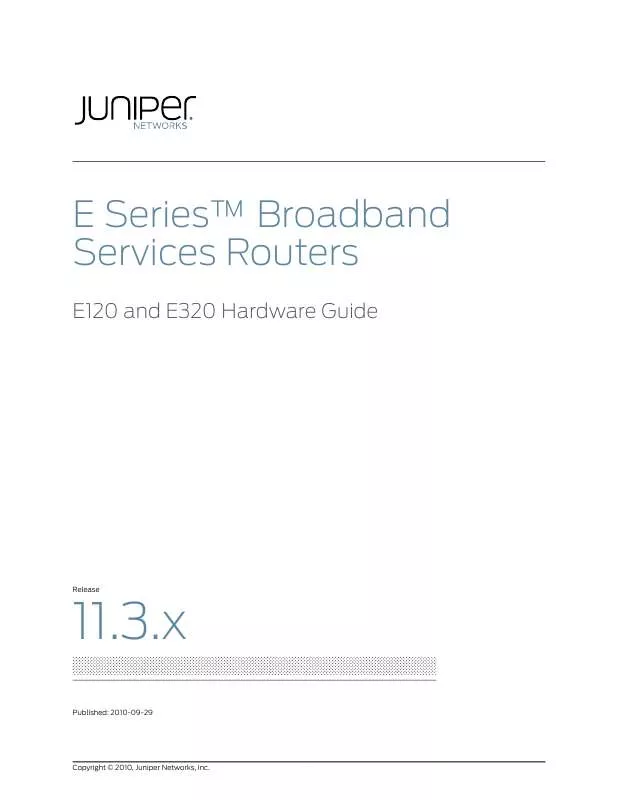
 JUNIPER NETWORKS E SERIES BROADBAND SERVICES ROUTERS 11.3.X ERX MODULE GUIDE REV 27-9-2010 (1349 ko)
JUNIPER NETWORKS E SERIES BROADBAND SERVICES ROUTERS 11.3.X ERX MODULE GUIDE REV 27-9-2010 (1349 ko)
 JUNIPER NETWORKS E SERIES BROADBAND SERVICES ROUTERS 11.3.X ERX HARDWARE GUIDE REV 26-9-2010 (4007 ko)
JUNIPER NETWORKS E SERIES BROADBAND SERVICES ROUTERS 11.3.X ERX HARDWARE GUIDE REV 26-9-2010 (4007 ko)
 JUNIPER NETWORKS E SERIES BROADBAND SERVICES ROUTERS 11.3.X E120 AND E320 MODULE GUIDE REV 01-10-2010 (953 ko)
JUNIPER NETWORKS E SERIES BROADBAND SERVICES ROUTERS 11.3.X E120 AND E320 MODULE GUIDE REV 01-10-2010 (953 ko)
