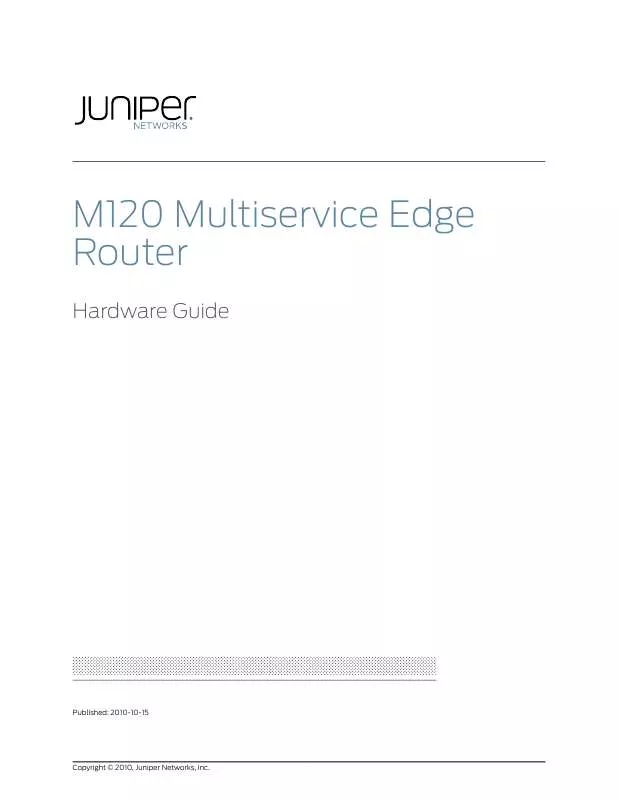User manual JUNIPER NETWORKS M120
Lastmanuals offers a socially driven service of sharing, storing and searching manuals related to use of hardware and software : user guide, owner's manual, quick start guide, technical datasheets... DON'T FORGET : ALWAYS READ THE USER GUIDE BEFORE BUYING !!!
If this document matches the user guide, instructions manual or user manual, feature sets, schematics you are looking for, download it now. Lastmanuals provides you a fast and easy access to the user manual JUNIPER NETWORKS M120. We hope that this JUNIPER NETWORKS M120 user guide will be useful to you.
Lastmanuals help download the user guide JUNIPER NETWORKS M120.
Manual abstract: user guide JUNIPER NETWORKS M120
Detailed instructions for use are in the User's Guide.
[. . . ] M120 Multiservice Edge Router
Hardware Guide
Published: 2010-10-15
Copyright © 2010, Juniper Networks, Inc.
Juniper Networks, Inc. 1194 North Mathilda Avenue Sunnyvale, California 94089 USA 408-745-2000 www. juniper. net This product includes the Envoy SNMP Engine, developed by Epilogue Technology, an Integrated Systems Company. Copyright © 1986-1997, Epilogue Technology Corporation. This program and its documentation were developed at private expense, and no part of them is in the public domain. [. . . ] You can also map an FPC to none to specify that the FPC is not mapped to any FEB. (When an FPC is configured not to connect to any FEB, interfaces on that FPC are not created; however, no alarm is triggered. ) To view which FPCs are mapped to which FEBs and the status of each link, enter the show chassis fpc-feb-connectivity command.
·
For more information about FEB redundancy groups and FPC-to-FEB connectivity, see the Junos OS System Basics Configuration Guide.
Related Documentation
· · ·
M120 Forwarding Engine Boards (FEBs) Description on page 16 Replacing an M120 FEB on page 149 Troubleshooting M120 FEBs on page 122
Maintaining the M120 Power Supplies
Purpose Action For optimum router performance, verify the condition of the power supplies.
·
Check the status of the power supplies by issuing the show chassis environment pem command. The output is similar to the following:
Copyright © 2010, Juniper Networks, Inc.
115
M120 Multiservice Edge Router Hardware Guide
user@host> show chassis environment pem PEM 0 status: State Temperature DC output PEM 1 status: State Temperature DC output
·
Online OK OK Online OK OK
Make sure that the power and grounding cables are arranged so that they do not obstruct access to other router components. Routinely check the OK and the STATUS OK LEDs on the power supply faceplates and the craft interface. If these output status LEDs are lit, the power supplies are functioning normally. For more information about the power supply LEDs, see "M120 AC Power Supply LEDs" on page 30 and "M120 DC Power Supply LEDs" on page 32. Check the red and yellow alarm LEDs on the craft interface. Power supply failure or removal triggers an alarm that causes one or both of the LEDs to light. You can display the associated error messages by issuing the following CLI command:
user@host> show chassis alarms
·
·
For a list of possible alarm messages, see "Troubleshooting Using the Chassis and Interface Alarm Messages" on page 118.
·
Periodically inspect the site to ensure that the grounding and power cables connected to the router are securely in place and that there is no moisture accumulating near the router. To review grounding and site wiring requirements for the router, see"DC Power Electrical Safety Guidelines for the M120" on page 217 and "Site Electrical Wiring Guidelines for M Series, MX Series, and T Series Routers" on page 237.
Related Documentation
· · · ·
M120 Power Supplies Description on page 29 Replacing an M120 AC Power Supply on page 173 Replacing an M120 DC Power Supply on page 177 Troubleshooting the M120 Power System on page 124
116
Copyright © 2010, Juniper Networks, Inc.
CHAPTER 13
Troubleshooting M120 Hardware Components
· · · · · · ·
Overview of Troubleshooting Resources for the M120 Router on page 117 M120 LED Overview on page 118 Troubleshooting the M120 Cooling System on page 120 Troubleshooting M120 FPCs and CFPCs on page 121 Troubleshooting M120 PICs on page 122 Troubleshooting M120 FEBs on page 122 Troubleshooting an M120 FEB When a Chassis Alarm Is Lit Upon Initial Startup or Removal on page 124 Troubleshooting the M120 Power System on page 124
·
Overview of Troubleshooting Resources for the M120 Router
· · ·
Troubleshooting Using the Command-Line Interface on page 117 Troubleshooting Using the Chassis and Interface Alarm Messages on page 118 Troubleshooting Using the Juniper Networks Technical Assistance Center on page 118
Troubleshooting Using the Command-Line Interface
The Junos OS command-line interface (CLI) is the primary tool for controlling and troubleshooting router hardware, the Junos OS, routing protocols, and network connectivity. CLI commands display information from routing tables, information specific to routing protocols, and information about network connectivity derived from the ping and traceroute utilities. You enter CLI commands on one or more external management devices connected to the Routing Engine through ports on the Craft Interface. The port labeled AUX attaches the Routing Engine to a laptop, modem, or other auxiliary device, the port labeled CONSOLE attaches to a system console, and the port labeled ETHERNET attaches to a management LAN. For more information, see "M120 Routing Engine Description" on page 18.
Copyright © 2010, Juniper Networks, Inc.
117
M120 Multiservice Edge Router Hardware Guide
For information about using the CLI to display details about alarms generated by interfaces and hardware components, see "Troubleshooting Using the Chassis and Interface Alarm Messages" on page 118. For information about using the CLI to troubleshoot the Junos OS, see the appropriate Junos OS configuration guide.
Troubleshooting Using the Chassis and Interface Alarm Messages
When the Routing Engine detects an alarm condition, it lights the red or yellow alarm LED on the craft interface as appropriate. To view a more detailed description of the alarm cause, issue the show chassis alarms CLI command:
user@host> show chassis alarms
There are two classes of alarm messages:
·
Chassis alarms--Indicate a problem with a chassis component such as the cooling system or power supplies. Interface alarms--Indicate a problem with a specific network interface.
·
Troubleshooting Using the Juniper Networks Technical Assistance Center
If you need assistance during troubleshooting, you can contact the Juniper Networks Technical Assistance Center (JTAC) by using the Web or by telephone. See "Contacting Customer Support" on page 263. Related Documentation
· · ·
M120 Router Description on page 3 M120 Router Physical Specifications on page 225 M120 Router Power Requirements on page 237
M120 LED Overview
· ·
Craft Interface LEDs on page 118 Component LEDs on page 119
Craft Interface LEDs
The craft interface is the panel on the front of the router that displays system status and allows you to troubleshoot the router. The craft interface is located at the top of the chassis above the FPC card cage. For more information about using the craft interface, see "M120 Craft Interface Description" on page 23. LEDs on the craft interface include the following:
118
Copyright © 2010, Juniper Networks, Inc.
Chapter 13: Troubleshooting M120 Hardware Components
·
Host subsystem LEDs--Three LEDs, RE MASTER, RE STATUS, and CB STATUS, indicate the status of the host subsystem. [. . . ] Attach an electrostatic discharge (ESD) grounding strap to your bare wrist, and connect
the strap to one of the ESD points on the chassis.
3. On the console or other management device connected to the master Routing Engine,
enter CLI operational mode and issue the following command to shut down the router software. (If two Routing Engines are installed, also issue the command on the backup Routing Engine. )
user@host> request system halt
Wait until a message appears on the console confirming that the operating system has halted. For more information about the command, see the Junos OS System Basics and Services Command Reference.
Copyright © 2010, Juniper Networks, Inc.
265
M120 Multiservice Edge Router Hardware Guide
NOTE: The CFEB might continue forwarding traffic for approximately 5 minutes after the request system halt command has been issued.
4. [. . . ]
DISCLAIMER TO DOWNLOAD THE USER GUIDE JUNIPER NETWORKS M120 Lastmanuals offers a socially driven service of sharing, storing and searching manuals related to use of hardware and software : user guide, owner's manual, quick start guide, technical datasheets...manual JUNIPER NETWORKS M120