User manual JUNIPER NETWORKS SECURITY THREAT RESPONSE MANAGER 2008.2 R2 INSTALLATION REV1
Lastmanuals offers a socially driven service of sharing, storing and searching manuals related to use of hardware and software : user guide, owner's manual, quick start guide, technical datasheets... DON'T FORGET : ALWAYS READ THE USER GUIDE BEFORE BUYING !!!
If this document matches the user guide, instructions manual or user manual, feature sets, schematics you are looking for, download it now. Lastmanuals provides you a fast and easy access to the user manual JUNIPER NETWORKS SECURITY THREAT RESPONSE MANAGER 2008.2 R2. We hope that this JUNIPER NETWORKS SECURITY THREAT RESPONSE MANAGER 2008.2 R2 user guide will be useful to you.
Lastmanuals help download the user guide JUNIPER NETWORKS SECURITY THREAT RESPONSE MANAGER 2008.2 R2.
You may also download the following manuals related to this product:
Manual abstract: user guide JUNIPER NETWORKS SECURITY THREAT RESPONSE MANAGER 2008.2 R2INSTALLATION REV1
Detailed instructions for use are in the User's Guide.
[. . . ] Security Threat Response Manager
STRM Installation Guide
Release 2008. 2 R2
Juniper Networks, Inc.
1194 North Mathilda Avenue Sunnyvale, CA 94089 USA 408-745-2000
www. juniper. net
Part Number: 530-027290-01, Revision 1
Copyright Notice
Copyright © 2008 Juniper Networks, Inc. Juniper Networks and the Juniper Networks logo are registered trademarks of Juniper Networks Inc. in the United States and other countries. All other trademarks, service marks, registered trademarks, or registered service marks in this document are the property of Juniper Networks or their respective owners. [. . . ] Go to Step 16.
Note: To select the desired option, make sure you highlight the option and press the spacebar to place an X in the parentheses.
Step 11 To select a tuning template: a
Using the up/down arrow keys, select one of the following: Enterprise - Tunes properties for internal network activity. ISP - Tunes properties for Internet Service Provider (ISP) concerns. University - Tunes properties for education specific concerns.
Note: For more information on each template, see the STRM Administration Guide.
b
Using the left/right arrow keys, select Set Template. The Set Time and Date window appears.
Step 12 Using the up/down arrow keys, highlight the method you wish to use to set the time
and date, then use the spacebar to select that option:
·
Manual - Allows you to manually input the time and date. Use the Tab key to select the Next option. The Current Date and Time window appears. Go to Step 14.
STRM Installation Guide
18
INSTALLING STRM
·
Server - Allows you to specify your time server. Use the Tab key to select the Next option. Using the left/right arrow keys, select Next. In the text field, enter the time server name or IP address. Using the left/right arrow keys, select Next. The Time Zone Continent window appears.
Step 13 To manually enter the time and date: a b c
Step 14 To specify a time server: a b
STRM Installation Guide
Installing STRM Using Red Hat Enterprise 4. 6
19
Step 15 To select the time zone continent: a b
Using the up/down arrow keys, or the page up/page down keys, select your time zone continent or area. Using the left/right arrow keys, select Next, then press Enter. The Time Zone Region window appears.
Note: The options that appear in this window are relevant to the continent or area previously selected.
c d
Using the up/down arrow keys, or the page up/page down keys, select your time zone region. Using the left/right arrow keys, select Next. The Configure STRM window appears.
Step 16 To configure the STRM network settings: a
You must change the displayed default values. Using the up/down arrow keys to navigate the fields, enter values for the following parameters: Hostname - Specify a fully qualified domain name as the system hostname. IP Address - Specify the IP address of the system. Network Mask - Specify the network mask address for the system. Gateway - Specify the default gateway of the system. Primary DNS - Specify the primary DNS server. Specify the Public IP address of the server. [. . . ] Step 8 From the Administrative Console menu, select Configurations > Deploy
Configuration Changes.
Step 9 Exit from the Administration Console.
Note: If the Administration Console is still active on your system tray, use the right-mouse button (right-click) to access the menu and select Exit. Changing the Network Settings To change the network settings, you must:
Step 1 Log in to the non-Console as root. Step 2 Enter the following command: STRM Installation Guide
32
CHANGING NETWORK SETTINGS
qchange_netsetup
The Network Settings window appears.
Step 3 Using the up/down arrow keys to navigate the fields, make the necessary changes
to the following parameters:
·
Hostname -- Specify a fully qualified domain name as the system hostname.
Note: If you change the hostname and you are using Offense Resolution, we recommend you also update the Resolver Agent name, if a Resolver Agent is assigned to the host.
· · · · · ·
IP Address - Specify the IP address of the system. Netmask - Specify the network mask address for the system. [. . . ]
DISCLAIMER TO DOWNLOAD THE USER GUIDE JUNIPER NETWORKS SECURITY THREAT RESPONSE MANAGER 2008.2 R2 Lastmanuals offers a socially driven service of sharing, storing and searching manuals related to use of hardware and software : user guide, owner's manual, quick start guide, technical datasheets...manual JUNIPER NETWORKS SECURITY THREAT RESPONSE MANAGER 2008.2 R2

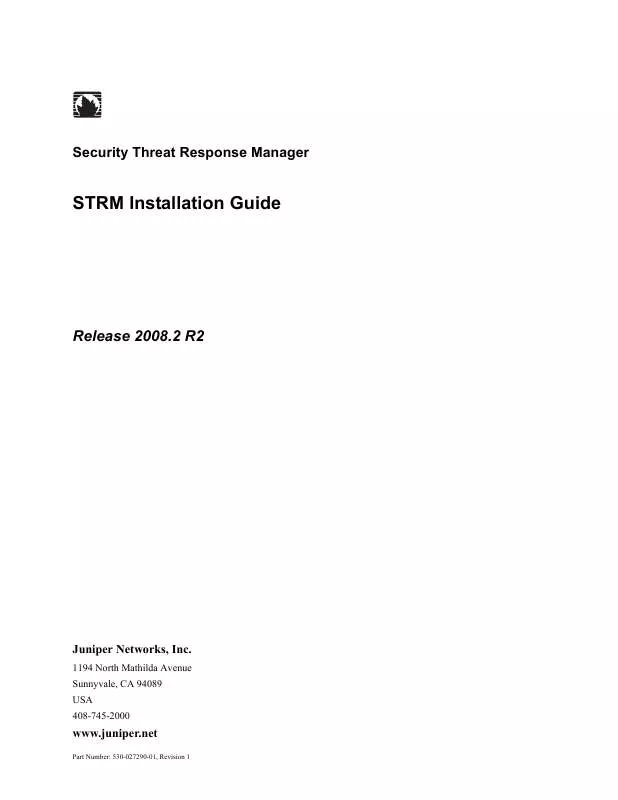
 JUNIPER NETWORKS SECURITY THREAT RESPONSE MANAGER 2008.2 R2 REV1 (3217 ko)
JUNIPER NETWORKS SECURITY THREAT RESPONSE MANAGER 2008.2 R2 REV1 (3217 ko)
 JUNIPER NETWORKS SECURITY THREAT RESPONSE MANAGER 2008.2 R2 LOG MANAGEMENT REV 1 (1585 ko)
JUNIPER NETWORKS SECURITY THREAT RESPONSE MANAGER 2008.2 R2 LOG MANAGEMENT REV 1 (1585 ko)
 JUNIPER NETWORKS SECURITY THREAT RESPONSE MANAGER 2008.2 R2 MANAGING SENSOR DEVICES REV 1 (584 ko)
JUNIPER NETWORKS SECURITY THREAT RESPONSE MANAGER 2008.2 R2 MANAGING SENSOR DEVICES REV 1 (584 ko)
 JUNIPER NETWORKS SECURITY THREAT RESPONSE MANAGER 2008.2 R2 LOG MANAGEMENT ADMINISTRATION GUIDE REV 1 (1118 ko)
JUNIPER NETWORKS SECURITY THREAT RESPONSE MANAGER 2008.2 R2 LOG MANAGEMENT ADMINISTRATION GUIDE REV 1 (1118 ko)
