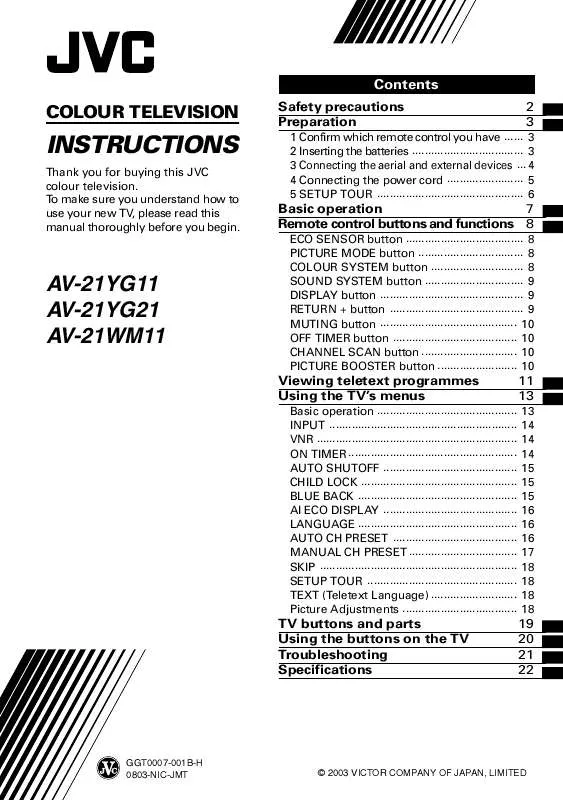User manual JVC AV-21YG11 Instruction Manual
Lastmanuals offers a socially driven service of sharing, storing and searching manuals related to use of hardware and software : user guide, owner's manual, quick start guide, technical datasheets... DON'T FORGET : ALWAYS READ THE USER GUIDE BEFORE BUYING !!!
If this document matches the user guide, instructions manual or user manual, feature sets, schematics you are looking for, download it now. Lastmanuals provides you a fast and easy access to the user manual JVC AV-21YG11. We hope that this JVC AV-21YG11 user guide will be useful to you.
Lastmanuals help download the user guide JVC AV-21YG11.
Manual abstract: user guide JVC AV-21YG11Instruction Manual
Detailed instructions for use are in the User's Guide.
[. . . ] Contents
COLOUR TELEVISION
Safety precautions Preparation
2 3
INSTRUCTIONS
Thank you for buying this JVC colour television. To make sure you understand how to use your new TV, please read this manual thoroughly before you begin.
1 Confirm which remote control you have . . . . . . 3 2 Inserting the batteries . . . . . . . . . . . . . . . . . . . . . . . . . . . . . . . . . . . 3 3 Connecting the aerial and external devices . . . [. . . ] LOW: The Picture Booster is functioning at minimum. OFF: The Picture Booster is off.
· If the picture becomes abnormal when you set the Picture Booster to HIGH, then set it to LOW or OFF.
10
Viewing teletext programmes
<AV-21YG21 only>
I Basic operation
1 Select a TV channel with a teletext programme.
POWER SYSTEM COLOUR SOUND MUTING
2 Press TV/TEXT button to change the TV mode to the teletext mode.
1
TV mode TEXT mode (TEXT only)
DISPLAY
TV/TEXT
MENU PICTURE BOOSTER TV/VIDEO
1
OFF TIMER
2 5 8 0
3 6 9 -/--
4
PICTURE MODE
3 Select a teletext page by pressing the CHANNEL /+ button, number buttons or coloured buttons.
To return to the TV mode, press the TV/VIDEO button or the TV/TEXT button.
· If you have trouble receiving teletext broadcasts, consult your local dealer or the teletext station.
7
CHANNEL RETURN+ SCAN
CHANNEL
VOLUME
2 3 4 5
REVEAL SUBPAGE
TEXT
HOLD
INDEX
SIZE CANCEL
6 7 8
RM-C92
TV
1 2 3 4 5 6 7 8
TV/TEXT button Coloured buttons REVEAL button SUBPAGE button HOLD button SIZE button CANCEL button INDEX button
11
Viewing teletext programmes
REVEAL
Some teletext pages include hidden text (such as answers to a quiz). Each time you press the REVEAL button, text is hidden or revealed.
INDEX
You can return to the index page instantly. Returns to teletext page 100 or a page which has been specified.
HOLD
You can hold a teletext page on the screen for as long as you want, even while several other teletext pages are being received. To cancel the HOLD function, press the HOLD button again.
SUBPAGE
Some teletext pages include sub-pages that are automatically displayed. You can hold any sub-page, or view it at any time. 1 Press the SUBPAGE button to operate the Sub-page function. 2 Press the Number buttons to enter a sub-page number. Example: 3rd sub-page © press 0, 0, 0 and 3.
· You can also select a sub-page by pressing the red or green button.
CANCEL
You can watch a TV programme even when in the teletext mode. 1 Press the Number button to enter a page number, or press a coloured button. The TV starts searching for a teletext page. When the TV finds the teletext page, its page number appears in the upper left of the screen. 3 Press the CANCEL button to view the teletext page.
· Pressing the CANCEL button cannot change the teletext mode to the TV mode.
To cancel the Sub-page function, press the SUBPAGE button again.
SIZE
You can double the height of the teletext display. The teletext display changes cyclically.
12
Using the TV's menus
This TV has a number of functions you can operate using the menus. To use all your TV's functions fully, you need to understand how to use the menus.
<RM-C375GY/RM-C364GY>
CHANNEL RETURN+ SCAN
2 Repeatedly press the MENU T buttons to display a desired menu.
· If you hold down the y button, the next menu is displayed. · If the selected function is on the first line, pressing the r button displays the preceding menu.
0
-/-MUTING
DISPLAY button MENU /+ buttons
DISPLAY
MENU
MENU / buttons
VOLUME
CHANNEL
CHANNEL /+ buttons
3 Repeatedly press the MENU T buttons to select a desired function.
<RM-C92>
SYSTEM COLOUR SOUND MUTING DISPLAY TV/TEXT
DISPLAY button MENU / buttons
4 Press the CHANNEL M or the MENU / buttons to change function settings.
MENU t buttons
Example:
MENU PICTURE BOOSTER
Changes the AUTO SHUTOFF setting.
2 OFF OFF ON ON EXIT BY D SPLA I Y
TV/VIDEO
1
OFF TIMER
2 5 8 0
3 6 9 -/--
4
PICTURE MODE
MENU AUTO SHUTOFF CHILD LOCK BLUE BACK AI ECO DISPLAY SELECT BY OPERATE BY -+
MENU AUTO SHUTOFF CHILD LOCK BLUE BACK AI ECO DISPLAY SELECT BY OPERATE BY -+
2 ON OFF ON ON EXIT BY D SPLA I Y
7
CHANNEL RETURN+ SCAN
CHANNEL
VOLUME
CHANNEL /+ buttons
· With some functions, the operation method may differ.
I Basic operation
1 Press the MENU T buttons.
One of the 4 menus is displayed.
MENU number
MENU INPUT ON TIMER PR 1 VNR SELECT BY OPERATE BY -+ 1 TV 0:00 OFF
5 Press the DISPLAY button to turn the display off.
· To operate a menu using the buttons on the front panel of the TV, refer to "Operating menus" on page 20.
The icon on the left indicates the currently selected function.
EXIT BY D SPLA I Y
13
Using the TV's menus
INPUT
You can view images from VCRs or other devices connected to your TV. 1 Press MENU T to display the "MENU 1" menu, then select "INPUT".
MENU INPUT ON TIMER PR 1 VNR SELECT BY OPERATE BY -+ 1 TV 0:00 OFF
ON TIMER
Your TV will automatically turn on and tune into the channel you set after the period of time you set. 1 Press MENU T to display the "MENU 1" menu, then select "ON TIMER".
MENU INPUT ON TIMER PR 1 VNR 1 TV 0:00 OFF
Channel No.
EXIT BY D SPLA I Y
2 Press CHANNEL M or MENU / to select the VIDEO mode. TV mode changes to VIDEO mode.
OPERATE BY VOL-+ SELECT BY EXIT BY D SPLA I Y OPERATE BY -+
2 Press CHANNEL M or MENU / to select a channel you want to view when the TV turns on. 3 Press VOLUME M to select the period of time after which you want to turn on the TV. The ON TIMER function starts.
· Each time you press the button, the period of time changes in 15 minute intervals (up to 12 hours).
VNR
<AV-21WM11 only> You can reduce the picture noise. 1 Press MENU T to display the "MENU 1" menu, then select "VNR".
MENU INPUT ON TIMER PR 1 VNR SELECT BY OPERATE BY -+ 1 TV 0:00 ON
To cancel the ON TIMER function, press the VOLUME m button to set the period of time to "0:00". [. . . ] - Have the TV and aerial been connected properly?- Is the aerial pointing in the right direction?· If the TV or aerial suffer interference from other equipment, stripes or noise may appear in the picture. Move any equipment which can cause interference away from the TV. [. . . ]
DISCLAIMER TO DOWNLOAD THE USER GUIDE JVC AV-21YG11 Lastmanuals offers a socially driven service of sharing, storing and searching manuals related to use of hardware and software : user guide, owner's manual, quick start guide, technical datasheets...manual JVC AV-21YG11