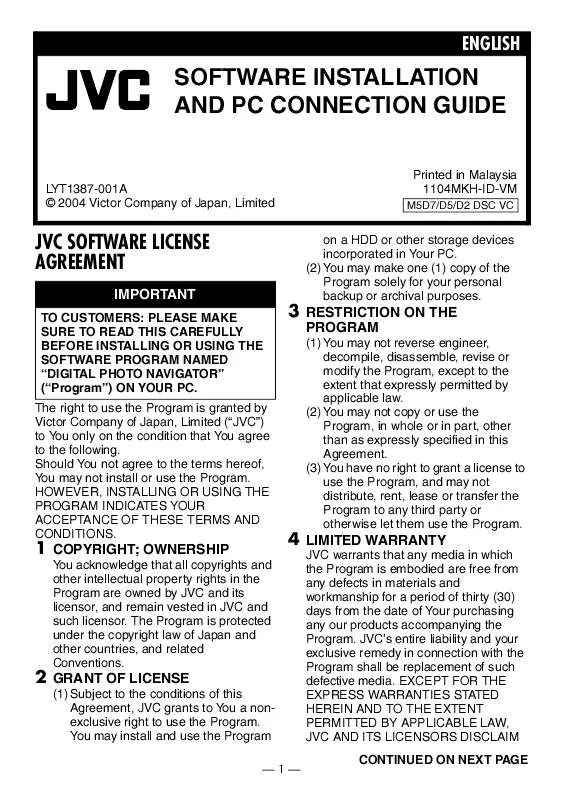User manual JVC GR-D290EXM INSTALLATION MANUAL
Lastmanuals offers a socially driven service of sharing, storing and searching manuals related to use of hardware and software : user guide, owner's manual, quick start guide, technical datasheets... DON'T FORGET : ALWAYS READ THE USER GUIDE BEFORE BUYING !!!
If this document matches the user guide, instructions manual or user manual, feature sets, schematics you are looking for, download it now. Lastmanuals provides you a fast and easy access to the user manual JVC GR-D290EXM. We hope that this JVC GR-D290EXM user guide will be useful to you.
Lastmanuals help download the user guide JVC GR-D290EXM.
Manual abstract: user guide JVC GR-D290EXMINSTALLATION MANUAL
Detailed instructions for use are in the User's Guide.
[. . . ] ENGLISH
SOFTWARE INSTALLATION AND PC CONNECTION GUIDE
Printed in Malaysia 1104MKH-ID-VM
M5D7/D5/D2 DSC VC
LYT1387-001A © 2004 Victor Company of Japan, Limited
JVC SOFTWARE LICENSE AGREEMENT
IMPORTANT
TO CUSTOMERS: PLEASE MAKE SURE TO READ THIS CAREFULLY BEFORE INSTALLING OR USING THE SOFTWARE PROGRAM NAMED "DIGITAL PHOTO NAVIGATOR" ("Program") ON YOUR PC. The right to use the Program is granted by Victor Company of Japan, Limited ("JVC") to You only on the condition that You agree to the following. Should You not agree to the terms hereof, You may not install or use the Program. HOWEVER, INSTALLING OR USING THE PROGRAM INDICATES YOUR ACCEPTANCE OF THESE TERMS AND CONDITIONS.
3 RESTRICTION ON THE
PROGRAM
on a HDD or other storage devices incorporated in Your PC. [. . . ] From the [SETUP] screen, you can install the desired driver or software. 8) Click [Start], go to [Settings], and then click [Control Panel]. Delete [GR-D290*] in [Other devices].
* The model name depends on the connected camcorder.
5 Disconnect the USB cable from
the camcorder. Restart the PC.
6 Load the provided CD-ROM into 7
the PC. Install [USB Mass Storage Class driver]. 5) Use the USB cable to connect the camcorder to the PC.
Device driver is installed.
8 Confirm the [Removable Disk]
icon is displayed in [My Computer].
--7--
Connections (Windows®)
Connecting the USB cable
Connect the USB cable to copy still image and video clip files in a memory card to the PC or to use PowerDirector 3 in capturing video. PC
To USB connector To USB connector
USB cable Camcorder
To DV connector To IEEE1394 connector
DV cable (optional)
1 To assure safety, make sure all 2
units are turned off before making any connections. Use the USB cable to connect the camcorder to the PC.
To create DVD Video: For Windows® 98SE/Me/2000/XP: Use a DV cable instead of a USB cable to capture video from a tape. For Windows® XP: In addition, you can capture DV pictures from a tape with USB connection (USB 2. 0) even if the PC has no IEEE1394 connector. (The USB 1. 1 connector on the PC cannot be used. )
NOTES: It is recommended to use the AC Adapter as the power supply instead of the battery pack. When the USB cable or DV cable is connected, turning on or off the camcorder or switching the VIDEO/ MEMORY (DSC) mode on the camcorder causes malfunctions of the PC. If PowerDirector 3 does not recognize the camcorder, exit PowerDirector 3 once, then start it again. If you connect the camcorder to the PC through a USB hub, compatibility issues between the hub and the PC may result in instability in the operation of the PC. If this happens, connect the camcorder directly to the PC, not through the hub. When connecting the camcorder to a PC using a DV cable, make sure to follow the procedure below. Connecting the cable incorrectly may cause malfunctions to the camcorder and/or the PC.
Connect the DV cable first to the PC, and then to the camcorder. Connect the DV cable (plugs) correctly according to the shape of the DV connector.
--8--
Viewing the Contents of a Memory Card (Windows®)
1 Install [USB Mass Storage Class 2 3 4
driver]. 5) Make sure that there is a memory card in the camcorder. Set the camcorder's VIDEO/ MEMORY Switch to "MEMORY". Set the camcorder's Power Switch to "PLAY" while pressing down the Lock Button located on the switch.
The camcorder turns on.
When using Windows® 98SE/Me/ 2000:
1 Double-click the [My Computer] icon on the desktop. The [Removable Disk] icon which represents the memory card in the camcorder appears in the [My Computer] window.
5 Connect the camcorder to the
PC with a USB cable. 8)
On the camcorder's LCD monitor [USB] appears.
6 When using Windows® XP:
The [Removable Disk] window appears on the PC's screen after a moment. [. . . ] We recommend that you name the icon to tell it from the other removable disks or folders.
4
5 Double-click the memory card
icon on the desktop.
-- 13 --
CONTINUED ON NEXT PAGE
The folders in the memory card appear.
Copying Files to the PC (Macintosh)
Still image and video clip files that are stored in a memory card can be copied to the PC and played back on the PC.
1 Double-click the
memory card icon on the desktop.
Navigation data Still images Video Clips
The folders in the memory card appear.
2 Create a new folder, enter the 3
folder name, and then doubleclick it. Select the folder to be copied, and then drag and drop that folder in the destination folder.
DPOF Setting data
Different file types are stored in different folders. [DCIM]: Contains folders with still images (extension ". jpg") [DCVI]: Contains folders with video clips (extension ". asf") The [DCVI] folder is displayed only when the camcorder is equipped with E-Mail Clip Recording function. [MISC]: Contains folders with DPOF setting data [NAVI]: Contains folders with navigation data The [NAVI] folder is displayed only when the camcorder is equipped with NAVIGATION function. [. . . ]
DISCLAIMER TO DOWNLOAD THE USER GUIDE JVC GR-D290EXM Lastmanuals offers a socially driven service of sharing, storing and searching manuals related to use of hardware and software : user guide, owner's manual, quick start guide, technical datasheets...manual JVC GR-D290EXM