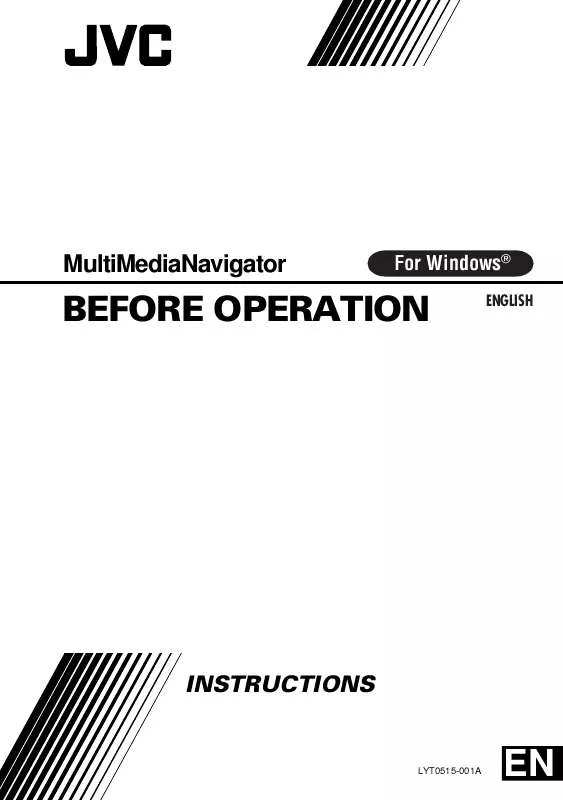User manual JVC GR-DVL9700EK
Lastmanuals offers a socially driven service of sharing, storing and searching manuals related to use of hardware and software : user guide, owner's manual, quick start guide, technical datasheets... DON'T FORGET : ALWAYS READ THE USER GUIDE BEFORE BUYING !!!
If this document matches the user guide, instructions manual or user manual, feature sets, schematics you are looking for, download it now. Lastmanuals provides you a fast and easy access to the user manual JVC GR-DVL9700EK. We hope that this JVC GR-DVL9700EK user guide will be useful to you.
Lastmanuals help download the user guide JVC GR-DVL9700EK.
Manual abstract: user guide JVC GR-DVL9700EK
Detailed instructions for use are in the User's Guide.
[. . . ] RESTRICTION ON THE PROGRAM
You may not reverse engineer, decompile, disassemble, revise or modify the Program, except to the extent that such restriction is expressly prohibited by applicable law. JVC and its distributors and dealers shall not be liable for any claims or defects etc. arising out of or in connection with such prohibited activities as indicated in this Agreement.
4. OTHER RESTRICTIONS
You may not rent, lease or transfer the Program to any third party nor let such a party use the Program.
EN
3
5. [. . . ] Do not make any connections to the video camera's DV OUT connector.
WHEN CONNECTED TO A VCR EQUIPPED WITH A JLIP JACK
When JLIP Video Capture is used:
PC connection cable To COM port (RS-232C)
PC To PC jack To JLIP jack
When JLIP Video Producer is used:
Video Camera S-VIDEO cable To S OUT jack To AV jack Connect this if the video source unit has an S-Video input jack.
White to AUDIO L
To S-VIDEO input jack
JLIP cable
To JLIP jack VCR (Recording deck)
AUDIO/VIDEO cable NOTE: The JLIP cable can only be used with JVC VCRs equipped with a JLIP jack.
Red to AUDIO R
If your VCR has a SCART connector, use the cable adapter.
Yellow to VIDEO
EN
9
WHEN CONNECTED TO A VCR NOT EQUIPPED WITH A JLIP JACK
When using a VCR not equipped with a JLIP jack, set your VCR brand using the remote control unit provided with the video camera, then perform editing using the remote control.
When JLIP Video Capture is used:
PC connection cable
To COM port (RS-232C)
Use the plug which has three yellow rings around the pin. PC To PC jack
To JLIP jack
When JLIP Video Producer is used:
Video Camera S-VIDEO cable To S OUT jack To AV jack Connect this if the video source unit has an S-Video input jack. To S-VIDEO input jack Editing cable
Use the plug which has one black ring around the pin. To remote pause jack VCR (Recording deck) Connect here if the recording deck doesn't have a remote pause jack.
If your VCR has a SCART connector, use the cable adapter.
White to AUDIO L
AUDIO/VIDEO cable
Red to AUDIO R
T W
Yellow to VIDEO
Remote control unit
10
EN
MultiMediaNavigator WINDOW DISPLAY
1 2 3
4
9 5
1 2 3 4 5 6 7 8 9
6
7
8
Starts up Picture Navigator. Displays the name of the selected application. Transfers Title/Frame Images to a video source unit. Displays information about the selected application. Closes MultiMediaNavigator.
HOW TO START UP MultiMediaNavigator
1 Turn on the PC. 2 Select Start -- Program -- MultiMediaNavigator. 3 MultiMediaNavigator starts up.
HOW TO CLOSE MultiMediaNavigator
Click Quit in the MultiMediaNavigator window.
CREATING TITLE/FRAME IMAGES
You can create your own Title/Frame Images to transfer to a video source unit.
EN
11
1 Click on the Title Screen Creation icon in the MultiMediaNavigator window.
· An image editor application that supports the BMP format starts up. · If you wish to link to a different image editor application, refer to Help in Windows®.
2 Create your own Title/Frame Image. 4 Select File -- Exit.
· For more details, refer to the image editor application's instruction manual.
· If you select File -- Save As, you will not be able to transfer the Title/Frame Image to the video source unit.
· When the message "Convert saved image to a Title Image?If you don't save, the Title Image is lost. " appears, click Yes.
· When the message "Title Image was saved as FRAME (number)" appears, click OK. The image is saved in a file format (JPEG) that can be transferred to the video source unit.
12
EN
MODIFYING TITLE/FRAME IMAGES
You can modify Title/Frame Images you've already created.
1 Click on the Title Screen Editing icon in the MultiMediaNavigator window. Product Name Model Problem Error Message Manufacturer Model PC CPU OS Memory Available Hard Disk Space MB MB Desktop Laptop
Please note that it may take some time to respond to your questions, depending on their subject matter. JVC cannot answer questions regarding basic operation of your PC, or questions regarding specifications or performance of the OS, other applications or drivers.
EN
15
Mr. ImageFolio
For Windows
* Please consult your nearest NewSoft service center for technical support. (see next page)
Copyright © 1997-1999, NewSoft Technology Corp. All Rights Reserved.
16
EN
Technical Support
4113 Clipper Court, Fremont, CA 94538, USA Tel: 1-510-445-8600 Fax: 1-510-445-8601 Technical Support Hot Line: 1-510-445-8616 E-mail: tech@newsoftinc. com http://www. newsoftinc. com
NewSoft international service centre: U. S. A:
Taiwan: 3F, No. 19-3, SanChong Rd. , NanKang, Taipei, Taiwan, R. O. C. Tel: 886-2-2655-1234 Fax: 886-2-2655-1100 Technical Support Hot Line: 886-2-2655-2266 E-mail: support@newsoft. com. tw http://www. newsoft. com. tw Japan: 6-21-3 Shinbashi Minato-Ku, Tokyo 105-0004 Japan Tel: 81-3-5472-7008 Fax: 81-3-5472-7009 E-mail: support@newsoft. co. jp http://www. newsoft. co. jp The Software Centre, East Way, East Mill Industrial Estate, Ivybridge Devon, PL21 9PE, United Kingdom Tel: 44-01752-201148 Fax: 44-01752-894833
U. K. :
France: Info Trade Centre d'activités de I'Ourcq 45, rue Delizy 93692 Pantin, France Tel: 33-1-4810-7585 Fax: 33-1-4810-7555
EN Mr. Photo stores and catalogues all of your valuable photos. You can sort photos and film "rolls" by date and title, or search by keyword, date, and other image properties. [. . . ] Complete drawing and painting set of tools to work on images such as line, paintbrush, airbrush, color gradation, eraser, zoom, text, eyedropper, free-hand rotate, hue/saturation brush, brightness/darkness brush, blur/sharpen brush, image hose, etc. Definable image hose tool for quick insertion of image set on canvas. Anti-alias feature with all graphic tools to enhance the drawing effect. Full selection tools for easy masking of irregularities in objects. [. . . ]
DISCLAIMER TO DOWNLOAD THE USER GUIDE JVC GR-DVL9700EK Lastmanuals offers a socially driven service of sharing, storing and searching manuals related to use of hardware and software : user guide, owner's manual, quick start guide, technical datasheets...manual JVC GR-DVL9700EK