User manual JVC GR-DVP5
Lastmanuals offers a socially driven service of sharing, storing and searching manuals related to use of hardware and software : user guide, owner's manual, quick start guide, technical datasheets... DON'T FORGET : ALWAYS READ THE USER GUIDE BEFORE BUYING !!!
If this document matches the user guide, instructions manual or user manual, feature sets, schematics you are looking for, download it now. Lastmanuals provides you a fast and easy access to the user manual JVC GR-DVP5. We hope that this JVC GR-DVP5 user guide will be useful to you.
Lastmanuals help download the user guide JVC GR-DVP5.
You may also download the following manuals related to this product:
Manual abstract: user guide JVC GR-DVP5
Detailed instructions for use are in the User's Guide.
[. . . ] ENGLISH
SOFTWARE INSTALLATION AND USB CONNECTION GUIDE
LYT1037-001A M2D7S WEBCAM COPYRIGHT © 2002 VICTOR COMPANY OF JAPAN, LTD.
Printed in Japan 0302 FOVfIDfVP
JVC SOFTWARE LICENSE AGREEMENT IMPORTANT
TO CUSTOMERS: MAKE SURE TO READ THIS CAREFULLY BEFORE OPENING THE SEALED SOFTWARE PACKETS
Thank you for purchasing our product. In order to start using the software program enclosed, you are required to accept the terms and conditions of the agreement as provided below.
Software License Agreement
This is a legal agreement between you (either an individual or an entity) and Victor Company of Japan, Limited (JVC). By opening the sealed software packages and/or by using the Program, you are agreeing to be bound by the terms of this Agreement. Should you not agree to the terms hereof, return the unopened software packets and the accompanying items to the place where you obtained them.
1 GRANT OF LICENSE
This License Agreement (Agreement) permits you to use the software program (Program) enclosed in this package and/or the accompanying written material (e. [. . . ] Delete [USB Audio devices] in the [Sound, video and game controllers].
Delete [DV camera] or [JVC] in [Other devices].
5 Disconnect the USB cable from the camcorder. ( 7 Use the USB cable to connect the camcorder to the PC.
pg. Windows® 2000: When a warning message dialog box on digital signature appears, click [OK] to continue installation.
8 Confirm the following devices are displayed in [Device Manager] by performing steps 2 3.
[JVC Web Camera] in [Imaging Devices] [JVC DVCamera USB Microphone] in [Sound, video and game controllers]
--8--
Connections (Windows®)
Connecting the USB cable
Connect the USB cable to copy still image and video clip files in a memory card to the PC or to use ImageMixer in capturing video in real time. PC
To USB connector
To USB connector
Camcorder
USB cable
1 To assure safety, make sure all units are turned off before making any connections. 2 Use the USB cable to connect the camcorder to the PC.
We recommend that you use the AC Adapter. NOTES: When the USB cable is connected, turning on or off the camcorder or switching the VIDEO/MEMORY mode on the camcorder causes malfunctions of the PC. If you connect the camcorder to the PC through a USB hub, compatibility issues between the hub and the PC may result in instability in the operation of the PC. If this happens, connect the camcorder directly to the PC, not through the hub. Do not use an extension USB cable.
Connecting the DV cable
Connect the DV cable to use ImageMixer in capturing video from tape. PC
To IEEE1394 connector
To DV connector
Camcorder
DV cable
1 To assure safety, make sure all units are turned off before making any connections. 2 Use the DV cable to connect the camcorder to the IEEE1394 connector on the PC.
We recommend that you use the AC Adapter. NOTE: When the DV cable is connected, turning on or off the camcorder or switching the VIDEO/MEMORY mode on the camcorder causes malfunctions of the PC.
--9--
Viewing the Contents of a Memory Card (Windows®)
1 2 3 4
Install [USB Mass Storage Class driver]. 5) Connect the camcorder to the PC with a USB cable. ( Set the camcorder to the memory card playback mode.
Refer to the camcorder's instruction manual for details. [USB MODE] appears on the camcorder's LCD monitor.
pg. 9)
Make sure that there is a memory card in the camcorder.
5 Double-click the [My Computer] icon on the desktop.
The [Removable Disk] icon which represents the memory card in the camcorder appears in the [My Computer] window.
NOTE: [Removable Disk] icon does not appear if USB Mass Storage Class driver is not installed properly. In this case, refer to "Updating [Device Manager] (Windows®)" (
pg. 8).
6 Double-click the [Removable Disk] icon.
The following folders are automatically created in the memory card. Different file types are stored in different folders.
Sound effects Still images Video clips
Still images (extension ". jpg") Video clips (extension ". asf") Sound effects (extension ". mp3")
: Folders within the [DCIM] folder : Folders within the [DCVI] folder : [100JVCGR] folder within the [DCSD] folder The [DCSD] folder is displayed only when the camcorder is equipped with Digital Sound Effects function and sound effects is stored in the memory card.
NOTES: Saving the wrong kinds of files in a memory card or deleting files or folders from a memory card can cause problems with the operation of the camcorder. When it is necessary to delete a file from a memory card, delete it through the camcorder. Never disconnect the USB cable while the message [ACCESSING FILES] is displayed on the camcorder's LCD monitor. If you are using a brand new memory card, you need to initialize the memory card with the camcorder first. [. . . ] The Installer of Adobe® Acrobat® Reader is included within the [Reader] folder on the CD-ROM. For details on how to use iVisit, refer to "Appendix" in the Digital Photo Navigator instruction manual on the CD-ROM.
Viewing the Contents of a Memory Card (Macintosh)
1 Connect the camcorder to the PC with a USB cable. 9) 2 Make sure that there is a memory card in the camcorder. 3 Set the camcorder to the memory card playback mode.
Refer to the camcorder's instruction manual for details. [. . . ]
DISCLAIMER TO DOWNLOAD THE USER GUIDE JVC GR-DVP5 Lastmanuals offers a socially driven service of sharing, storing and searching manuals related to use of hardware and software : user guide, owner's manual, quick start guide, technical datasheets...manual JVC GR-DVP5

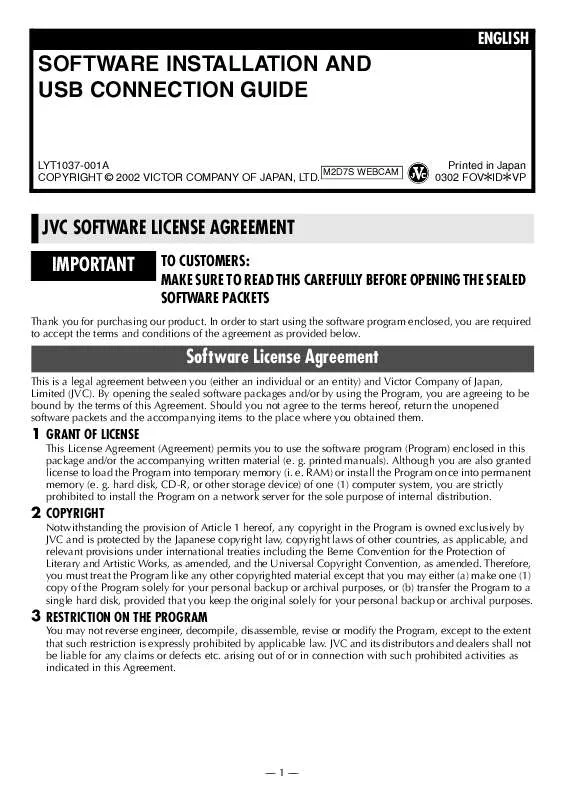
 JVC GR-DVP5 INSTALLATION MANUAL (97 ko)
JVC GR-DVP5 INSTALLATION MANUAL (97 ko)
