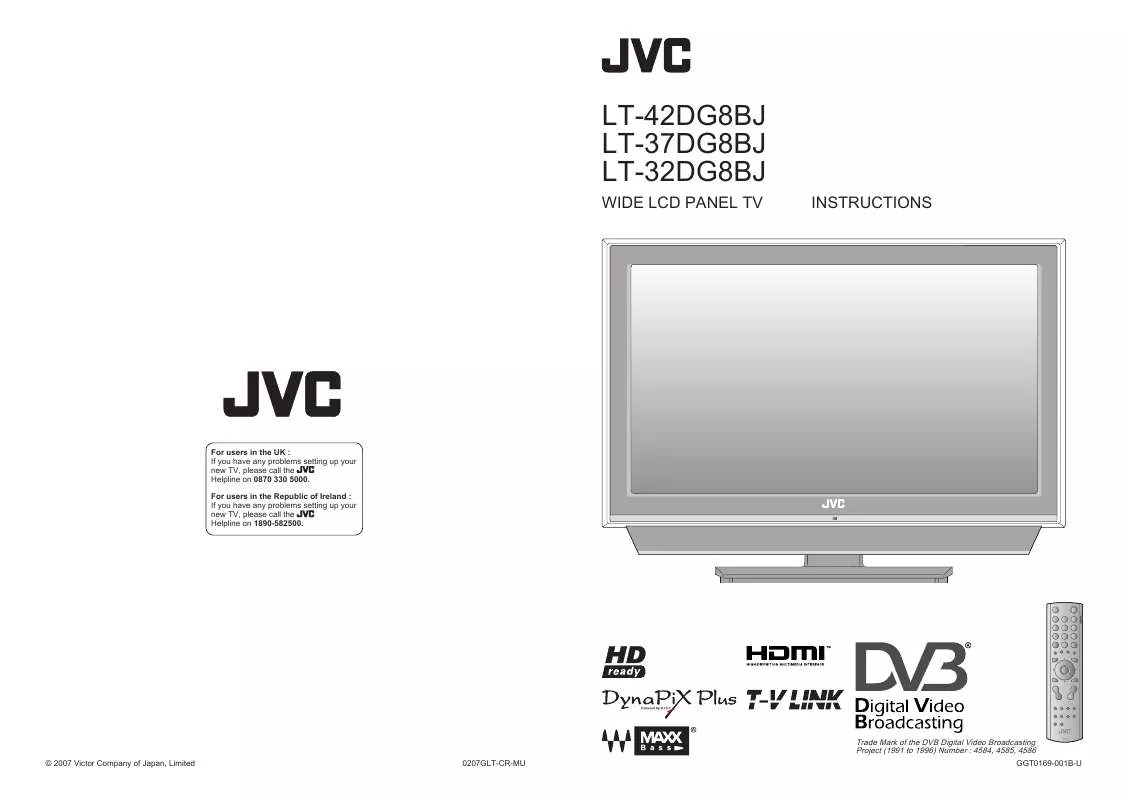User manual JVC LT-32DG8BJ
Lastmanuals offers a socially driven service of sharing, storing and searching manuals related to use of hardware and software : user guide, owner's manual, quick start guide, technical datasheets... DON'T FORGET : ALWAYS READ THE USER GUIDE BEFORE BUYING !!!
If this document matches the user guide, instructions manual or user manual, feature sets, schematics you are looking for, download it now. Lastmanuals provides you a fast and easy access to the user manual JVC LT-32DG8BJ. We hope that this JVC LT-32DG8BJ user guide will be useful to you.
Lastmanuals help download the user guide JVC LT-32DG8BJ.
Manual abstract: user guide JVC LT-32DG8BJ
Detailed instructions for use are in the User's Guide.
[. . . ] LT-42DG8BJ LT-37DG8BJ LT-32DG8BJ
WIDE LCD PANEL TV INSTRUCTIONS
For users in the UK : If you have any problems setting up your new TV, please call the Helpline on 0870 330 5000. For users in the Republic of Ireland : If you have any problems setting up your new TV, please call the Helpline on 1890-582500.
Trade Mark of the DVB Digital Video Broadcasting Project (1991 to 1996) Number : 4584, 4585, 4586
© 2007 Victor Company of Japan, Limited 0207GLT-CR-MU GGT0169-001B-U
Dear Customer, This apparatus is in conformance with the valid European directives and standards regarding electromagnetic compatibility and electrical safety. European representative of Victor Company of Japan, Limited is: JVC Technology Centre Europe GmbH Postfach 10 05 52 61145 Friedberg Germany
Information for Users on Disposal of Old Equipment
[European Union]
This symbol indicates that the electrical and electronic equipment should not be disposed as general household waste at its end-of-life. Instead, the product should be handed over to the applicable collection point for the recycling of electrical and electronic equipment for proper treatment, recovery and recycling in accordance with your national legislation. [. . . ] ** "HYPER SOUND" and "3D CINEMA SOUND" can not set to "ON" simultaneously.
33
34
Using DTV menu
Digital channels original function and setting can be selected from the DTV menu.
Menu
Item Timer
Adjustments / Configurations
Reserve a programme to record / watch (P. 27)
1 2 3 4
To the previous screen
Switch to digital channels
Edit PR
Edit / Delete / Lock registered digital channels or add them to favourites. 45) Confirm the country of installation (P. 39) Confirm the language for on-screen menus (P. 39) Select the default language for audio (P. 39) Select the default language for subtitle (P. 39) When the Dolby Digital signal is received, you can select to output the signal from the DIGITAL AUDIO OUTPUT terminal. 41) Select the display time for channel information (2 sec / 5 sec / 8 sec) Upgrade your tuner software as newer versions becomes available. 41) Power supply for the indoor aerial (P. 43)
Display the menu
Configuration
Country Menu Language Audio Language Subtitle Language Enter PIN Code Favourite Mode Digital Audio Output
2 next
IMPORTANT!
Select "DTV"
MENU PICTURE SOUND FEATURES SET UP DTV
DTV
1 select
PREPARE
Select "Setup"
DTV Menu
Timer Edit PR Configuration Setup Installation
Banner Duration Receiver Upgrade Common Interface Antenna Power
Setup
1 select
Installation
2 next
Service Scan Signal Check Factory Settings
USE
5 6 7
Select an item
Setup 14:00 Digital Audio Output Banner Duration Receiver Upgrade Common Interface Antenna Power 05/05/2006 PCM 2 sec Auto No CI Module Off
Check the broadcast signal (P. "Antenna Power"
When entering the PIN code
When watching digital channels or changing DTV menu settings, it may be necessary for you to enter a PIN code. Once a PIN code has been entered, there is no need to enter it again until the TV is turned off. The default PIN code is "0000". 39)
Change setting
Antenna Power
E. g. "Antenna Power"
SETTINGS
select
Off
Finish
TROUBLE?
35
36
Advanced picture adjustment
By default, the TV automatically adjusts itself for the best picture.
1 2 3
To the previous screen
Display the menu
To reduce noise
DIGITAL VNR
ON
OFF : Function is turned off
ON : When noise appears
Select "PICTURE"
MENU
PICTURE SOUND FEATURES SET UP DTV
1 select
For natural-looking outlines
DigiPure
ON
OFF : Function is turned off
ON :When the picture loses sharpness
IMPORTANT!
2 next
Select "FEATURES"
PICTURE
PICTURE MODE BRIGHT-1 CONTRAST BRIGHT-2 SHARP COLOUR HUE COLOUR TEMP. FEATURES
STANDARD
1 select
For smooth cinema film
MOVIE THEATRE
AUTO
OFF : Function is turned off
ON : Function is always on
AUTO : Automatically adjusts
PREPARE
COOL
2 next
4 5 6
Select an item
FEATURES
DIGITAL VNR DigiPure MOVIE THEATRE COLOUR MANAGEMENT PICTURE MANAGEMENT COLOUR SYSTEM 4:3 AUTO ASPECT
For naturallooking pictures
COLOUR MANAGEMENT
ON
1 select
OFF ON AUTO ON ON
OFF : Function is turned off
ON : Maintain a natural colour balance
E. g. "DIGITAL VNR"
2 next
Fix bright / dark pictures
PICTURE MANAGEMENT
USE
ON
Exit
The menu disappears after one minute of inactivity.
Change settings
FEATURES
DIGITAL VNR D igiPure MOVIE THEATRE COLOUR MANAGEMENT PICTURE MANAGEMENT COLOUR SYSTEM 4:3 AUTO ASPECT
OFF : Function is turned off
ON : Make it easier to view bright / dark pictures
1 select
OFF ON AUTO ON ON
COLOUR SYSTEM
E. g. "DIGITAL VNR"
2 set
When there is no colour
COLOUR SYSTEM
PAL
SETTINGS
Finish
Select the colour system
PAL : Western Europe NTSC 3. 58* : USA 3. 58 MHZ NTSC 4. 43* : USA 4. 43 MHZ AUTO* : When watching videos, etc.
*Select in video mode only.
Set a default aspect ratio
4:3 AUTO ASPECT
4:3 AUTO ASPECT PANORAMIC REGULAR 14:9 ZOOM
Select a default aspect ratio for Auto in "ZOOM" (P. 54)
PANORAMIC 16 : 9 REGULAR 4:3 14:9 ZOOM 14 : 9
TROUBLE?
37
· Reduce noise / Watch a more natural picture, etc.
38
DTV configuration
Available for favourite channel selection and changing PIN code, etc.
1 2 3 4
To the previous screen
Switch to digital channels
Country
The country of installation
United Kingdom
United Kingdom only
Menu Language Display the menu Audio Language Select "DTV"
MENU PICTURE SOUND FEATURES SET UP DTV
The language for on-screen menus
English
English only
IMPORTANT!
Select a default language for audio
English Welsh
Gaelic
For visually impaired
1 select
PREPARE
2 next
Subtitle Language
Select a default language for subtitle
English Welsh
Gaelic
For hearing impaired
Select "Configuration"
DTV Menu
Timer Edit PR Configuration Setup Installation
1 select
1 Select "Enter PIN code"
2 next
Configuration Country Menu Language Audio Language Subtitle Language Enter PIN code Favourite Mode 14:00 05/05/2006 English English English Off United Kingdom
2 Input the current code
1 select
Audio Language Subtitle Language This function is locked. Enter PIN Code Please enter PIN code Favourite Mode English
USE
English Off
5 6
Select an item
Configuration Country Menu Language Audio Language Subtitle Language Enter PIN code Favourite Mode Off 14:00 05/05/2006 United Kingdom English English English
select
Change PIN code
Enter PIN Code
3 Input a new code twice.
Audio Language Subtitle Language Enter new PIN codePIN Code Teletext Language Enter Enter PIN Code English English Off
2 next
Default is "0000". "When entering the PIN code" (P. 38) If you forget the code Input "0081"
Exit
Finish
Audio Language Subtitle Language Confirmation Teletext Language Enter PIN Code Enter PIN Code
English English Off
Audio Language Subtitle Language Enter PIN Teletext Language PIN code changedCode Favourite Mode Enter OK PIN Code
English English Off
SETTINGS
When not broadcast in the default language, on-screen displays and audio output in that language are not available. [. . . ] When listening with an audio system that does not have a "Dolby Digital" decoder. When recording a programme.
PREPARE
If a language with "(Dolby)" is selected when "(Dolby)" is displayed in the "Audio Selection" menu (P. 29), the "Digital Audio Output" setting can be temporarily changed from "PCM" to "Dolby Digital".
A message recommending you to change the "Digital Audio Output" setting to "Dolby Digital" is displayed for a few seconds.
If you want to record a "Dolby Digital" signal using timer-record (P. 27), change the "timer-record setting" from "PCM / Analogue" to "Dolby Digital". [. . . ]
DISCLAIMER TO DOWNLOAD THE USER GUIDE JVC LT-32DG8BJ Lastmanuals offers a socially driven service of sharing, storing and searching manuals related to use of hardware and software : user guide, owner's manual, quick start guide, technical datasheets...manual JVC LT-32DG8BJ