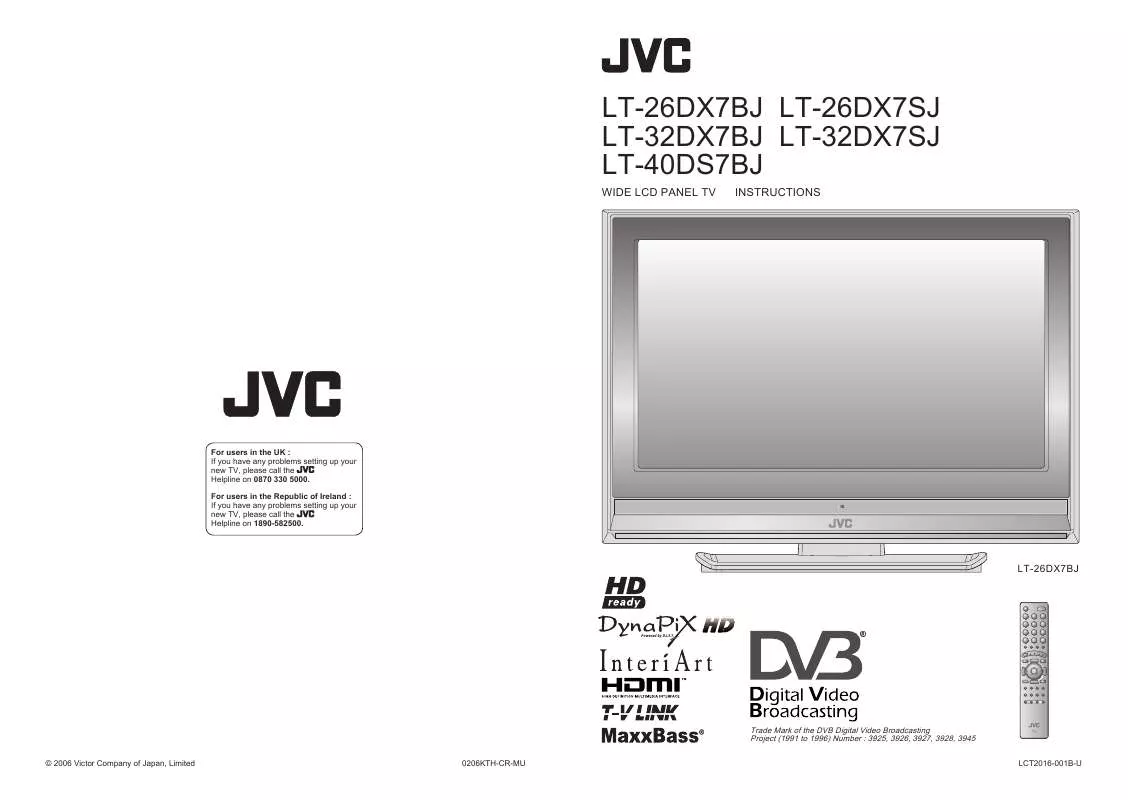User manual JVC LT-40DS7
Lastmanuals offers a socially driven service of sharing, storing and searching manuals related to use of hardware and software : user guide, owner's manual, quick start guide, technical datasheets... DON'T FORGET : ALWAYS READ THE USER GUIDE BEFORE BUYING !!!
If this document matches the user guide, instructions manual or user manual, feature sets, schematics you are looking for, download it now. Lastmanuals provides you a fast and easy access to the user manual JVC LT-40DS7. We hope that this JVC LT-40DS7 user guide will be useful to you.
Lastmanuals help download the user guide JVC LT-40DS7.
Manual abstract: user guide JVC LT-40DS7
Detailed instructions for use are in the User's Guide.
[. . . ] LT-26DX7BJ LT-26DX7SJ LT-32DX7BJ LT-32DX7SJ LT-40DS7BJ
WIDE LCD PANEL TV INSTRUCTIONS
For users in the UK : If you have any problems setting up your new TV, please call the Helpline on 0870 330 5000. For users in the Republic of Ireland : If you have any problems setting up your new TV, please call the Helpline on 1890-582500.
LT-26DX7BJ
Trade Mark of the DVB Digital Video Broadcasting Project (1991 to 1996) Number : 3925, 3926, 3927, 3928, 3945
© 2006 Victor Company of Japan, Limited 0206KTH-CR-MU LCT2016-001B-U
Information for Users on Disposal of Old Equipment
[European Union]
ENGLISH
This symbol indicates that the electrical and electronic equipment should not be disposed as general household waste at its end-of-life. Instead, the product should be handed over to the applicable collection point for the recycling of electrical and electronic equipment for proper treatment, recovery and recycling in accordance with your national legislation. By disposing of this product correctly, you will help to conserve natural resources and will help prevent potential negative effects on the environment and human health which could otherwise be caused by inappropriate waste handling of this product. [. . . ] BBC R n Gaidheal 07:15- Arthur Drama 27/10 800. 16:9monoscope 07:30- I Love Mummy Entertainment Lifestyle 04:00-6:00 History: Britain 1750-1900 Kids Secondary Schools, How industrialisation changed the day-to-day lives of the British people. Education
Change a reservation
"MENU" " " "Rec Timer"
REC TIMER No. 1 2 3 4 5 6 7 8 9 10 Name BBC ONE BBC ONE BBC ONE BBC ONE BBC ONE BBC ONE BBC ONE BBC ONE BBC ONE BBC ONE 06:02 20/10/2004 Start End Date Mode 00:00 00:00 01/01/2004 Inactive 00:00 00:00 01/01/2004 Inactive 00:00 01/01/2004 Inactive 00:00 00:00 01/01/2004 Inactive 00:00 00:00 01/01/2004 Inactive 00:00 00:00 00:00 01/01/2004 Inactive Name BBC 00:00 01/01/2004 TWO Inactive 00:00 06:30 Start 00:00 00:00 01/01/2004 Inactive 06:45 End 00:00 01/01/2004 Inactive 00:00 20/10/2004 Date 00:00 00:00 01/01/2004 Inactive Once Mode
At the start time, the channel will automatically change and the device connected to EXT-2 will begin recording the programme.
USE
2 set
1 select a reservation 2 next
SETTINGS
Electronic Programme Guide
05:43
20/10/2004
3 Find a programme
1 select
Change with 2 3 Enter using the numerical keypad Change with 2 3 (Once / Daily / Weekly)
Movies GENRE 20/10 1. BBC R n Gaidheal
03:25-6:00 BBC News 24
Last Embrace
Cancel a reservation
"MENU" " " "Rec Timer"
REC TIMER No. 1 2 3 4 5 6 7 8 9 10 Name BBC ONE BBC ONE BBC ONE BBC ONE BBC ONE BBC ONE BBC ONE BBC ONE BBC ONE BBC ONE 06:02 Start End Date 06:30 06:45 20/10/2004 00:00 00:00 01/01/2004 00:00 00:00 01/01/2004 00:00 01/01/2004 00:00 00:00 01/01/2004 00:00 00:00 01/01/2004 00:00 00:00 00:00 01/01/2004 00:00 00:00 01/01/2004 00:00 01/01/2004 00:00 00:00 00:00 01/01/2004 20/10/2004 Mode Inactive Inactive Inactive Inactive Inactive Inactive Inactive Inactive Inactive Inactive
2 next
1 select a reservation 2 set the mode to "Inactive"
TROUBLE?
BBC ONE joins the BBC's rolling news channel for a night of news, with bulletins on the hour and the headlines every 15 minutes.
Only programmes in the selected genre are displayed.
22
23
Viewing teletext
This TV can display TV broadcasts and teletext on the same channel in two windows.
1 2
Select ATV / DTV
When ATV is selected
When watching TV
Hold the current page
HOLD (ATV)
Hold the current page
Release Press " " again
IMPORTANT!
TV
TEXT
When DTV is selected
Operate according to the screen indications
Reveal hidden pages
TEXT
Display hidden information (answers to quizzes, etc)
When ATV is selected
Enter a teletext page
REVEAL (ATV)
PREPARE
Move up or down a page up down View sub-pages . . . . . to sub-page
Double the size of the displayed text
Enlarge the text
SIZE (ATV)
1
Bookmark your favourite page
LIST MODE (ATV)
Display your favourites list
(RED) (GREEN) (YELLOW) (BLUE)
USE
2 3 4
Select a coloured button to save your page to
(red)
To the index page
INDEX (ATV)
Returns to page "100" or a previously designated page
SETTINGS
Enter the number of the page to save
Save
Switch briefly from teletext to TV
CANCEL (ATV)
Leave the current page open, while you switch to watch TV
TROUBLE?
Recall your favourite page Press the coloured button as in step 2
Useful when running a page search.
24
25
Watching videos / DVDs
1 2
1 2 3
To TV
Select the video source
EXT Mode
Advanced functions
1 select
0 1 2 3 4 5 6 7 8
AV EXT-1 EXT-2 EXT-3 EXT-4 HDMI1 HDMI2 PC DTV
1 2
Switch to S-VIDEO input / output
Set Up
Display the menu bar Select "Set Up"
1 select
2 watch
E. g. For EXT-1
Select "EXT Setting"
Set Up Auto Program Edit/Manual Decoder(EXT-2) Component Auto Select EXT Setting HDMI Setting Attenuator PC Position
IMPORTANT!
1 select
Off Off
Operate the connected device and play a video
Operate JVC recorders and other devices (P. 32)
Off
2 next
2 next
Select the video source using the side buttons
TV/AV
TV/AV
1 Select the EXT connected to S-VIDEO 2 Set S-VIDEO input
The device selection display will change from E1 to S1. S-OUT is not available Cancel this mode Press " " in 2 again when EXT-2 Set the S-OUT Cancel S-IN at "EXT-2", then select "DTV" and receives an press yellow button. (available only for DTV) RGB input.
> EXT Setting
EXT-1
Dubbing EXT-2
select
> EXT Setting
EXT-1
PREPARE
EXT-3
EXT-3
Dubbing EXT-2
TV
TV
S-IN S-OUT (DTV)
EXT-4
EXT-4
DTV
DTV
P
Select the video source
P
MENU /OK
MENU /OK
1 Select an EXT to assign a name to
> EXT Setting
EXT-1
EXT-3
TV
2 Show the name list
> EXT Setting
EXT-1
EXT-3
TV
Dubbing EXT-2
select
Dubbing EXT-2
ID List VHS S-VHS DVC CAM SAT STB GAME DVD DVR
USE
EXT-4
EXT-4
DTV
PC position adjustment
1 2 3
26
Set Up
Display the menu bar Select "Set Up"
1 select
Edit names of connected devices
ID LIST
DTV
3 Select a name from the list
> EXT Setting
EXT-1
EXT-3
TV
Dubbing EXT-2
ID List VHS S-VHS DVC CAM SAT STB GAME DVD DVR
1 select
> EXT Setting
EXT-1 DVD EXT-3
TV
Dubbing EXT-2
EXT-4
DTV
EXT-4
DTV
Select "PC Position"
Set Up Auto Program Edit/Manual Decoder(EXT-2) Component Auto Select EXT Setting HDMI Setting Attenuator PC Position
2 set
SETTINGS
1 select
Off Off
Off
Clear the name Select the blank space in 3 1 Select the arrow 2 Select the dubbing source
select
> EXT Setting
EXT-1
EXT-3
TV
2 next
2 next Shown only when "PC" is selected.
PC Position
1 adjust
Reset position
Set up dubbing on EXT-2
DUBBING
> EXT Setting
EXT-1
EXT-3
TV
Dubbing EXT-2
Dubbing EXT-2
select
TROUBLE?
EXT-4
DTV DTV
EXT-4
2 set
Record DTV with S-VIDEO Set S-OUT at "DTV".
27
ry the dvanced eatures
Useful functions
Select the number of screens
1 select While the channel is displayed
Set 1 - 4?
Press the number to register it on
2 set Selecting " " returns to normal viewing mode Not available in PC mode.
(For 3 seconds)
"Not Available" is displayed: Already registered
Programmed!
IMPORTANT!
Watch in dual-picture mode
Disappears after a few seconds
E. g. You can watch TV and video at the same time.
(For wide aspect ratio signals) Main Sub Main Sub
Recall the favourite channel
Press the number you registered
PREPARE
Switch between the sound sources
Change the channel (Main) (Sub)
Watch in multi-picture mode
MULTI-PICTURE
Register a channel to a button
FAVOURITE CHANNEL (ATV)
Favourite 1 - 4?
1
AV
BBC
When watching DTV programmes, there may be occasions where the aspect ratio changes, for example during commercials. In this case, the layout of the screen in dual-picture mode changes automatically according to the aspect ratio signal.
Customisations (P. 34) to the picture of a favourite channel get saved as well. "Not Memory" is displayed: Not registered and confirm that the channels you have registered have a d beside them
Check your favourite channels Press
USE
Select a channel in 12-screen mode (ATV)
1 select a channel
Main
All registered channels are displayed as still images.
Delete a favourite channel
"MENU" "
>Favourite Setting
" "Features" "Favourite Setting" select Delete
PR 01
PR 03
PR 05 PR 07
1
2
3
2 watch
4
SETTINGS
Only the selected frame has a moving picture. Move up or down a page Not available when in DTV channels, EXT-5, or EXT-6 input.
>Favourite Setting
1
2
3
PR 01
PR 03
4
PR 07
TROUBLE?
28
· Multi-picture / Favourite channel · Sleep timer / Child lock
29
Useful functions
1 2
Set a time for the TV to turn itself off
SLEEP TIMER
Features
(continued)
1
1 select "Features" 2 next
> Features
Sleep Timer Child Lock Appearance Blue Back Favourite Setting Illumination Power Lamp
2 3
Stop children from watching specific channels
CHILD LOCK (ATV)
Features
1 select "Features" 2 next
IMPORTANT!
3 4
Cancel
> Features
Sleep Timer Child Lock Appearance Blue Back Favourite Setting Illumination Power Lamp
Type A On Bright On
1 select "Sleep Timer" 2 next
Type A On Bright On
select "Child Lock"
PREPARE
> Sleep Timer
Off
1 select a time in minutes 2 set
4 5 6 7
>> Set ID No.
1 enter an "ID NO. " (a secret number of your choice) 2 to the next column 3 set
> Child Lock
Set the time to "0" in step 4
Remaining time
You can confirm the remaining time at step 4, after repeating this process.
PR AV 01 02 03 04 05 06 07 08 09
ID
BBC1 BBC2 ITV CH4 CH5
CH CH CH CH CH CH CH CH CH 21 22 23 24 25 26 27 28
select a channel to lock
ID
BBC1 BBC2 CH CH ITV 21 CH 22 CH 23 CH4 CH 24
CH CH CH CH 25 26 27 28
> Child Lock
PR AV 01 02 03 04 05 06 07 08 09
ID
BBC1 BBC2 ITV CH4 CH5
Lock more channels
Repeat steps 5 and 6
USE SETTINGS
Release a channel Press again in step 6 View a locked channel Use the numerical buttons to enter the channel number.
When n appears, press and enter your "ID No. ". (If you forget your "ID No. ", check it in step 4. )
TROUBLE?
30
31
Operate JVC recorders
The included remote control can be used to operate JVC recorders and other devices.
and other devices
Select VCR / DVD recorder / HDD recorder
VCR DVD recorders HDD recorders
1
Select a device
VCRs DVD recorders HDD recorders Home theatre system
TV (P. 6)
TV HC
DVD players
VCR/DVR DVD
Operate the VCR, DVD recorder or HDD recorder
VCR/DVR
IMPORTANT!
Operate DVD / HDD recorder menus
Display menu Select
Playback / Record etc.
Rewind / Playback / Fast-forward Record / Stop / Pause
The indicator lights for 3 seconds each time the remote control is operated.
Display top menu
OK
Back to previous menu
Select a chapter "
PREPARE
Display the subtitle (DVD / HDD recorder mode) Press "
2 3
Code A or 1 (Default)
Turn on the device
Operate DVD menus
Display menu Select
Playback etc.
Rewind / Playback / Fast-forward Stop / Pause
Operate the device
Other buttons can be used to operate the TV at any time.
Operate the DVD player
DVD
Display top menu
OK
Back to previous menu "
USE
Select a chapter
Display the subtitle Press "
Try changing the remote control code if you cannot operate a recorder.
Code C or 3
Operate HC menus
Display menu Select
Playback etc.
Rewind / Playback / Fast-forward Stop / Pause
SETTINGS
Press and hold
Press and hold
Confirm the code for your recorder by checking the manual it came with. Some models of JVC devices cannot be operated with this remote control. JVC DVD recorders and HDD recorders are set to code "C" or "3" by default.
Operate the home theatre system
HC
Display top menu
OK
Back to previous menu "
Select a chapter
Display the subtitle Press " Mute Press " Volume Press "
" "
TROUBLE?
Note
If the battery is removed, the remote control code reverts back to code A or 1.
Select a surround mode Press "
"
32
33
ust the way ou like it
Customising your TV
1 2 3
To the previous screen
Display the menu bar
Selected menu's title Picture Sound Features Set Up DTV (P. 36)
Picture
Menu
Bright-1 Contrast Bright-2 Sharp Colour Hue
Item
Picture Mode
Adjustments / Configurations
Picture mode (Bright / Standard / Soft) Backlight brightness (Darker Brighter) Contrast (Lower Higher) Brightness (Darker Brighter) Sharpness (Softer Sharper)
Select a menu
1 select
Picture
IMPORTANT!
Colour (Lighter Deeper) Tint (Reddish Greenish) Colour temperature (Warm / Normal / Cool) Finer picture adjustments (P. 42) Mode / Language (v : MONO / s : STEREO / t : SUB1 / u : SUB2) Low tones (Weaker Stronger) High tones (Weaker Stronger) Speaker balance (Left Stronger Right Stronger) Ambience level (High / Low / Mono / Off) Emphasize the bass sound (Off / Low / High) Sound enhancement technology (On / Off) Timer for turning off the TV (P. [. . . ] When the Country setting is United Kingdom, the CC number channels and channels from CH02 to CH12 cannot be received.
CH CH 02 CH 03 CH 04 CH 05 CH 06 CH 07 CH 08 CH 09 CH 10 CH 11 CH 12 CH 21 CH 22 CH 23 CH 24 CH 25 CH 26 CH 27 CH 28 CH 29 CH 30 CH 31 CH 32 CH 33 CH 34 CH 35 CH 36 CH 37 CH 38 CH 39 Channel E2, IR A E3, IR B E4, IR C E5, IR D E6, IR E E7, IR F E8, IR G E9 E10, IR H E11, IR J E12 E21 E22 E23 E24 E25 E26 E27 E28 E29 E30 E31 E32 E33 E34 E35 E36 E37 E38 E39
CH CH 40
Functions Error message
"Feature Not Available"
48 48
Channel E40 E41 E42 E43 E44 E45 E46 E47 E48 E49 E50 E51 E52 E53 E54 E55 E56 E57 E58 E59 E60 E61 E62 E63 E64 E65 E66 E67 E68 E69
CC CC 01 CC 02 CC 03 CC 04 CC 05 CC 06 CC 07 CC 08 CC 09 CC 10 CC 11 CC 12 CC 13 CC 14 CC 15 CC 16 CC 17 CC 18 CC 19 CC 20 CC 21 CC 22 CC 23 CC 24 CC 25 CC 26 CC 27 CC 28 CC 29 CC 30
Channel S1 S2 S3 S4 S5 S6 S7 S8 S9 S10 S11 S12 S13 S14 S15 S16 S17 S18 S19 S20 S21 S22 S23 S24 S25 S26 S27 S28 S29 S30
CC CC 31 CC 32 CC 33 CC 34 CC 35 CC 36 CC 37 CC 38 CC 39 CC 40 CC 41 CC 75 CC 76 CC 77 CC 78 CC 79
Channel S31 S32 S33 S34 S35 S36 S37 S38 S39 S40 S41 X Y Z Z+1 Z+2
"ACI Error"
"No Recording"
A problem occurs at the recorder.
"No Recording Possible"
The displayed video cannot be recorded.
"No Recording Media Problem"
The recorder is not ready for recording. Check the videotape or DVD disc.
"No Recording Device Busy"
The recorder is recording another programme, or is playing.
CH 41 CH 42 CH 43 CH 44 CH 45 CH 46 CH 47 CH 48 CH 49 CH 50 CH 51 CH 52 CH 53 CH 54 CH 55 CH 56 CH 57 CH 58 CH 59 CH 60 CH 61 CH 62 CH 63 CH 64 CH 65 CH 66 CH 67 CH 68 CH 69
USE SETTINGS TROUBLE?
46
47
Technical information
What is "T-V LINK"?
"T-V LINK" allows the TV to share information easily with a connected "T-V LINK" compatible device. By using T-V LINK : You can send the ATV channel information programmed on the TV to the "T-V LINK" compatible device, so that both the TV and the external device have the same channel settings. When connecting a new external device, channel information is loaded into it, allowing channel setup to be completed very quickly. [. . . ]
DISCLAIMER TO DOWNLOAD THE USER GUIDE JVC LT-40DS7 Lastmanuals offers a socially driven service of sharing, storing and searching manuals related to use of hardware and software : user guide, owner's manual, quick start guide, technical datasheets...manual JVC LT-40DS7